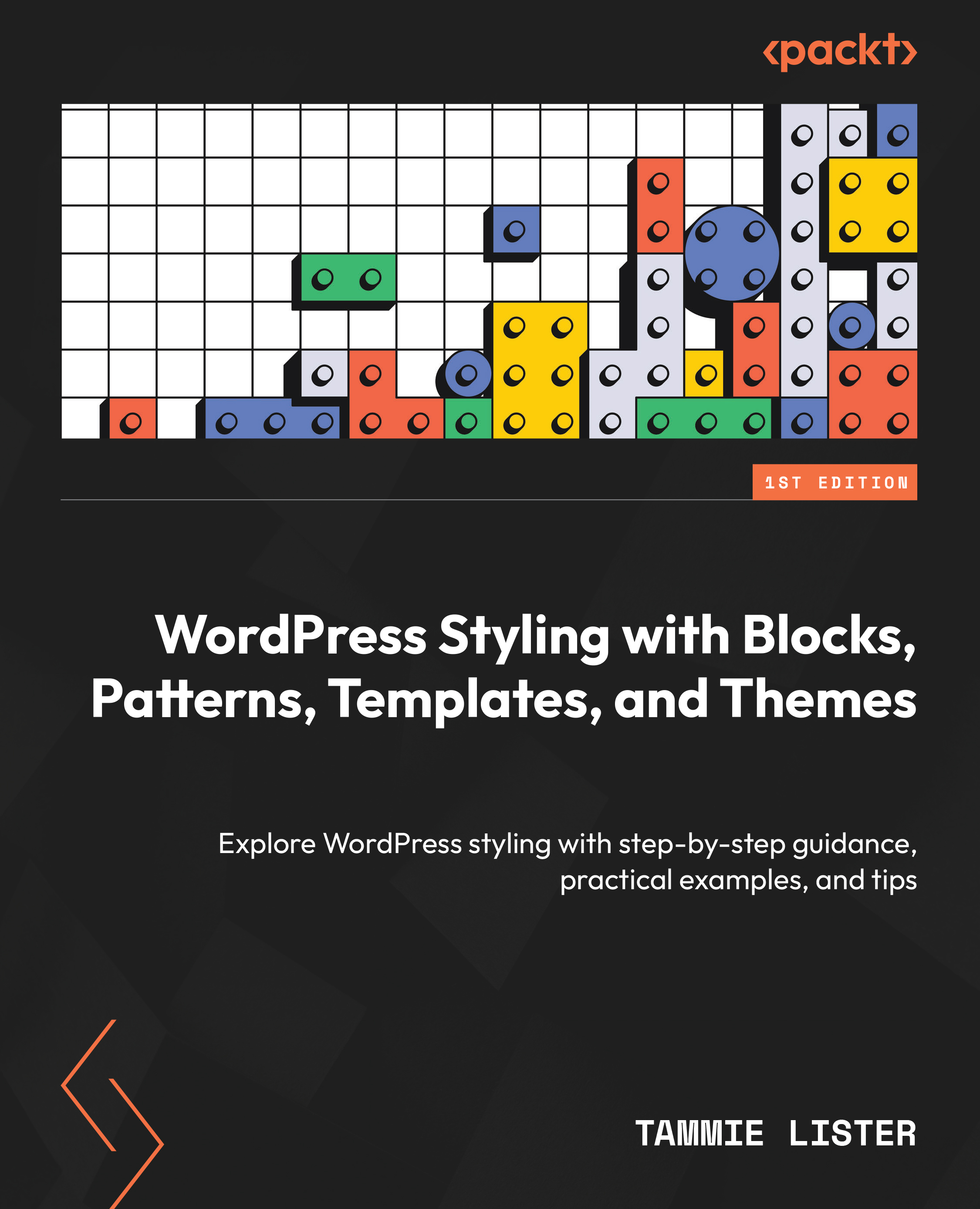Creating a template part
As mentioned previously, template parts are part of the site’s structure and are containers that contain other blocks. For example, they might be in the form of a group or column, or perhaps you have a site logo or navigation within a header. There are multiple ways of adding a template. Let’s add one through Browse Mode first. Our walk-through here is a little longer than the previous ones as we will also be adding content to the template part.
In order to get to Browse Mode, remember you first need to come out of the editor you might be in, be that the Site or Block Editor. Then, if you have a block theme, under Appearance, you can go to Editor and enter this mode.
- Go to Template Parts, and after viewing all of the template parts available, you will see an Add New Template Part button in the top-right corner. This opens the Create template part modal, as shown in the screenshot in Figure 10.1:
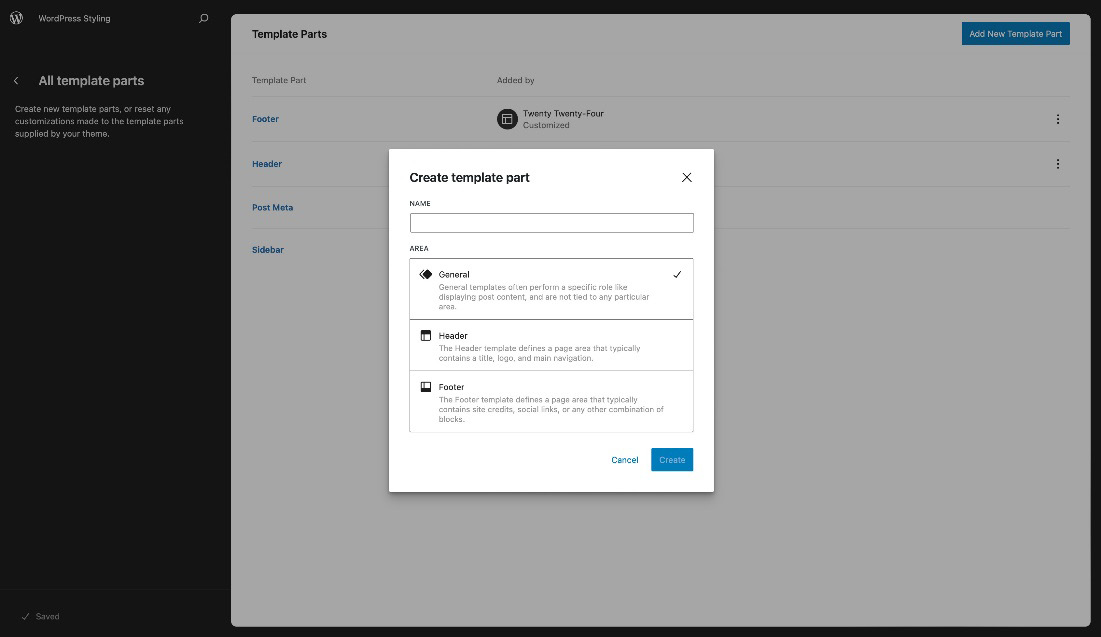
Figure...