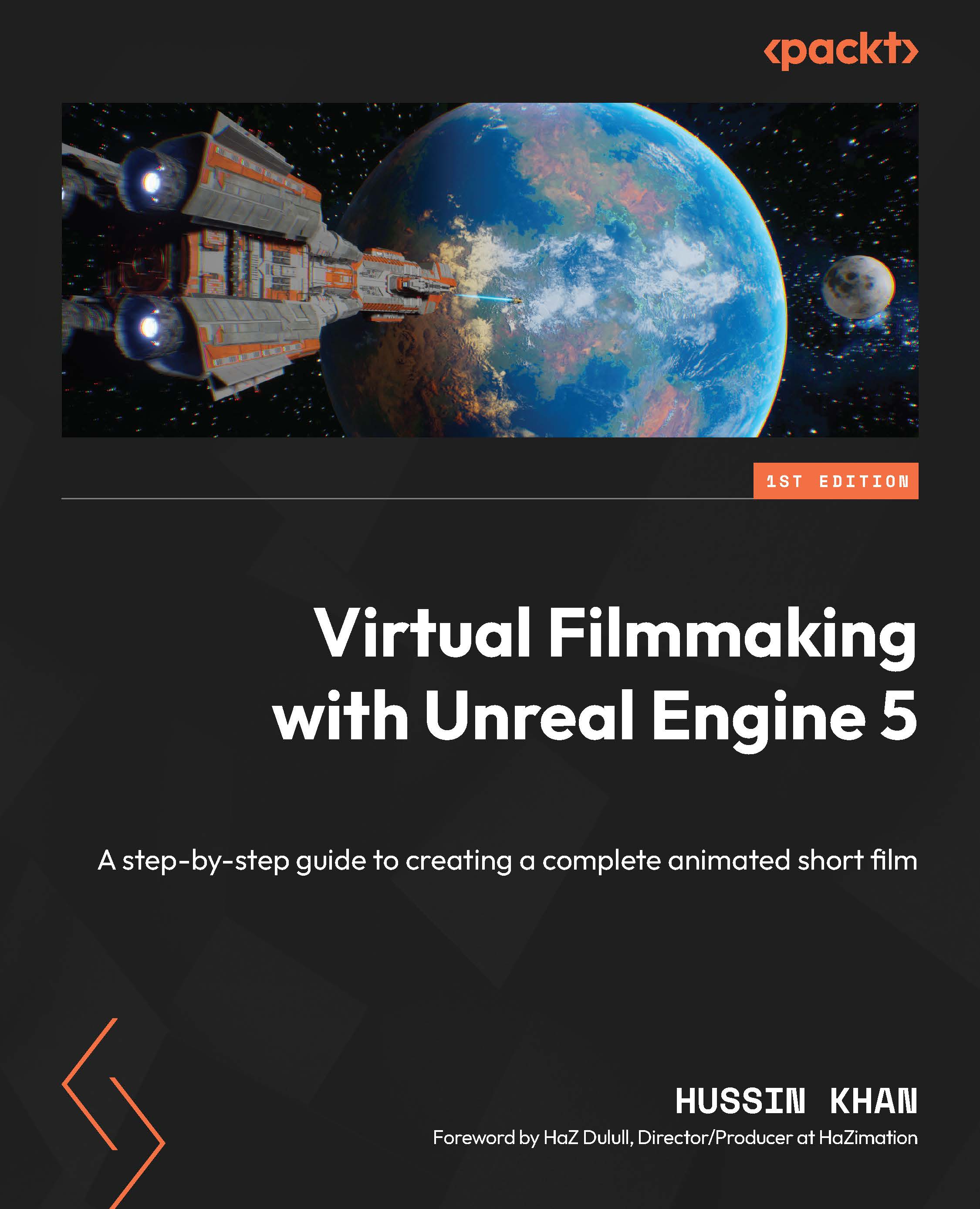Exporting your film
The time has finally come for us to export our film! Luckily, in DaVinci Resolve, this process is as simple as it gets:
- Using the Workspace Switcher, click in the Deliver page.
- In the Render Settings panel, choose the H.264 preset.
- Add the export filename – I have chosen
A_New_Beginning_Final. - Click Add to Render Queue.
- Then, in the top-right corner of the Deliver page, in the Render Queue panel, click Render All.

Figure 14.46: The Render Settings panel
Note
If you are interested in getting in-depth technical information about the render settings, I highly recommend you visit the DaVinci Resolve training page, which has a video dedicated to delivering content: https://www.blackmagicdesign.com/products/davinciresolve/training.
Since the film is a little over a minute long, it will only take a few seconds to export it. Once the render is completed, open the rendered movie using mrViewer to check...