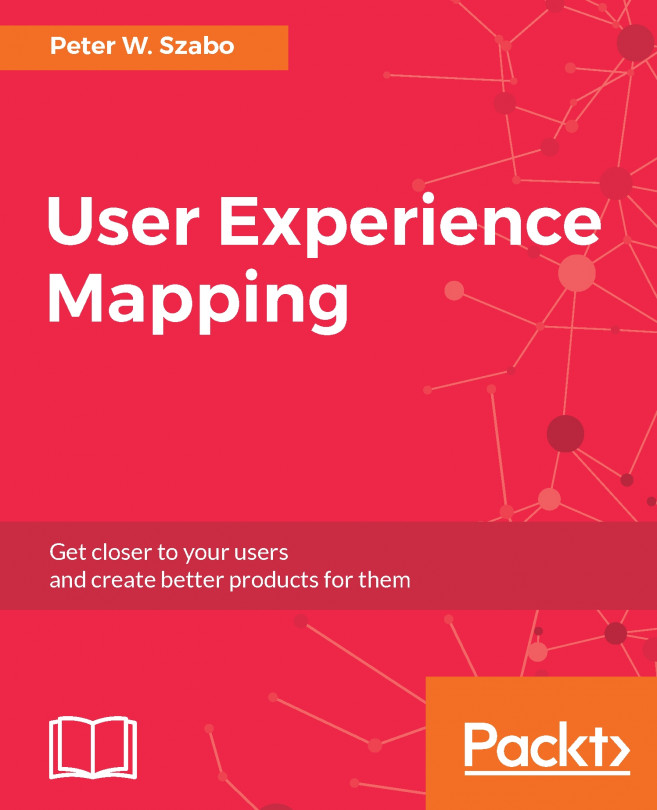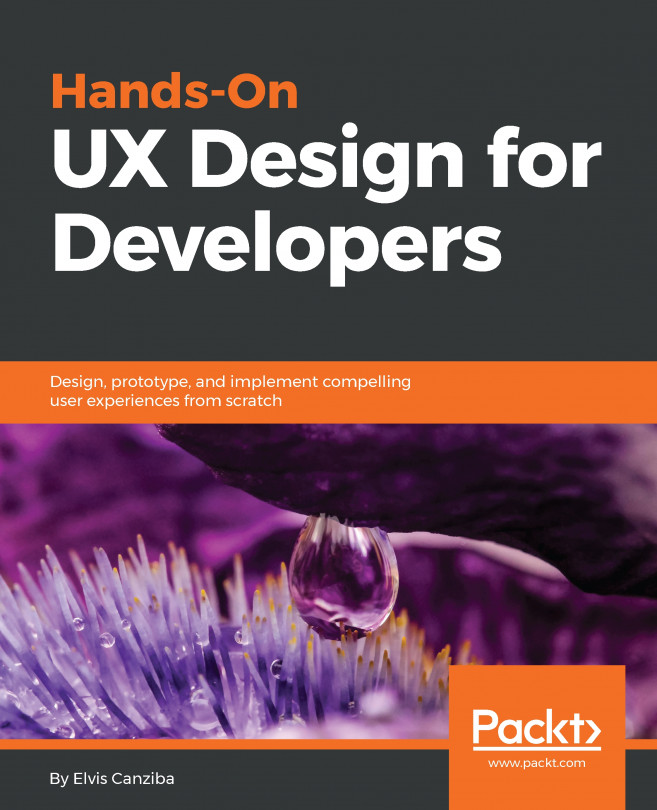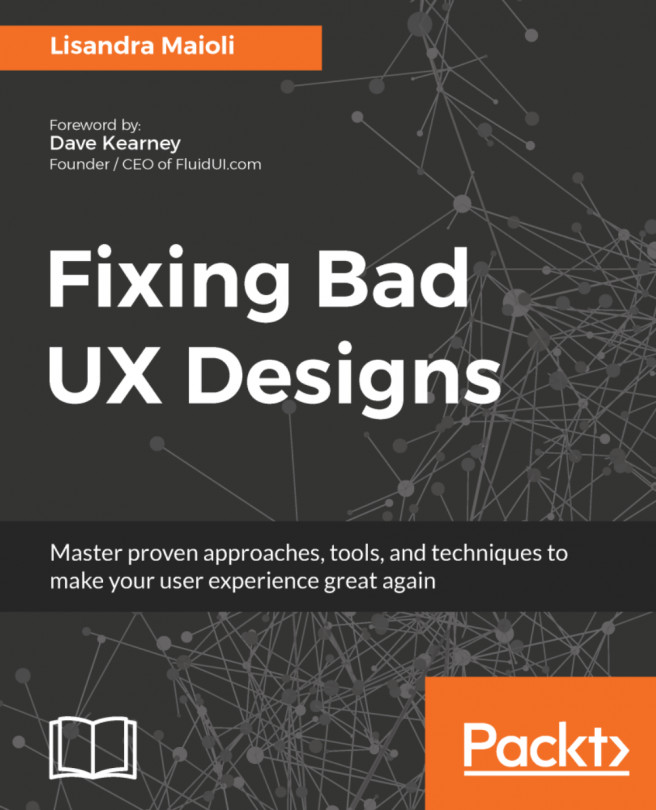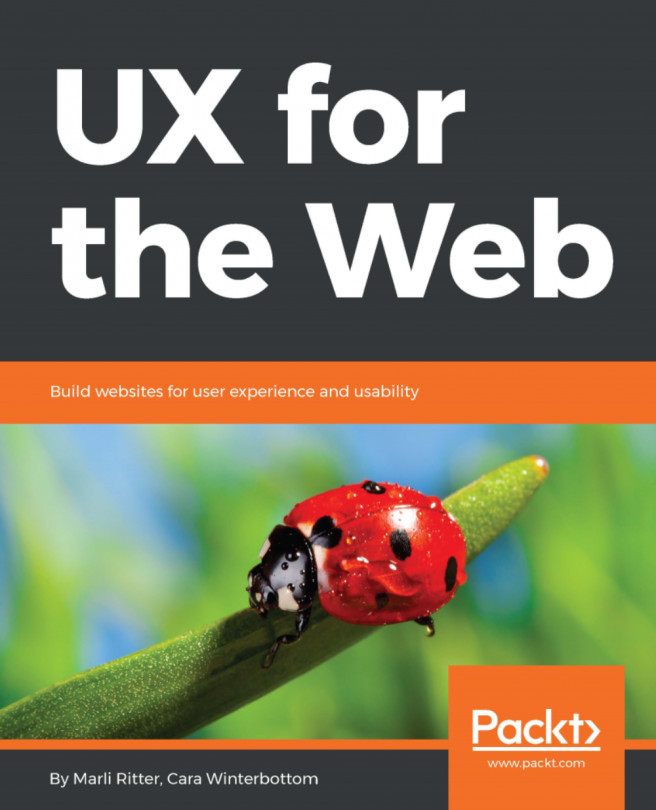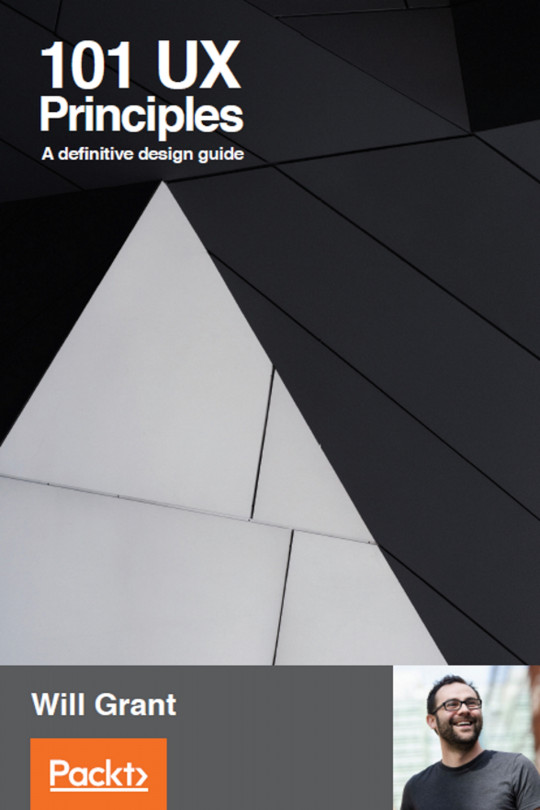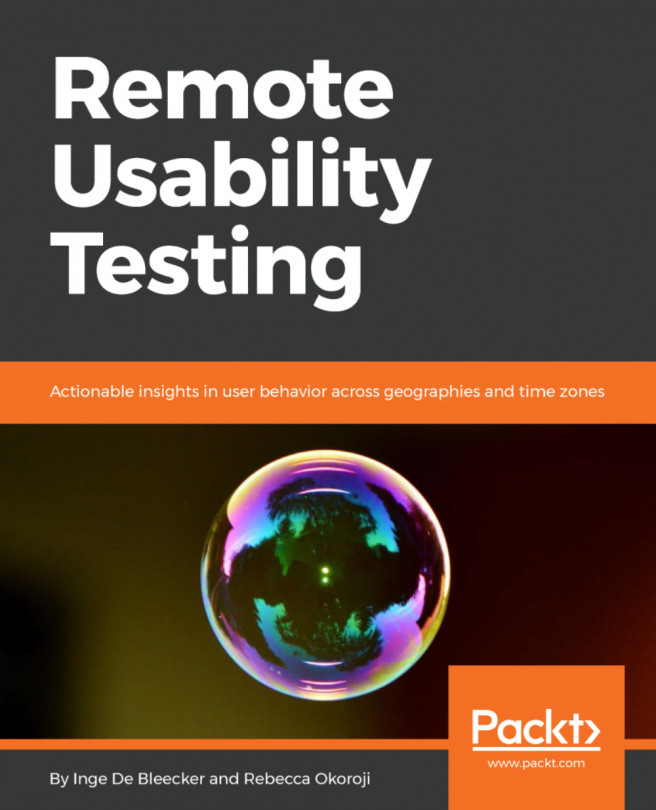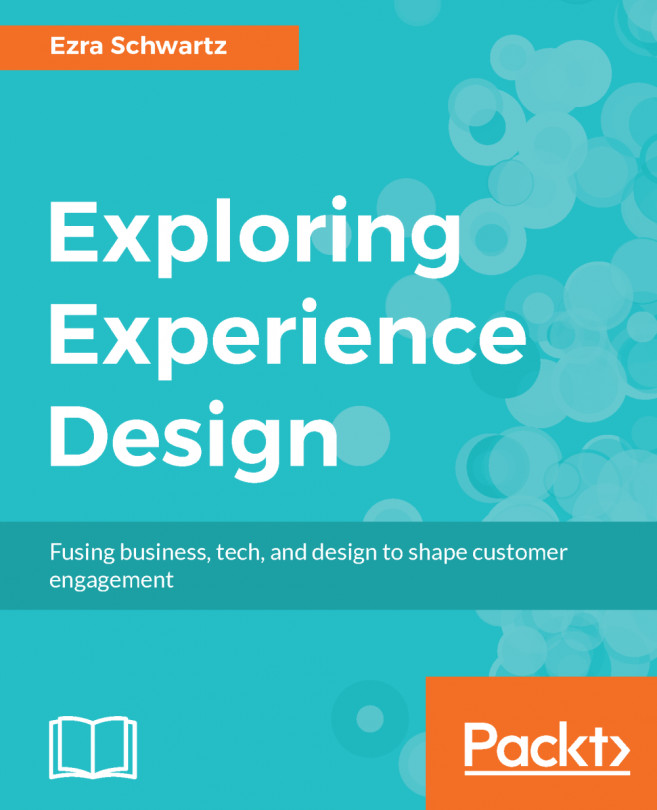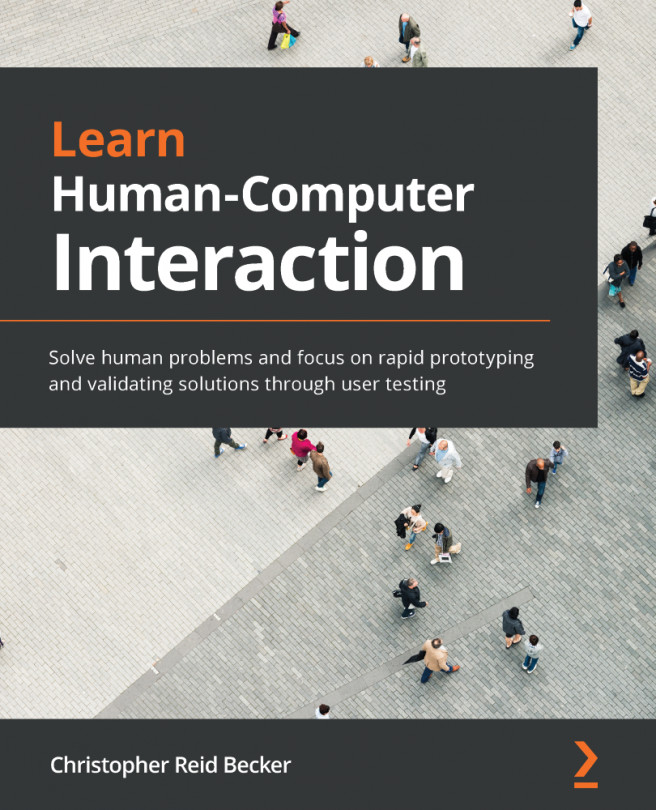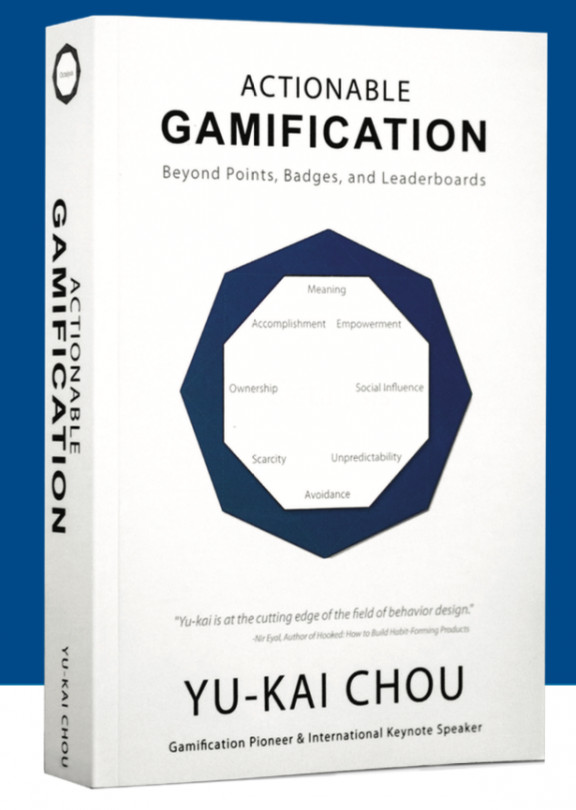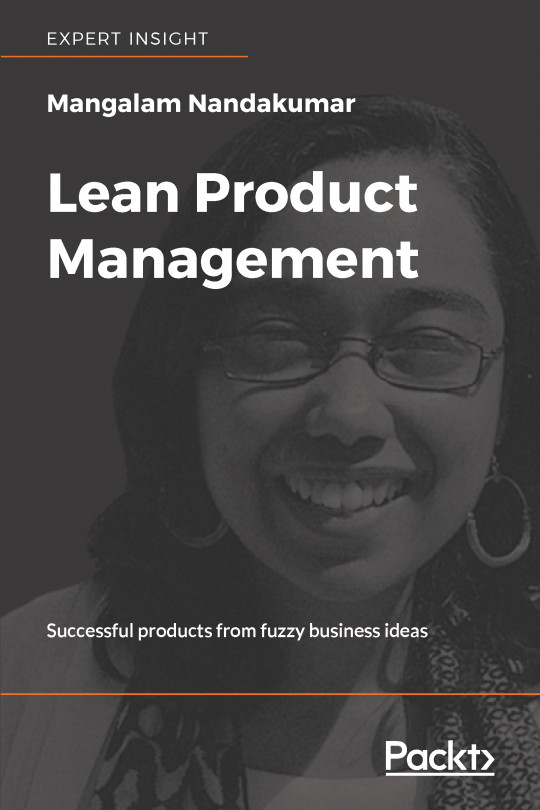Designing the user journey
The path through a system is a user's journey. This path is composed of many interactions. It should be designed to maximize the opportunity while minimizing the outputs.
Usually, you want to design your first journey map early, before any interface elements are designed, before a single line of code has been written. Then, you should revisit, improve, or even redesign the journey from time-to-time, to make sure that it stays relevant and fresh.
Note
As a visual representation, the user's journey can be distilled into a journey map, reflecting the behavior of a persona.
One of the reasons for creating task models is that they serve as a base for our user journey. We will create our journey map on top of our task model from the previous section, literally.
To do this, make sure that you have the task model open, and the Layers panel open (Window > Layers). Now, click on the Create New Layer button (

) at the bottom of the panel. Initially, this will be called Layer...