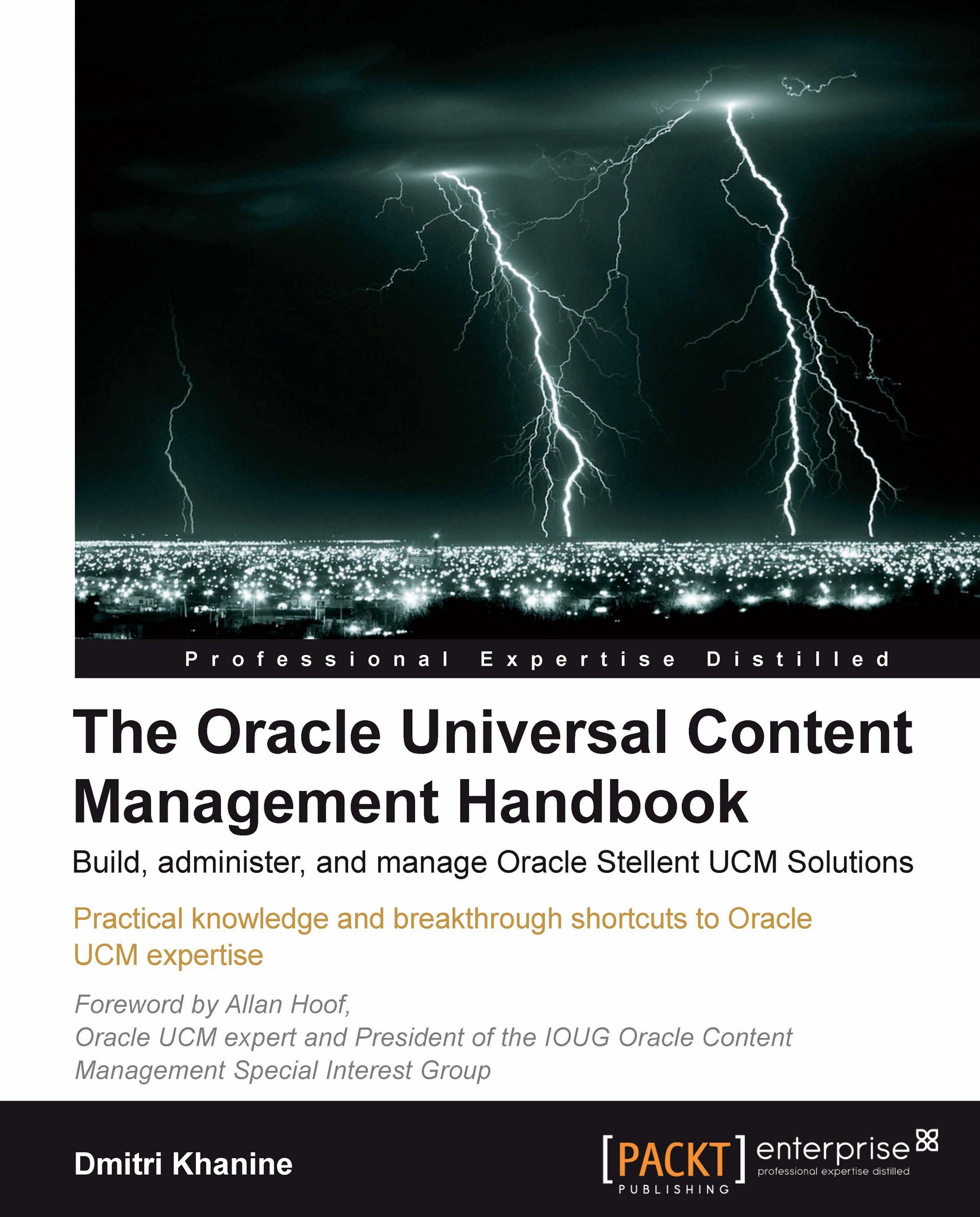Customizing the check-in and content info forms
I saved the best for the last, didn't I? So how do you only show the fields that you really want to show? And how do you move them around on the form so they make the most sense?
There are two ways. Let's see them one by one.
How to hide unused fields all the time
Content Server has a tool for controlling how meta fields appear on the check-in form, content info, search, and so on. It calls Rules.
Go to the Rules tab on Configuration Manager, and click on Add to open the Add New Rule dialog (as shown in the following screenshot):
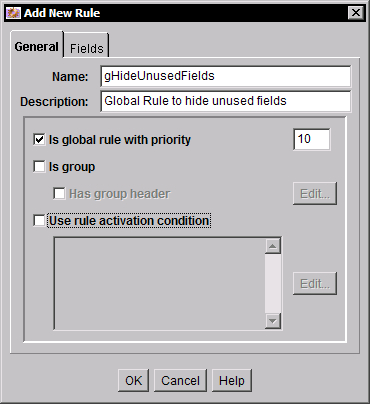
Mark the rule as Global.
Give it a name. I recommend that you prefix global rules with "g" or "Global_".
Flip to the Fields tab. This is where the magic starts happening!
Click on Add.
Let's say, we wanted to hide Trash Delete Date. Pick that in the Field Name dropdown (as shown in the following screenshot):

Note
You can also move fields around on the form. This is what the Field Position dropdown is for.
Define what you want...