Typing and grouping text
In Tinkercad, the TEXT shape can be found under the Basic Shapes category and selected like any other shape. After dragging TEXT onto our Workplane, we can see that the shape parameters differ from typical shapes as shown in Figure 5.1:
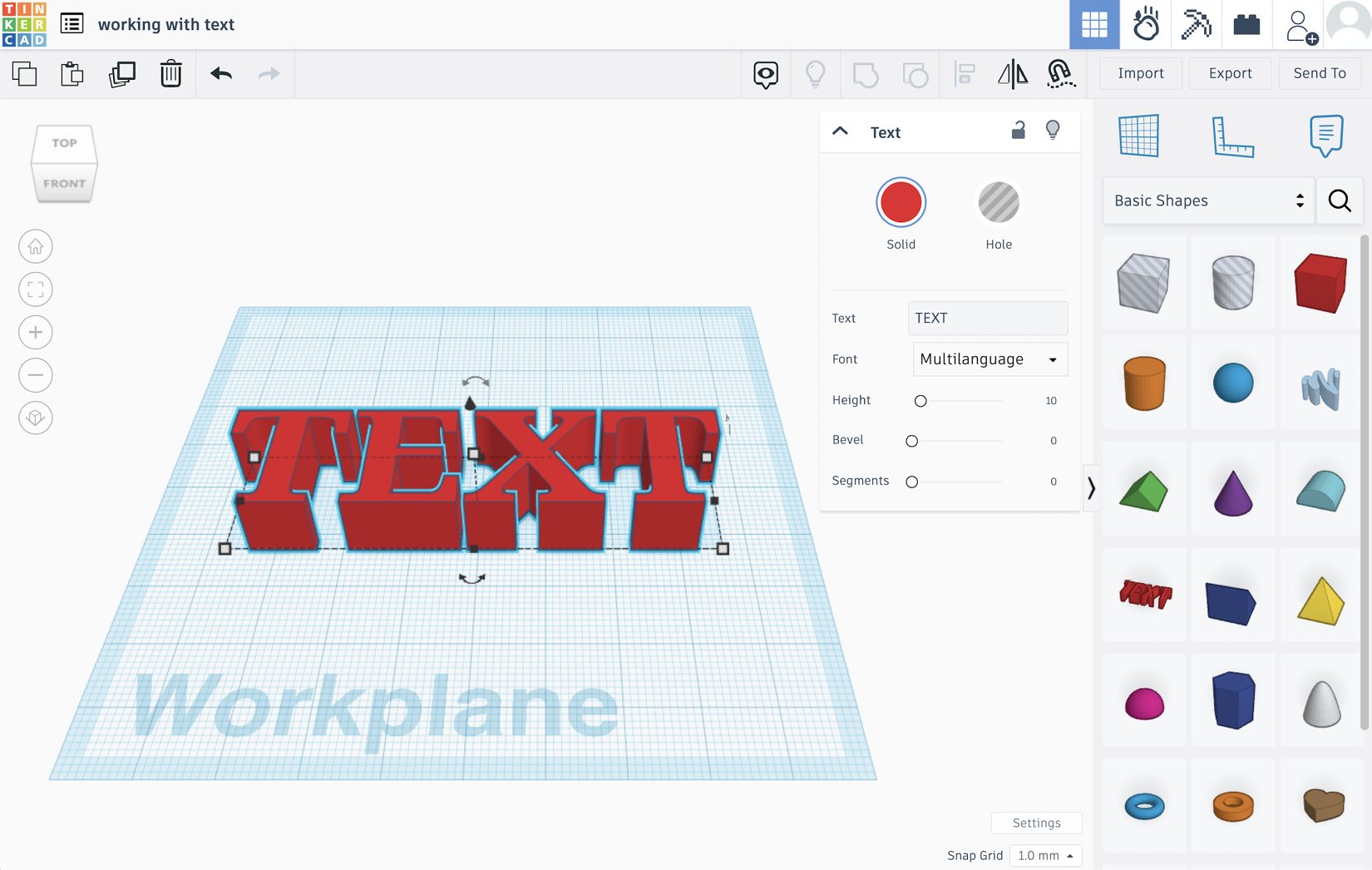
Figure 5.1: Adjusting the basic text shape parameters
We can enter a single line of text, as well as choose between four different fonts that offer simple serif and sans-serif appearances. We can also adjust the height of our text, though the text shape can be dragged and scaled like any other shape we can work with.
To add a Bevel to the face of your text, you should also increase the Segments parameter as shown in Figure 5.2:
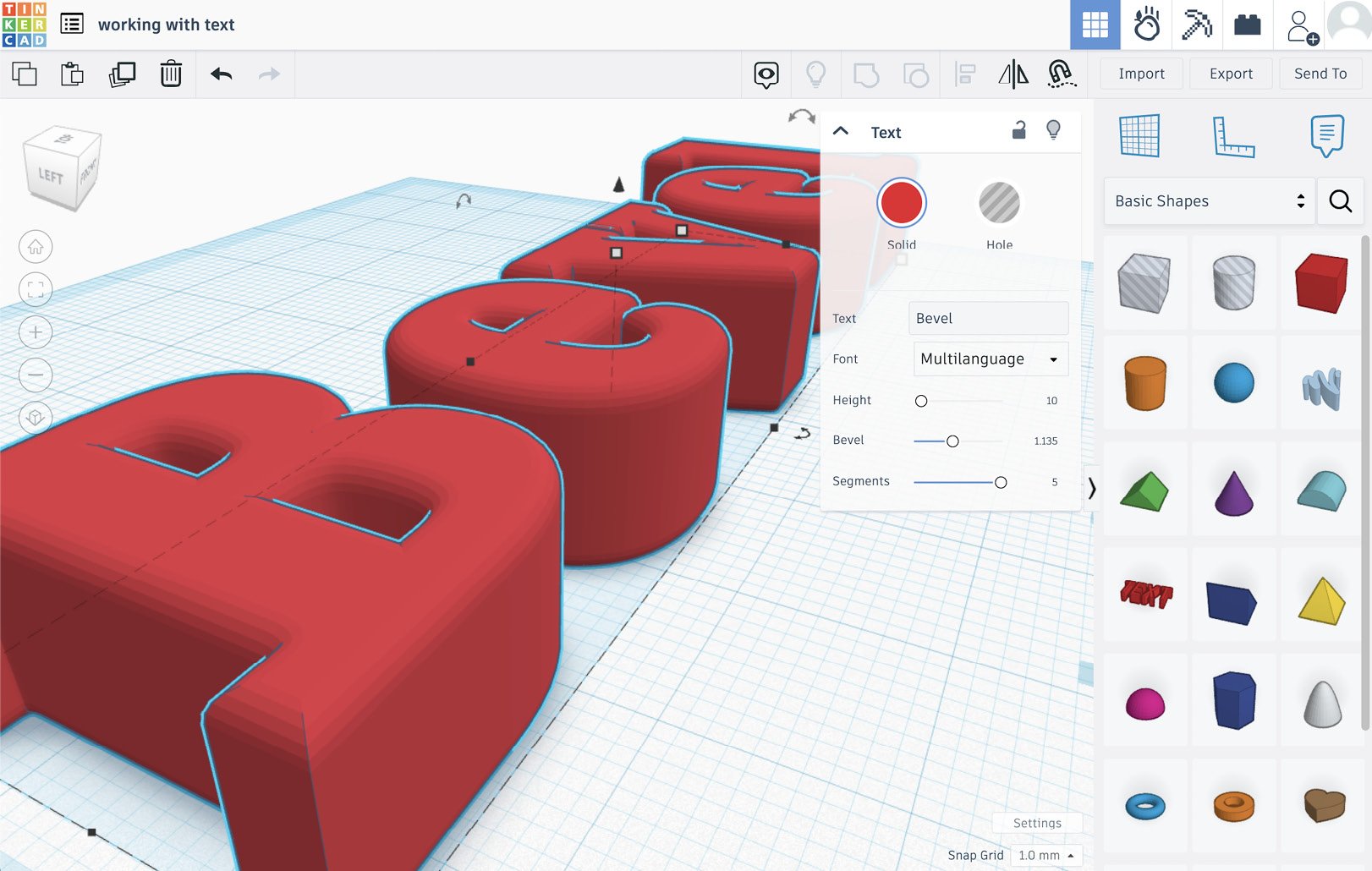
Figure 5.2: Beveling text using the shape parameters
If Segments is not increased, Bevel just adds an outline around your text that merges the shapes together. When both the Bevel and Segments parameters are increased as shown in Figure 5...































































