Dashboard Interactivity
Charts in Tableau can be made to interact with each other when selected with one chart selection filtering or highlighting another. URL actions can also be set up to take users to a URL on selection or to update a web page object on a view.
Dashboard Actions
Tableau users wanting to add interactivity to charts on a dashboard can do so using dashboard actions. The dashboard actions configuration menu can be accessed from the Dashboard options on the top toolbar followed by Actions. The configuration window can then be updated to show all actions in the workbook or actions relevant to the current sheet/dashboard only.
There is an Add Action button that, when selected, allows the user to add a specific action type, which will open a configuration window for that action. The most commonly used actions are the top three in the list, filter, highlight, and URL actions.
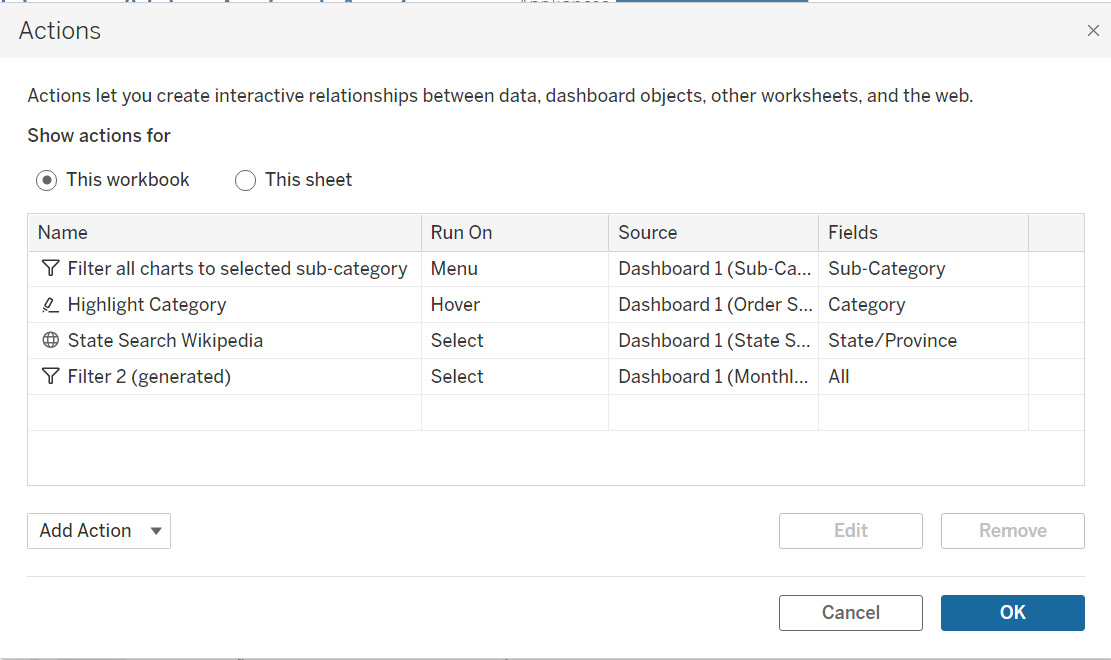
Figure 6.22: The Actions configuration showing all of the actions...































































