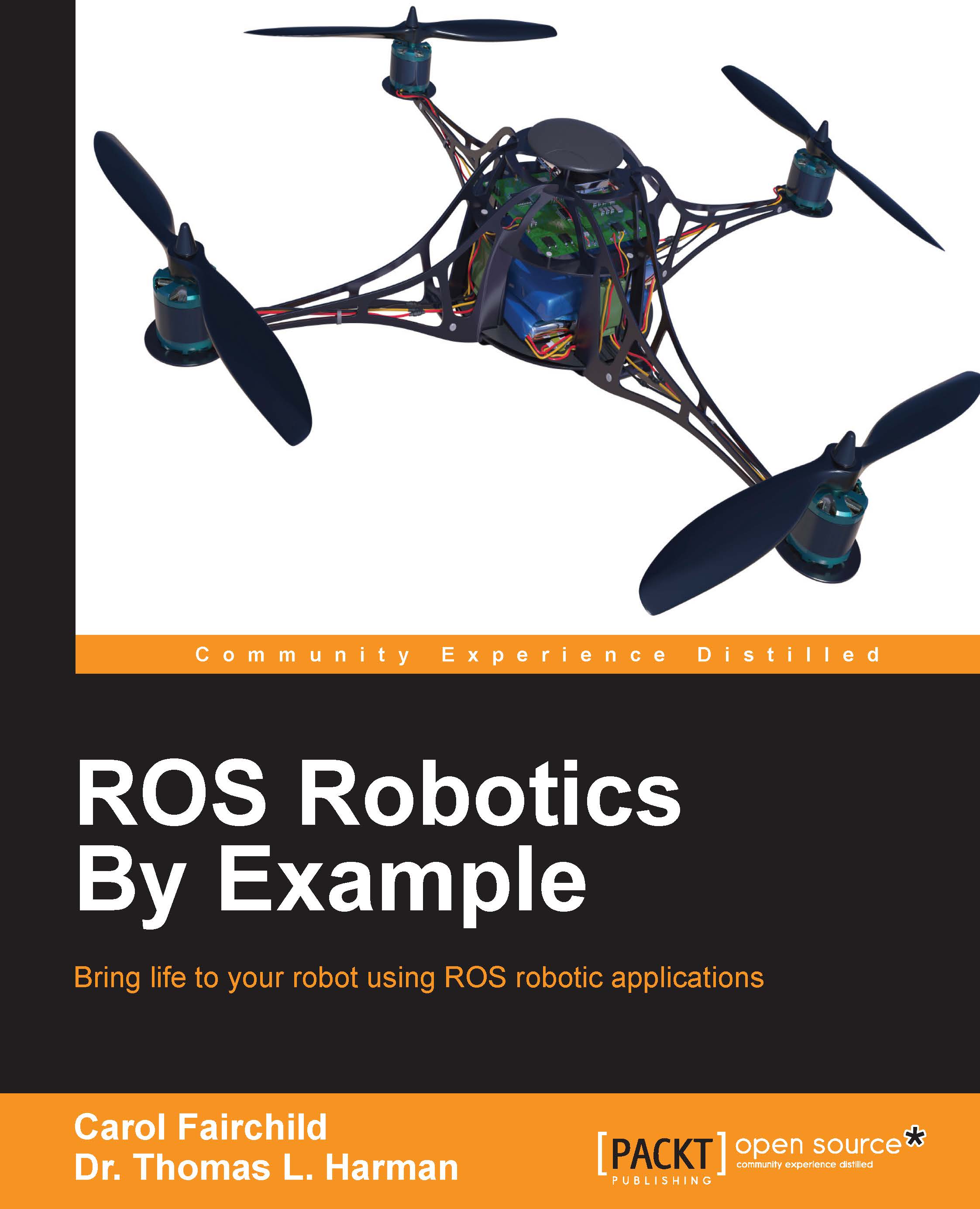Creating a catkin workspace
The next step is to create a catkin workspace. A catkin workspace is a directory (folder) in which you can create or modify existing catkin packages. The catkin structure simplifies the build and installation process for your ROS packages. The ROS wiki website is http://wiki.ros.org/catkin/Tutorials/create_a_workspace.
A catkin workspace can contain up to three or more different subdirectories (/build, /devel, and /src) which each serve a different role in the software development process.
We will label our catkin workspace catkin_ws. To create the catkin workspace, type the following commands:
$ mkdir –p ~/catkin_ws/src $ cd ~/catkin_ws/src $ catkin_init_workspace
Even though the workspace is empty (there are no packages in the src folder, just a single CMakeLists.txt link), you can still build the workspace by typing the following command:
$ cd ~/catkin_ws/ $ catkin_make
The catkin_make command creates the catkin workspaces. If you view your current directory contents, you should now have the build and devel folders. Inside the devel folder there are now several setup.*sh files. We will source the setup.bash file to overlay this workspace on top of your ROS environment:
$ source ~/catkin_ws/devel/setup.bash
Remember to add this source command to your .bashrc file by typing the following command:
$ echo "source ~/catkin_ws/devel/setup.bash" >> ~/.bashrc
To make sure your workspace is properly overlaid by the setup script, make sure the ROS_PACKAGE_PATH environment variable includes the directory you're in by typing the following command:
$ echo $ROS_PACKAGE_PATH
The output of the preceding command should be as follows:
/home/<username>/catkin_ws/src:/opt/ros/indigo/share:/opt/ros/indigo/stacks
Here, <username> is the name you chose as user when Ubuntu was installed.