Writing to an SD card with NOOBS
New Out Of Box Software (NOOBS) is the easiest way to get started with any Raspberry Pi. All you need is a formatted SD card, ideally 4 GB or larger. The SD Association website has a formatter tool for Windows and Mac users to clean the card. Always ensure you are formatting the right card.
Getting ready
This is where you'll need your SD card. A 4-GB card is the minimum, but as card prices have dropped a lot over the years, I'd recommend an 8-GB or 16-GB card. I also always recommend hackers to get a couple of cards (for example, get two 8-GB cards instead of one 16-GB card), so you can always have a spare card to write a test operating system to while you have the other SD card in use. If you really get into Raspberry Pi development, you will find having spare SD cards a must.
If you are a Linux user, you should just skip ahead to the Raspbian installation on Ubuntu.
How to do it...
If you are an OS X or Windows user, you can use the SDFormatter utility from the SD Association ( https://www.sdcard.org/downloads/formatter_4/ ) to format your SD card:

The SDFormatter SD card utility
Once your card is formatted, copy the files from your extracted NOOBS download from the last recipe to the newly formatted SD card. Once this is done, you will be ready to finish building your Raspberry Pi Zero.
Once you've downloaded the file, unzip it and copy it to your SD card:
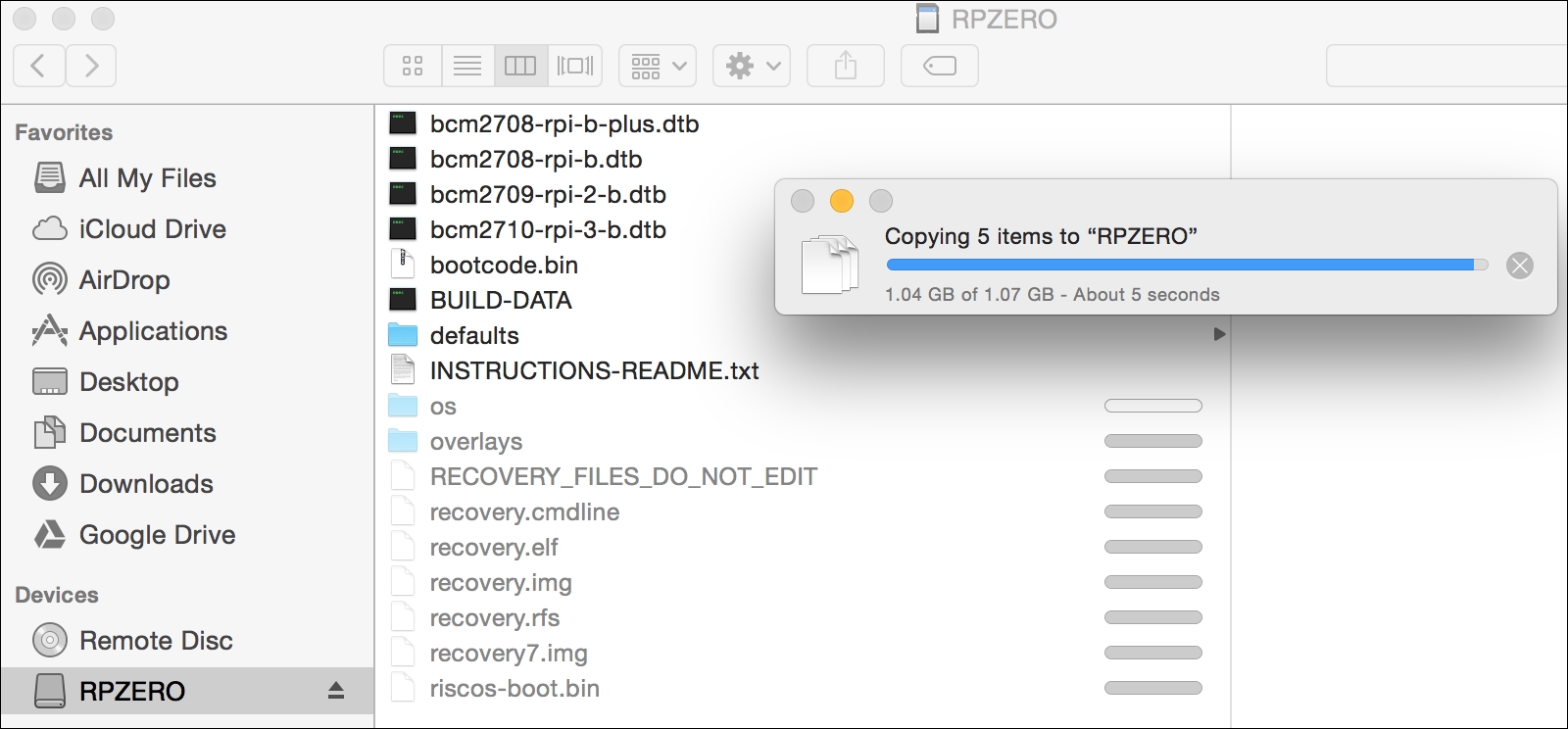
Installing NOOBS is as simple as copying files to a formatted SD card
There's more...
Writing a Raspbian SD card without NOOBS: If you want to skip the NOOBS setup and jump right into Raspbian or if you want to try out a different distribution to see how it works on your Raspberry Pi Zero, there are some great tools available to make this easy to do. First, you need to download the Raspbian image file from the Raspberry Pi website ( https://www.raspberrypi.org/downloads/raspbian/ ). Unzipping the file creates a single, larger file, called the image file. Be sure to download the full file, not the Lite version, as you will be starting without a network connection.
































































