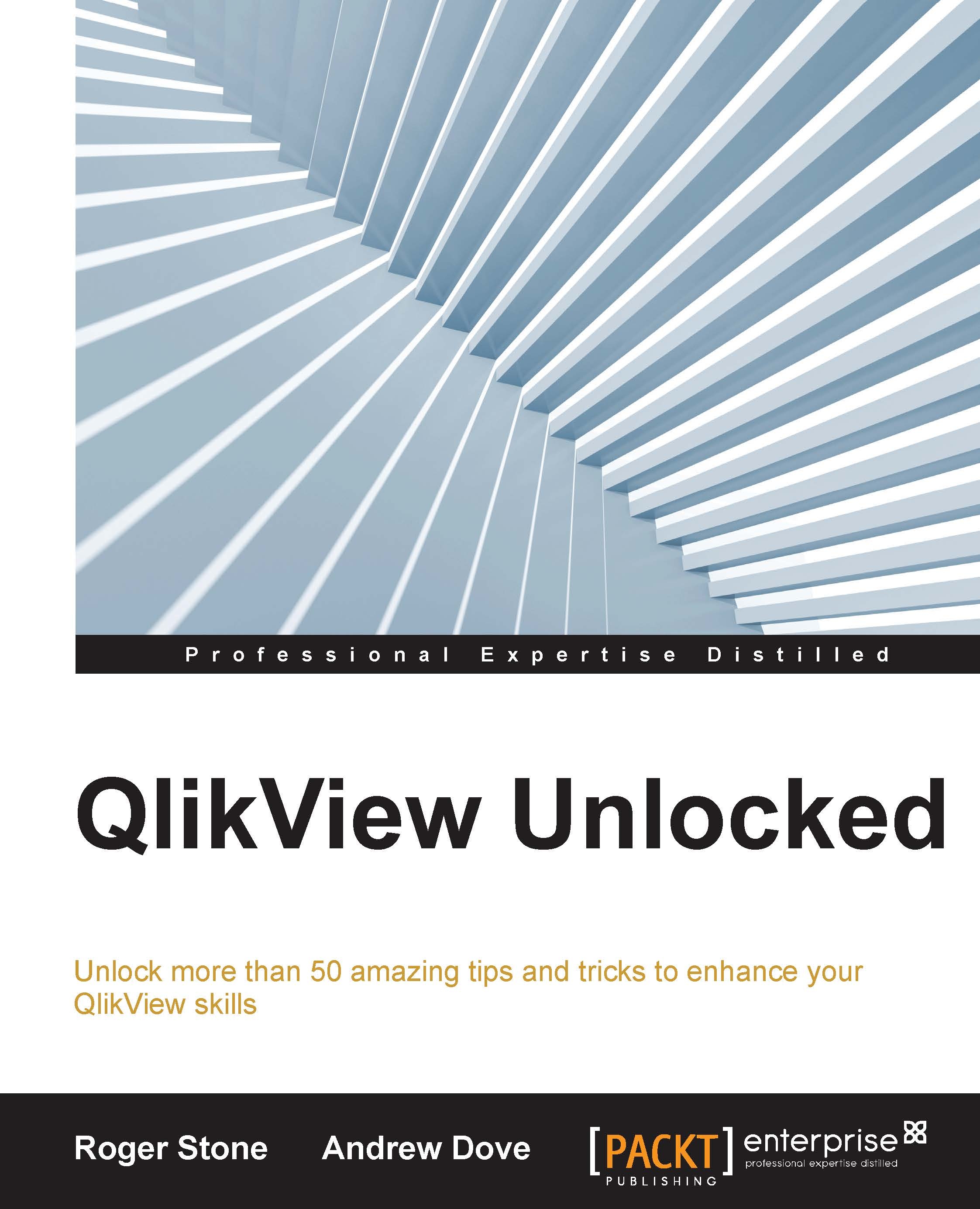Stopping objects from being moved
Once the application is on the server and left in the hands of the user, things may move around the screen as users try to make selections, and they may inadvertently move the object or resize it. You can avoid this by performing the following steps.
First, here's the long way round:
- Press Ctrl + Shift +S at the same time to show all hidden objects.
- Press Ctrl + A to select all the objects on the sheet.
- Right-click on one object and select Properties.
- Open the Layout tab; in the Options box, unselect Allow Move/Size and Allow Copy/Clone (refer to the following screenshot).
- Click on OK to close Properties.
- Press Ctrl + Shift + S at the same time to hide the hidden objects.
- Repeat the procedure for each tab of your document.

Alternatively, you can achieve the same effect by just unselecting the Move/Size Objects option in the Security tab of Sheet Properties. This will affect the whole document in one go.
Here's another alternative: if you have access to...