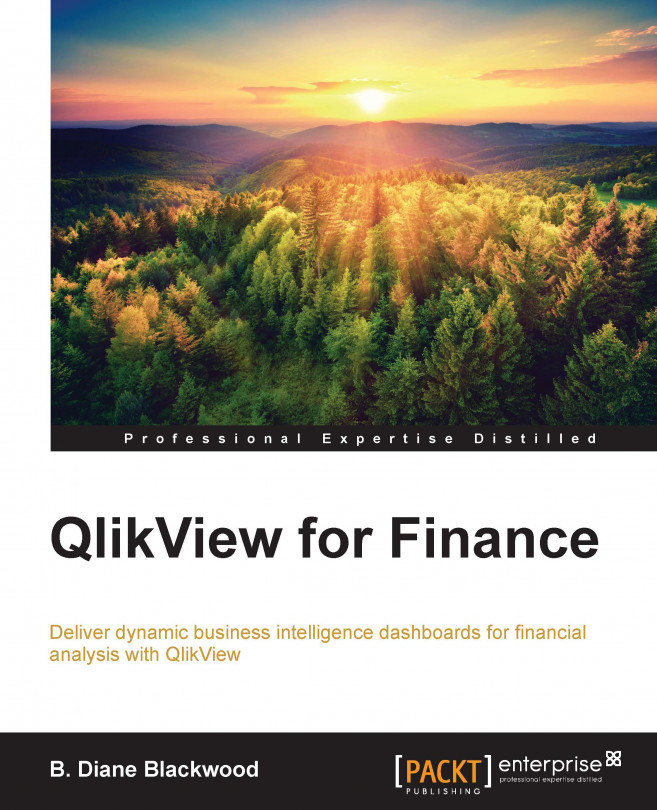The nuts and bolts of the CFO dashboard order detail tab
First, since we have just discovered it is possible, we will set up a Fast Change type for our Order Details straight table. Go back to the Order Details tab of the CFO dashboard. Start by right-clicking on the large straight table and choosing Properties. In the Properties wizard, navigate to the first tab, General. Here, in the bottom right-hand side, we can see the Fast Change group of controls. Choose Line Chart, Pivot Table, and Straight Table for the Allowed Types.
Note
Be sure to choose Straight Table so that we can get back to where we started.
Now check the radio button in the section for Preferred Icon Position below the Allowed Types and next to In Chart instead of In Caption; click Apply and close the Properties Wizard. There will now be a small icon in the upper corner of the straight table that looks like a tiny line graph. If you click on it, the straight table changes to a pretty, but not necessarily informative, line...