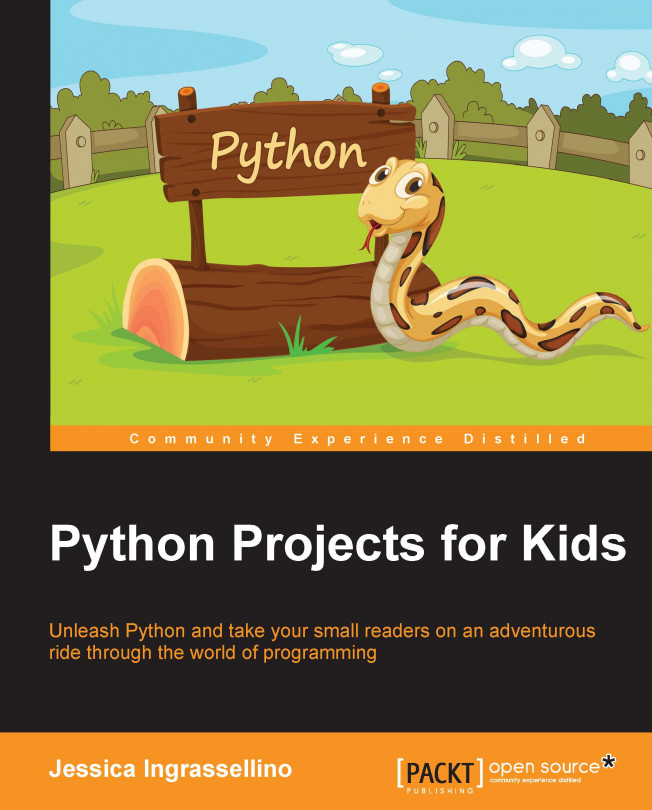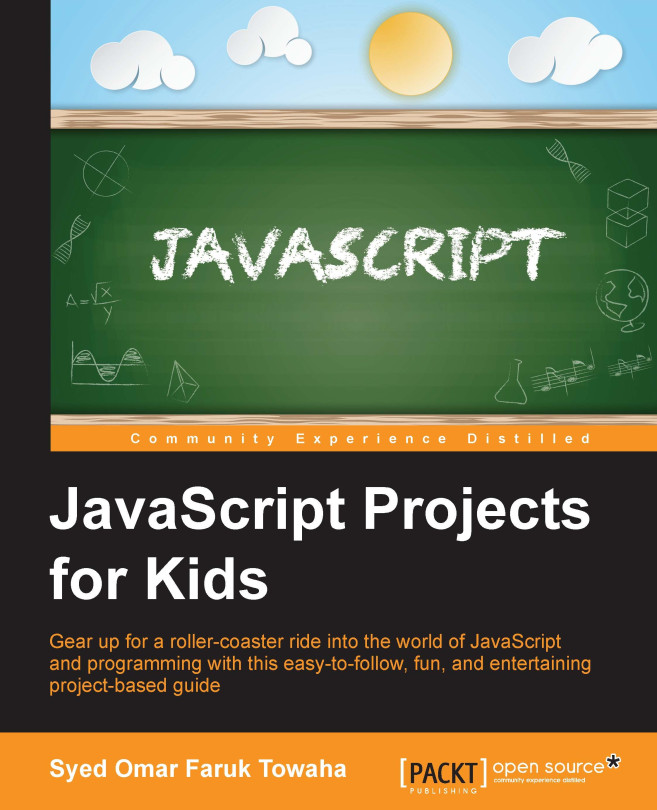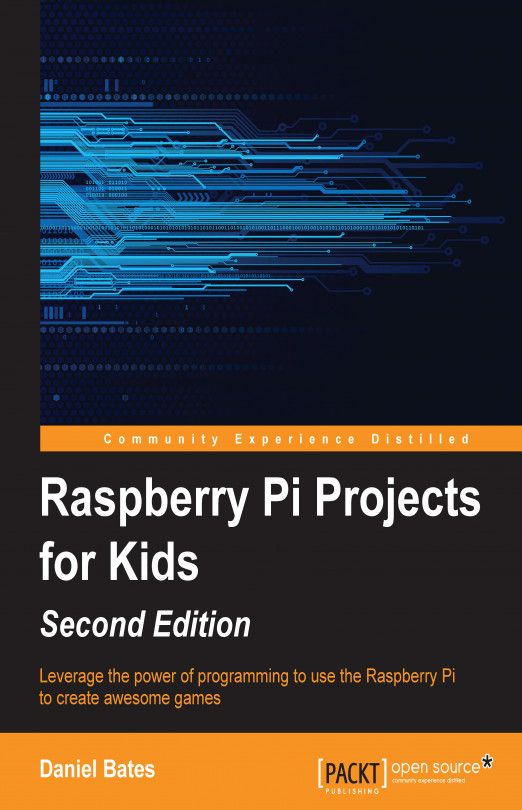Write and run your first program in the command line
Now that you are set up, it is time to write your first line of code in Python! This line of code is almost a tradition for people who are programming for the first time, and it allows us to use one of the most basic, but most useful, functions in the Python language.
First, you need to start running a Python shell. On Mac or Linux, open your terminal and type this:
In the Mac or Ubuntu terminal, your resulting Python shell will look like this:
In Windows, type Python in the search bar at the bottom of the page. Then, select Python 2.7.11 from your apps. You will also have a Python shell open:
Once you see this symbol, your computer is now ready to work with the Python code. In your terminal or IDLE, type the following:
Once you have typed this, double-check to make sure that all of the spaces are exactly as they've been written. In Python, every space actually matters. Every punctuation mark matters. Once you have checked your code, hit Enter.
What is your result or the output of your code? If the output looks like the following image, then great! You typed all of your code properly so the computer will understand what you want it to do. The expected output will be similar to what is shown here:
For Windows users, the output window will look like this:
So, if your output does not look like the preceding code, you need to figure out what's wrong with it. Here are some of the reasons for this:
- Did you make a typing error?
- Did you forget to use parenthesis or round brackets () for the words
'Hello, world!'? - Did you forget to use the
''single quotation marks for Hello, world!?
If you still have a problem, compare your code to the sample input code and fix any mistakes. Then, try to run the code again.
Note
Python is what is called a case-sensitive language. Python cares about uppercase, lowercase, and whitespace. You need to watch what you type. You might get some strange messages from your computer if you make a typing mistake or a syntax error.
 United States
United States
 Great Britain
Great Britain
 India
India
 Germany
Germany
 France
France
 Canada
Canada
 Russia
Russia
 Spain
Spain
 Brazil
Brazil
 Australia
Australia
 Singapore
Singapore
 Hungary
Hungary
 Ukraine
Ukraine
 Luxembourg
Luxembourg
 Estonia
Estonia
 Lithuania
Lithuania
 South Korea
South Korea
 Turkey
Turkey
 Switzerland
Switzerland
 Colombia
Colombia
 Taiwan
Taiwan
 Chile
Chile
 Norway
Norway
 Ecuador
Ecuador
 Indonesia
Indonesia
 New Zealand
New Zealand
 Cyprus
Cyprus
 Denmark
Denmark
 Finland
Finland
 Poland
Poland
 Malta
Malta
 Czechia
Czechia
 Austria
Austria
 Sweden
Sweden
 Italy
Italy
 Egypt
Egypt
 Belgium
Belgium
 Portugal
Portugal
 Slovenia
Slovenia
 Ireland
Ireland
 Romania
Romania
 Greece
Greece
 Argentina
Argentina
 Netherlands
Netherlands
 Bulgaria
Bulgaria
 Latvia
Latvia
 South Africa
South Africa
 Malaysia
Malaysia
 Japan
Japan
 Slovakia
Slovakia
 Philippines
Philippines
 Mexico
Mexico
 Thailand
Thailand