Jupyter Notebook is a web application that's used to create data analysis notebooks that contain code, text, figures, links, mathematical equations, and charts. Recently, the community introduced the next generation of web-based Jupyter Notebooks, called JupyterLab. You can take a look at these notebook collections at the following links:
- https://github.com/jupyter/jupyter/wiki/A-gallery-of-interesting-Jupyter-Notebooks
- https://nbviewer.jupyter.org/
Often, these notebooks are used as educational tools or to demonstrate Python software. We can import or export notebooks either from plain Python code or from the special notebook format. The notebooks can be run locally, or we can make them available online by running a dedicated notebook server. Certain cloud computing solutions, such as Wakari, PiCloud, and Google Colaboratory, allow you to run notebooks in the cloud.
"Jupyter" is an acronym that stands for Julia, Python, and R. Initially, the developers implemented it for these three languages, but now, it is used for various other languages, including C, C++, Scala, Perl, Go, PySpark, and Haskell:
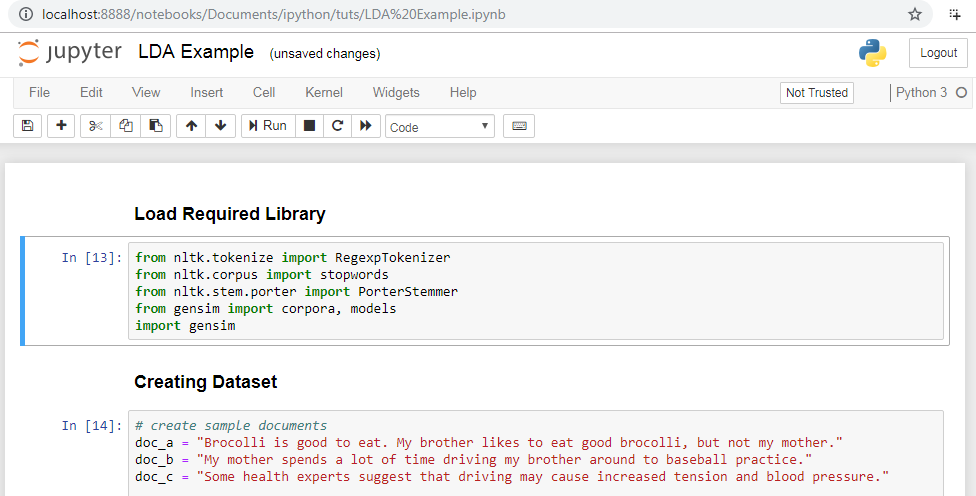
Jupyter Notebook offers the following features:
- It has the ability to edit code in the browser with proper indentation.
- It has the ability to execute code from the browser.
- It has the ability to display output in the browser.
- It can render graphs, images, and videos in cell output.
- It has the ability to export code in PDF, HTML, Python file, and LaTex format.
We can also use both Python 2 and 3 in Jupyter Notebooks by running the following commands in the Anaconda prompt:
# For Python 2.7
conda create -n py27 python=2.7 ipykernel
# For Python 3.5
conda create -n py35 python=3.5 ipykernel
Now that we now about various tools and libraries and also have installed Python, let's move on to some of the advanced features in the most commonly used tool, Jupyter Notebooks.


























































