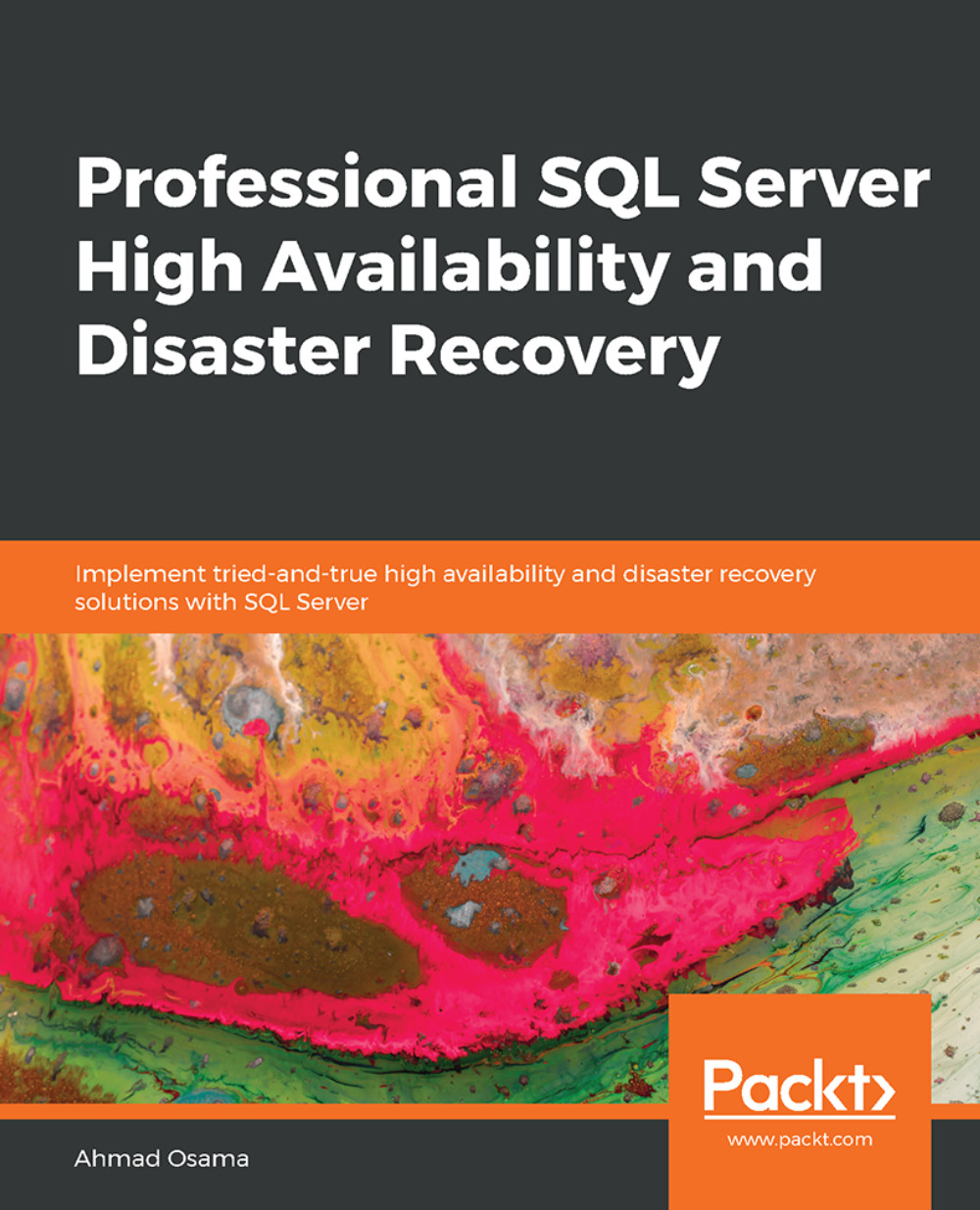Monitoring AlwaysOn Availability Groups
Monitoring an AlwaysOn availability group is important to quickly find problems before or when they occur, and then take corrective actions. Monitoring an AlwaysOn AG can be done using the AlwaysOn dashboard, T-SQL, PowerShell, Performance Monitor, or other third-party monitoring tools.
In this section, we'll learn how to use different methods to monitor AGs and configure monitoring alerts.
The AlwaysOn AG Dashboard
In the previous lesson, we have seen how to use the dashboard to monitor the AlwaysOn AG, listener, replica, and synchronization status. However, the dashboard can be used to monitor the real-time health metrics of an AlwaysOn AG too.
The dashboard has hidden columns that can be used to get details on an AlwaysOn AG. The hidden columns are added by selecting the Add/Remove Columns link next to the Group by section on the dashboard:
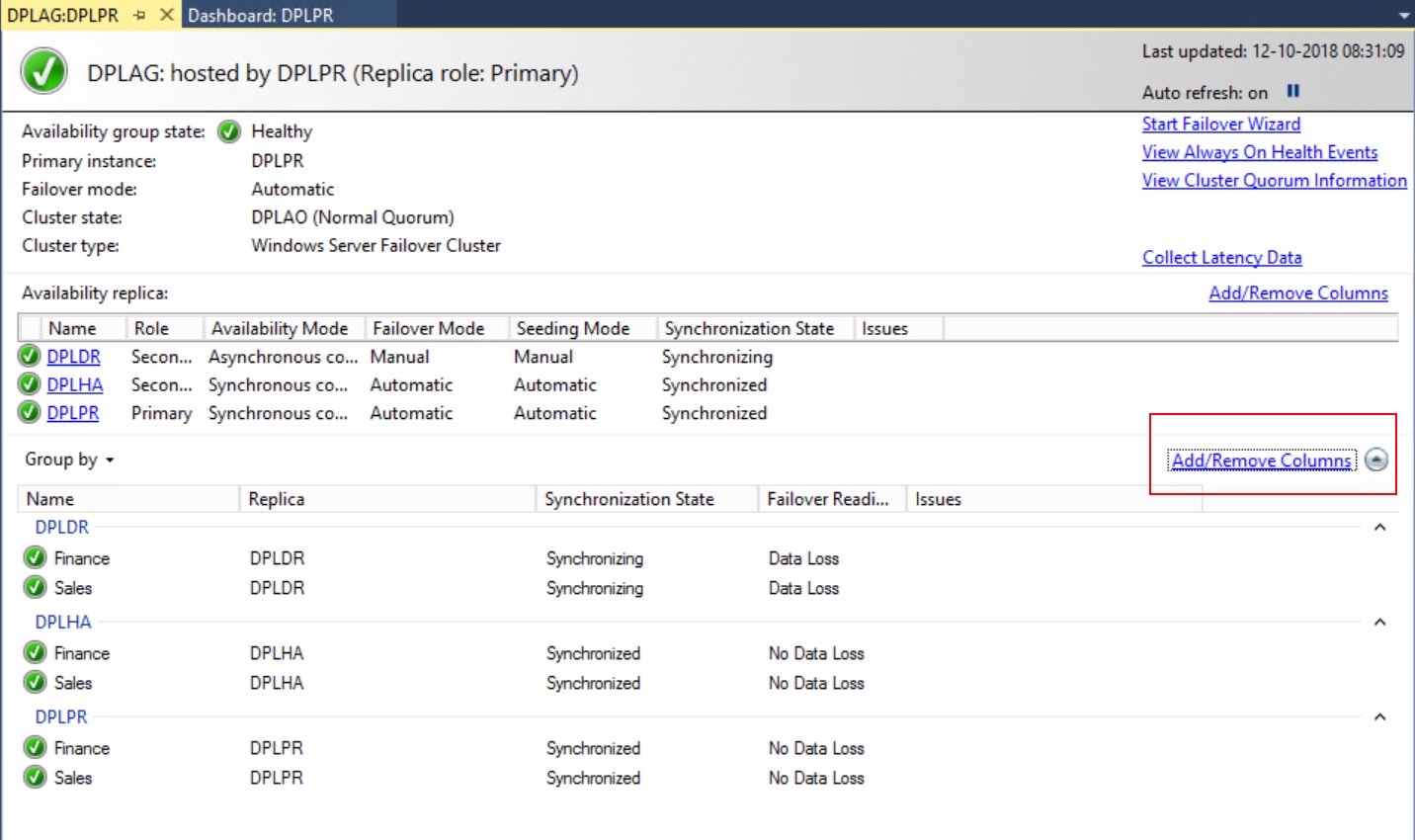
Figure 5.54: The Add/Remove Columns link
The following hidden columns are available to add to the dashboard:
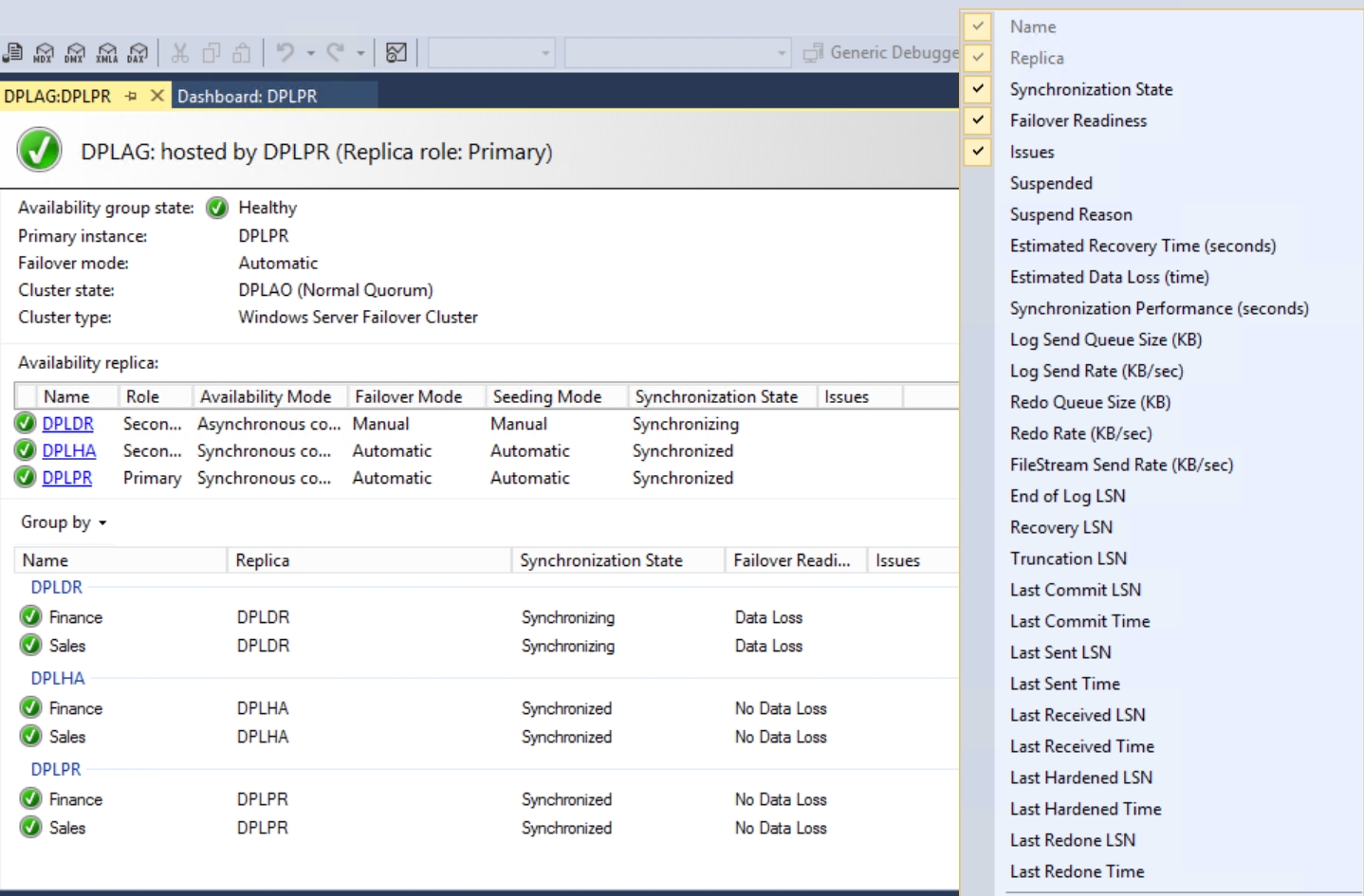
Figure...