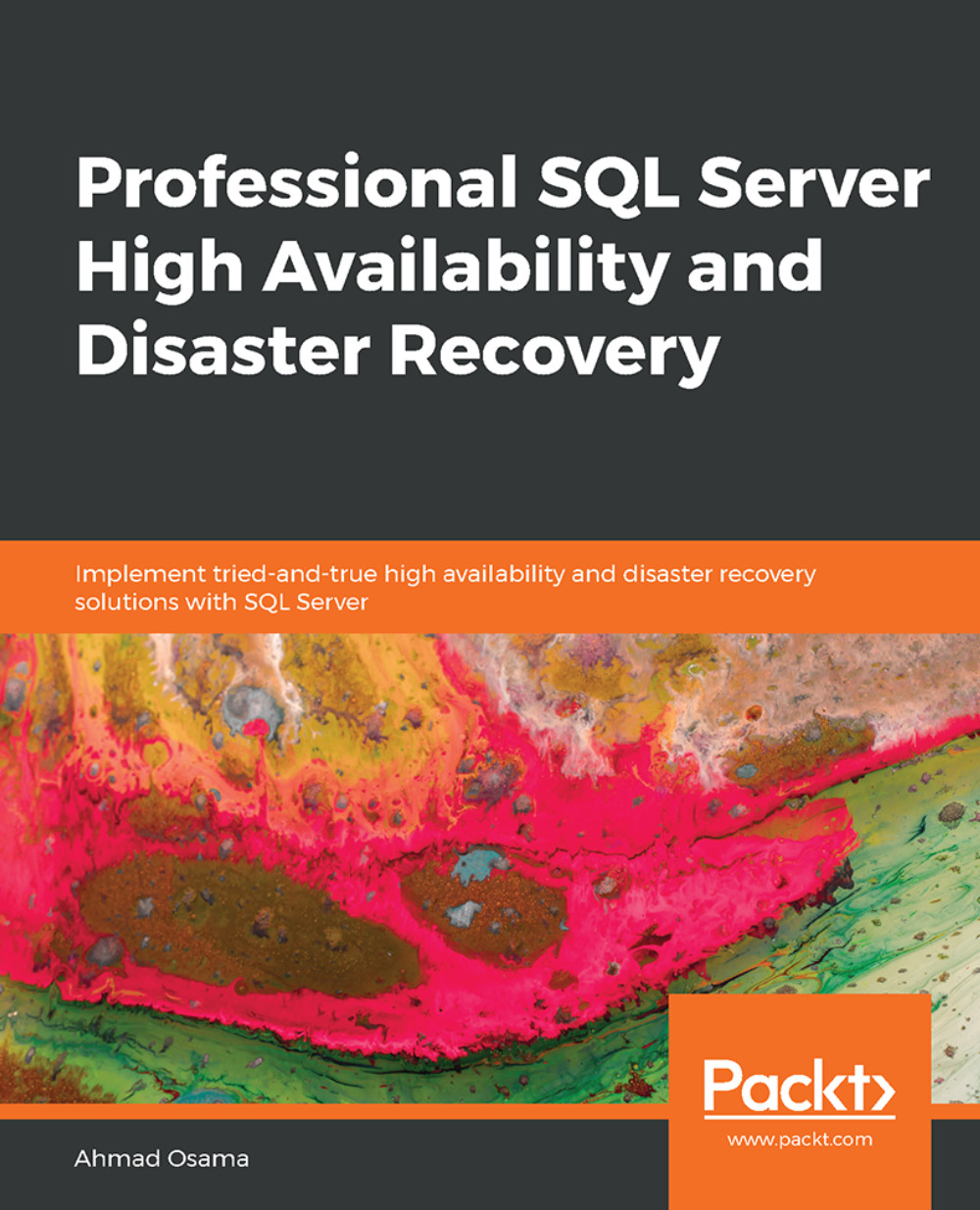Configuring Log Shipping
In this section, we'll learn to configure log shipping using SQL Server Management Studio. We'll be using the DPLPR, DPLDR, and DPLHA Hyper-V machines prepared in Lesson 4, AlwaysOn Availability Groups.
Note
Execute the C:\Code\Lesson05\10_Delete_AG_DPLAG.sql script to delete the DPLAG availability group. The script also deletes the Sales and Finance databases at DPLHA and DPLDR.
We'll log ship the Sales database from the primary instance, DPLPR, to the secondary instance, DPLHA.
Exercise 61: Configuring Log Shipping
To configure the log shipping setup, follow these steps:
Connect to the VM DPLPR. Copy the
C:\Code\Lesson06\CreateFolders.ps1script to theC:\Scriptsfolder on DPLPR. Open a new PowerShell window on DPLPR and run the following command:C:\Scripts\CreateFolders.ps1
The script creates a new
Logshipsharedirectory in theCdrive and shares it with read access to theDPL\Administratoruser and a new directory,C:\DPLPRTlogs, at the secondary instance DPLHA. This...