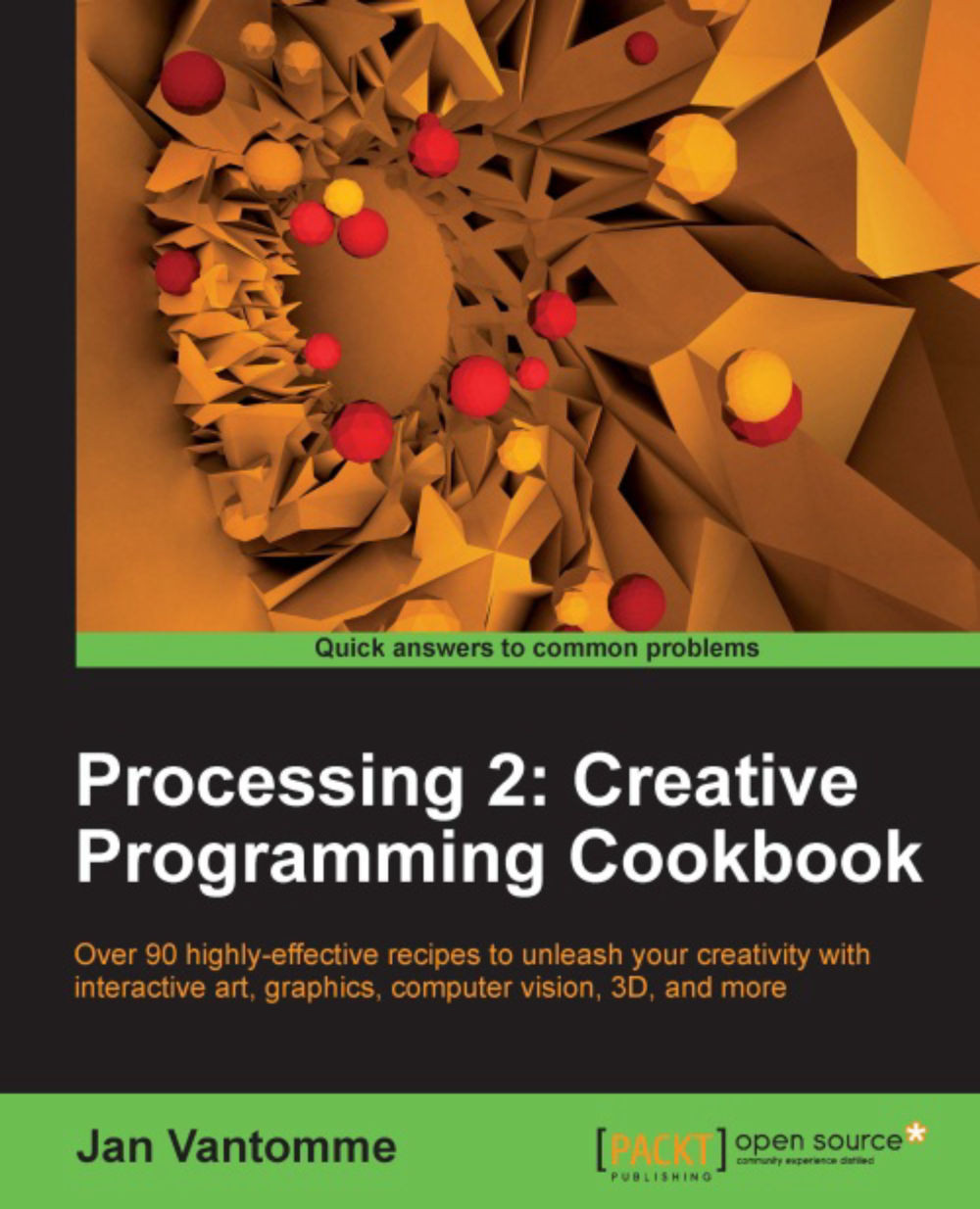Write your first sketch with the Processing Eclipse plugin
Now that you've installed Eclipse and the Processing plugin, it's time to start writing code. We'll use both to write sketches, just as you would do with the PDE.
How to do it...
The first thing you need to do before you can use the plugin is set up the environment you'll work in. Go to the Window | Open Perspective | Other… menu, select Processing, and click OK. The interface of Eclipse will change a little.
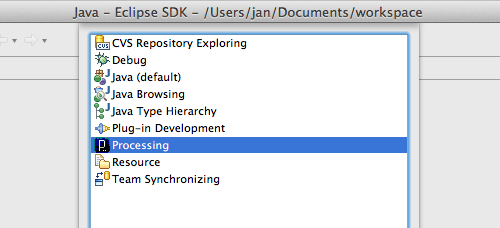
You can now create a new Processing sketch by going to the File | New | Processing Sketch menu. You'll get a dialog where you can name your sketch, and pick the sketchbook folder. You should preferably use the default Processing sketchbook, but you can pick another directory if you want. Click the Finish button to create the sketch.
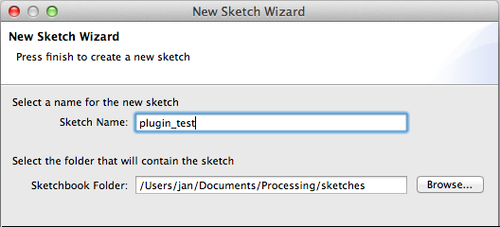
Your new sketch will be added to the Sketch Navigator on the left-hand side of the screen. If you open this folder, you'll find the code and data folders, as well as a .pde file with the name of your...