Introducing strings
In this section, we will give you an introduction to the String system of the Geometry Node editor inside Blender.
In the Geometry Node editor, we have various nodes at our disposal to modify and create text procedurally.
As we discussed in Chapter 1, An Introduction to Geometry Nodes, String node connections can be found using a blue-colored socket. This socket works as an input/output and will carry over string datatypes.
As you can see in the following figure, this is what the String node connection looks like.
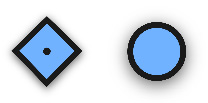
Figure 7.1: The String node connection
The strings in the Geometry Node editor work via underlying Curves. This is also the case when adding a normal text object to your Blender project. The upside of this is that we can modify these Curves like any other Curve object in the Geometry Node editor, such as modifying the shape of the curve, adding noise to a curve, or instancing points on a curve.
Just like the other...






















































