Remeshing in the Geometry Node editor
Let’s now learn how to create a Remesh modifier in the Geometry Node editor. This might be easier than you first thought.
When we take our mesh – in this case, the same Suzanne mesh that we used in the previous demonstration – and convert it to a volume, we’ll have a volume version of our mesh. This can be used to then convert back to a mesh. This will make Blender recalculate the faces to work like a Remesh modifier!
So, let us begin:
- Once again, let’s create a new Blender file, and let’s add a Suzanne (Monkey) mesh.
- Once you have done this, head over to the Geometry Node editor and add a new node tree to this object.
- Now, let’s drop in a Mesh to Volume node between Group Input and Group Output.
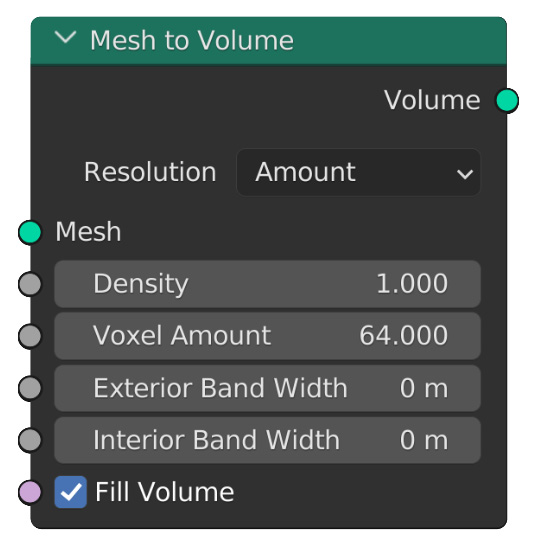
Figure 13.4: The Mesh to Volume node
This node will convert the input mesh into a usable volume.
By default, this node will use an Exterior Band...































































