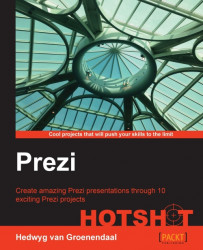Creating the menu
Let's use HTML and CSS to create a nice menu on our webpage.
Engage thrusters
Return to your HTML editor. First, we'll create a menu with plain HTML. We use an unordered list for this.
In the code, we place it after the <div> for the embedded prezi, as shown in the following code:
<ul>
<li>Home</li>
<li>Bees</li>
<li>Pollination</li>
<li>Evolution</li>
<li>Live together?</li>
<li>Importance of bees</li>
<li>Assignment & sources</li>
<li>The End</li>
</ul> When we look at our webpage, we can see that our menu is underneath our prezi. We want to position it on the right side of our prezi. We can solve this with CSS as shown in the following screenshot:

Next, we'll place the list in a <div> tag so that we can position the menu later with CSS. We'll also add an ID for the...