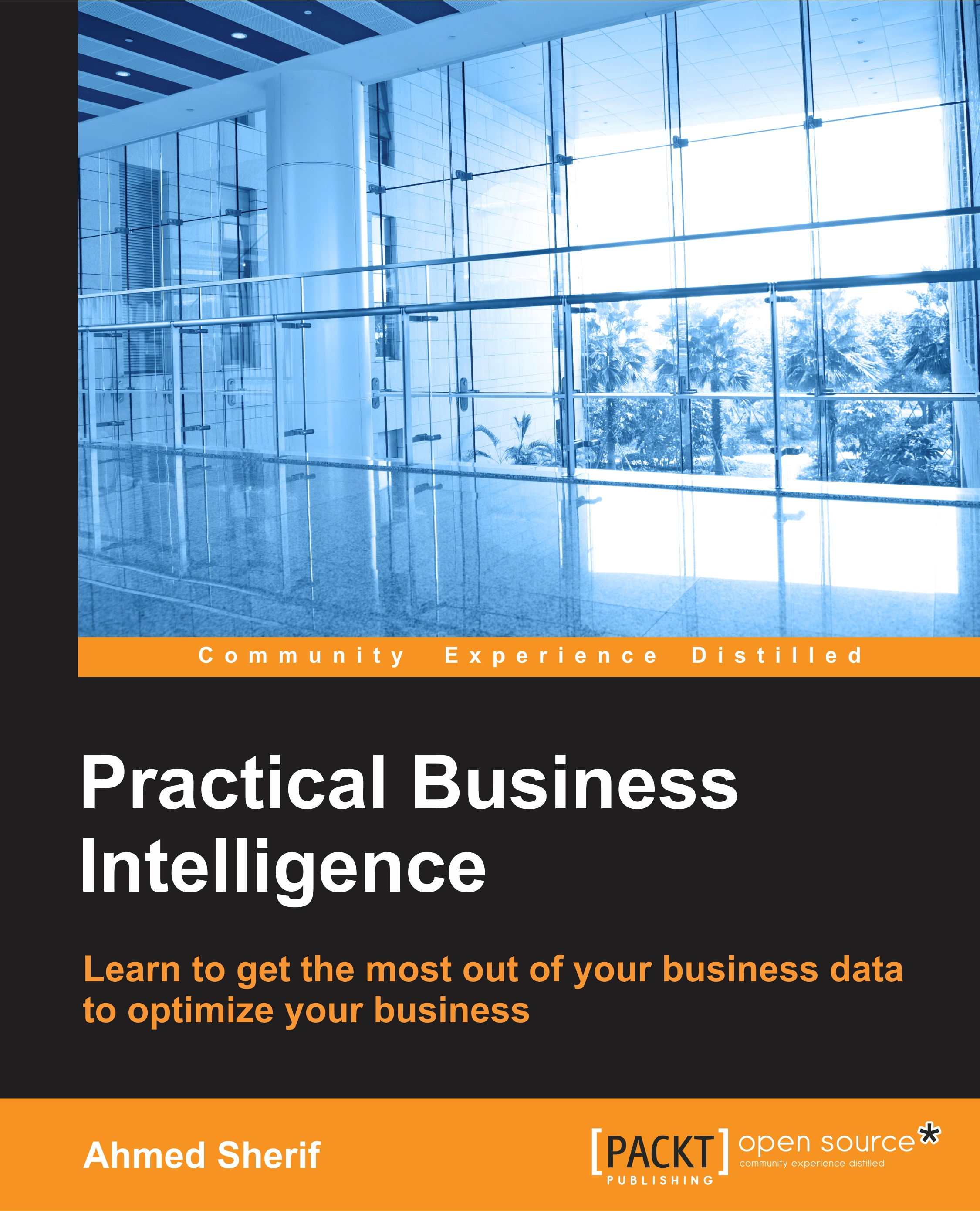Connecting SQL Server query to QlikSense Desktop
We are now ready to connect QlikSense to the inventory query we created in the previous section. When first launching QlikSense we are prompted with a message to CREATE A NEW APP as seen in the following screenshot:
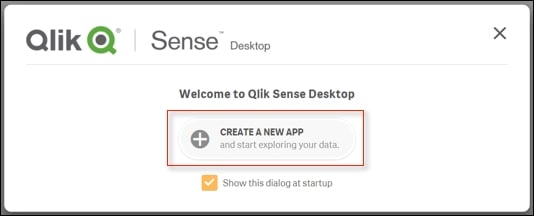
We can go then go ahead and name our application AdventureWorks Inventory Dashboard as seen in the following screenshot:
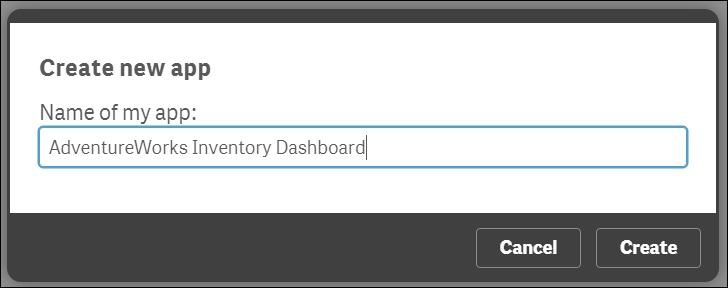
We can then go ahead with creating the application and opening it up. Upon initial load, QlikSense gives developers two different options for adding data, as seen in the following screenshot:
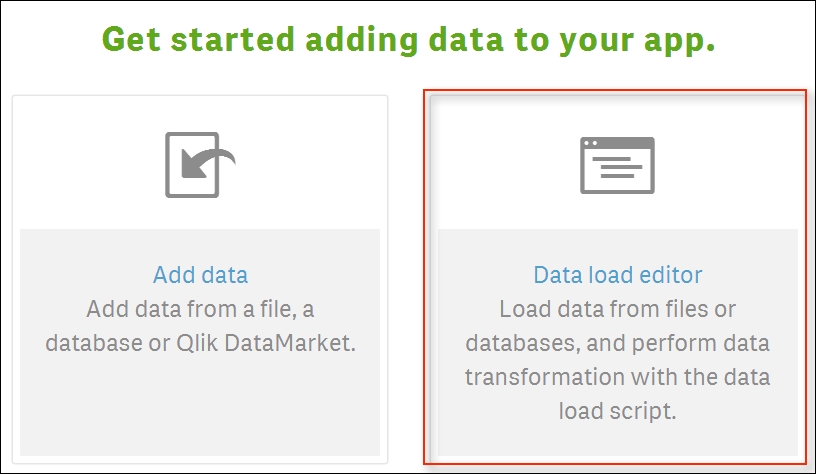
For our purposes we will utilize the Data load editor method because it gives us a better opportunity to leverage the existing query we built with SQL Server. Even though it is a bit more of a manual process than the Add data method,, which is more of an automated and graphical method, using the Data load editor will also help lend insight to how data is loaded into QlikSense.
Once we are in the Data load editor method...