Unlike the previous three commands, where one base shape is selected and then extruded to create the 3D body, Loft allows you to create a 3D body that has different cross-section shapes, which opens up the possibilities and the complexities of the 3D bodies that can be created. To start the Loft command, you can type the command name LOFT, or just type LOF then press Enter. Alternatively, you can click on the Loft button found in the Create panel in the 3D Basics workspace, and if you are using the 3D modeling workspace, you will find the Revolve button in the Modeling panel under the Home tab, or in the Solid panel under the Solid tab as shown in the following figure:
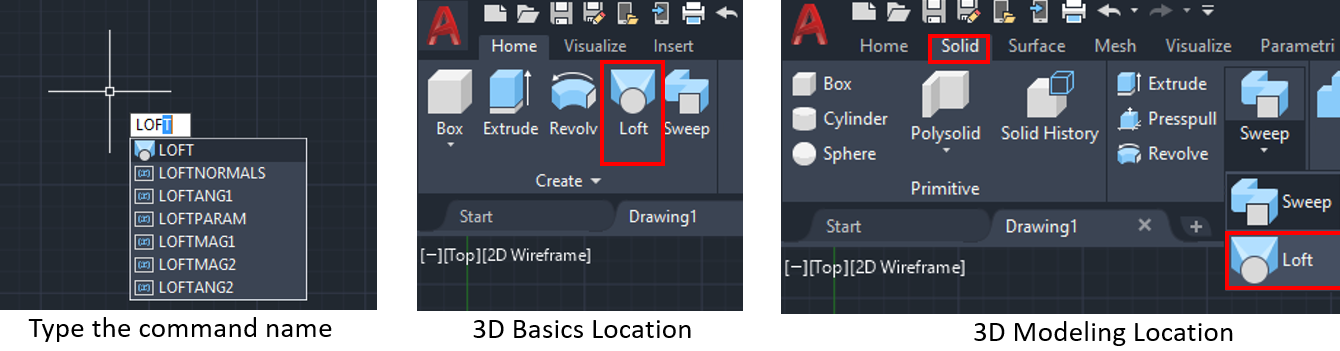
The Loft command is similar to the Sweep command, but instead of using one profile or cross-section to be swept along a path, you...



































































