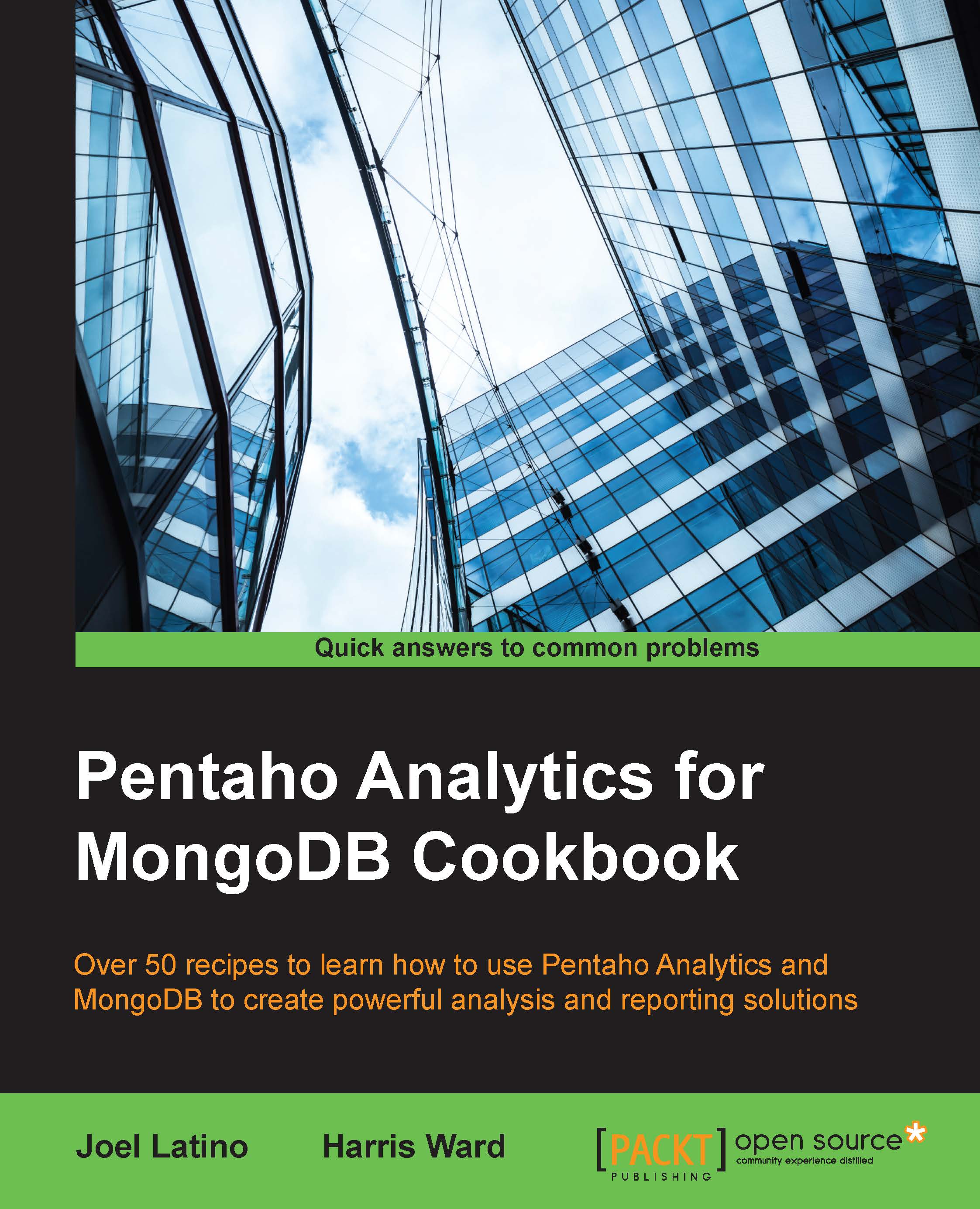Creating an Orders cube
This recipe guides you through creating an Orders cube and linking the shared Date dimension to the business fact dates, such as order date, required date, and shipped date. We will be creating the main measures, such as the total price, the quantity ordered, and the calculated measured average price.
Getting ready
Before you start this recipe, you need to make sure that you have the MongoDB database created, as done in the previous chapters. The Data Integration server should be running and you should have the schema you created in the previous recipe.
How to do it…
Proceed with the following steps:
- In the Schema, right-click on it and select the Add Cube option, or you can just click on the Add Cube icon in the tools menu of your subwindow.
- Select the new cube object and set the name field to Orders and the caption field to Orders, as you can see here:

- Select the Orders cube, right-click, and select Add Table. Next, select the table object, and for the name field...