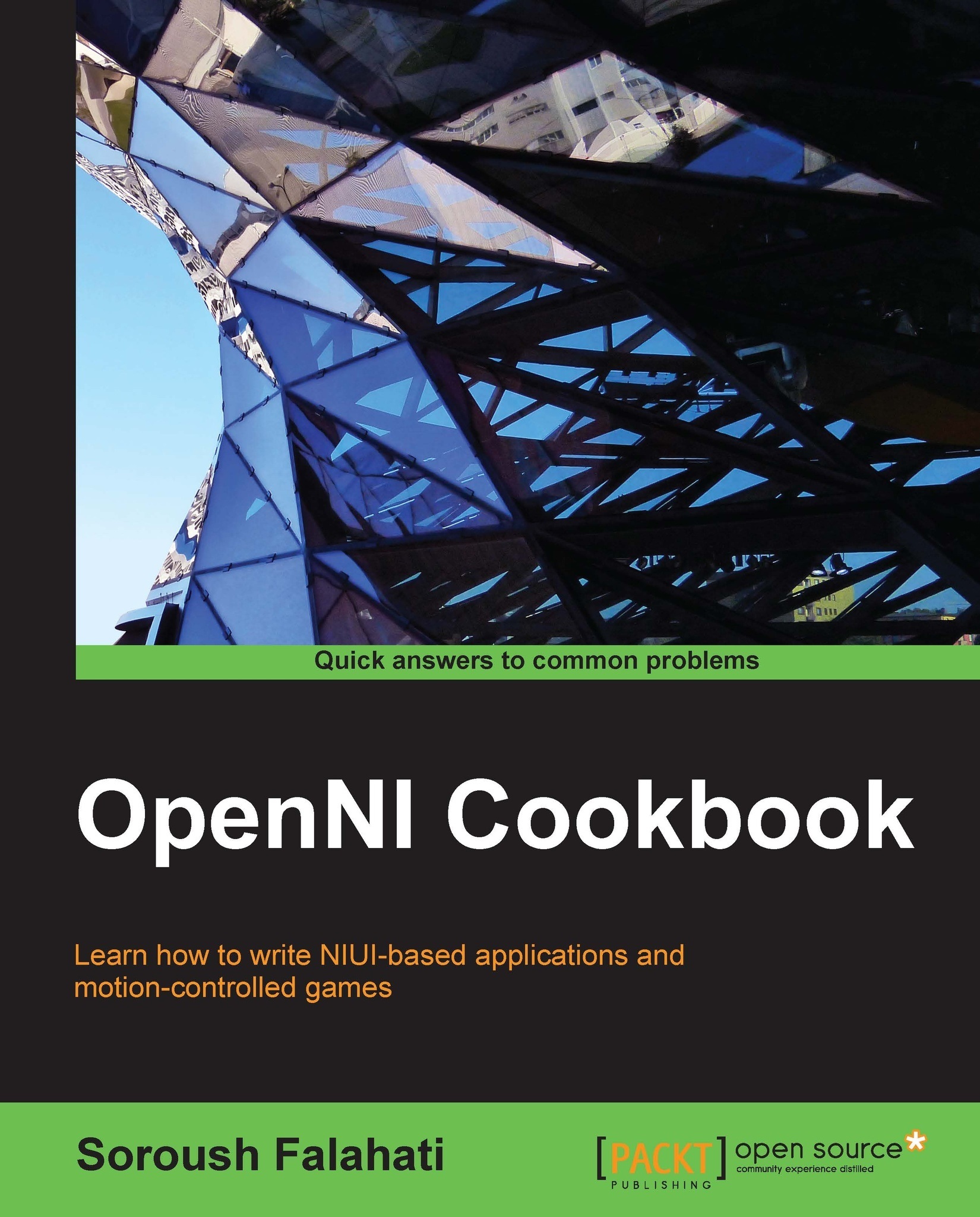Downloading and installing NiTE
If you want to use high-level outputs and some advanced tracking and recognition features of NiTE, you need to install it as well. NiTE is a middleware based on the OpenNI framework and needs to be installed after it.
Getting ready
Before installing NiTE, you need to have OpenNI installed using the Downloading and installing OpenNI recipe in this chapter.
How to do it...
Before downloading NiTE, you need to register yourself in OpenNI.org. For doing so, please open your browser and navigate to www.openni.org/my-profile. Now fill all the fields and click on the Submit button:

After the registration, if everything goes fine, you'll be able to download NiTE. Open your browser and navigate to www.openni.org/files/nite:

Download NiTE using the big DOWNLOAD button at the upper-right corner and then select your desired version of it:

Open the downloaded file; it is usually a ZIP file that can be opened by different programs (including but not limited to WinZip, WinRar, 7Zip, and so on) and even Windows Explorer. Then run/open the actual installer from within the zipped archive:

Read and accept the license arguments, then click on Next and then on Install in the installer dialog:

Wait for the installation to complete and, at the end of the installation, click on Finish and you are done:

How it works...
Actually we did nothing special here either; all we did was register, download, and install NiTE for our version of the OS and CPU architecture.
See also
The Downloading and installing O penNI recipe