Time for action – enabling completion tracking on an activity
With editing turned on, click on the Update icon next to the Sources of Energy link.
Now that we have completion tracking enabled on our course, we can now scroll down to the Activity completion section:

From the Completion tracking drop-down menu, I'm going to select Students can manually mark the activity as completed:

Scroll down to the bottom of the page and press the Save and return to course button.
That's it! We're done.
What just happened?
Now we've returned to the course page, track across to the right of the Sources of Energy resource and you'll see a little gray check mark:

This is what completion tracking looks like from a student's point of view. For example, once he considers it read, John Smith can click on the checkbox:
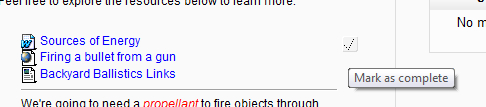
And I can track which students have indicated they have read the Sources of Energy handout through course reports. In the Navigation block, under My courses, click on the short name for your course...































































