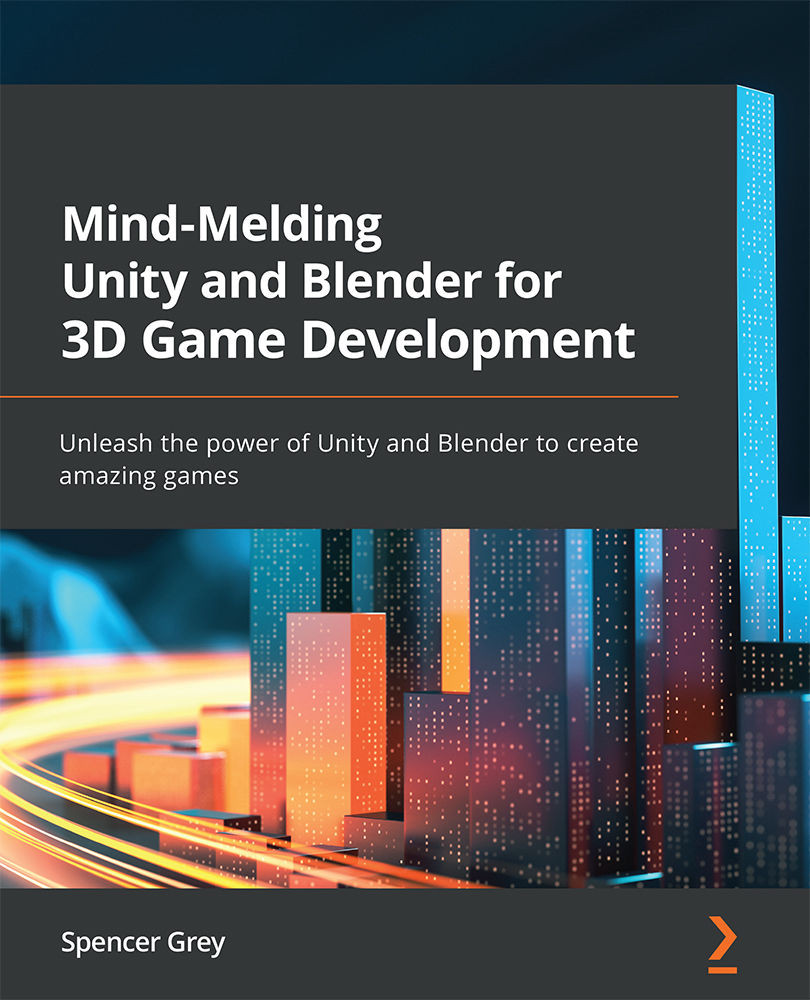Animating in Blender
Due to Blender's customizable nature, you could animate in any of the default workspaces, but why re-invent the wheel? Blender gives us an Animation workspace for free, so let's have a look at that. Open a new Blender project, add a Suzanne mesh (Add > Mesh > Monkey), and now select the Animation workspace from the default workspaces at the top of the screen.
Fig. 6.1 – Choose this preset, but remember you can customize or create your own workspaces
A lot of the Animation workspace should look familiar by now. Let's break down what you see:

Fig. 6.2 – Six important areas of the Animation workspace
In Fig 6.2, area 1 is a camera view. If you deleted the default startup camera as we did previously, the view will really just look suspiciously like the 3D view without the grid lines and X, Y axes, otherwise, you will see your scene framed the way the camera sees it. This would...