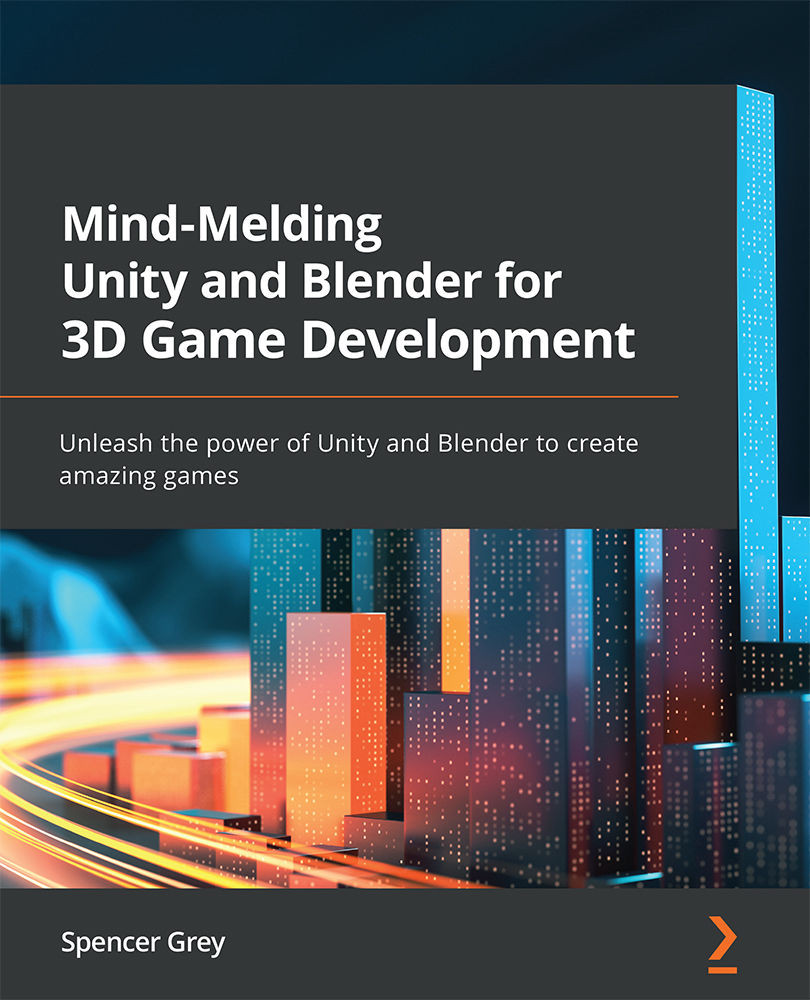Entering Edit Mode
Now we really get to cause trouble. You may recall from when we were surveying the Layout screen view that at the upper left, we can see we are in Object Mode by default:
Fig. 3.17 – Get ready to leave Object Mode!
Edit Mode will allow us to completely reshape or otherwise contort and polymorph our object. Make sure (poor unsuspecting) Suzanne is selected. Then you can switch modes by choosing the drop-down menu or pressing the Tab key to toggle between Object and Edit modes. (Note: You must have an object selected to enter Edit Mode—otherwise nothing happens!)
When you are in Edit Mode, the options to the right change:
Fig. 3.18 – Edit Mode. New button icons and more drop-down menus
The three icon buttons are hugely important and should be grasped before anything else. These buttons, in order, allow you to edit vertices, edges, and faces, the fundamental building blocks of your 3D object:
...