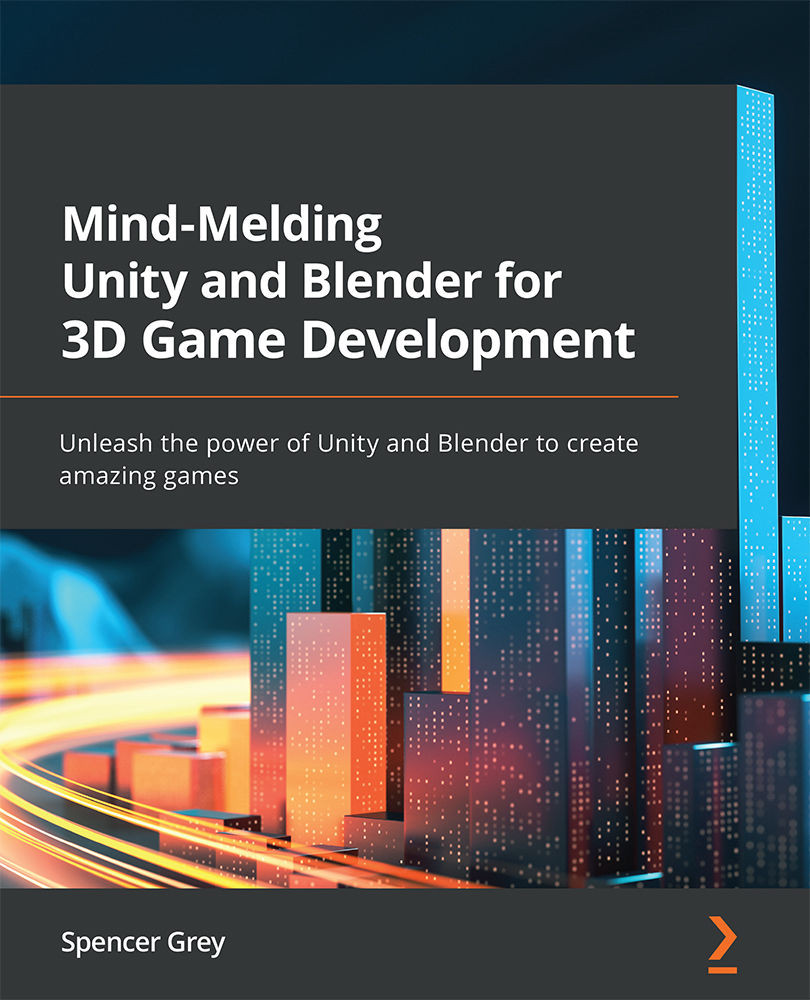Getting ready for Blender
Okay, we're getting to the moment we have been building toward: getting an existing asset from Unity into Blender. So how do we do that? With Unity's FBX Exporter package of course!
File formats
If you don't already know, .fbx is one of the most common types of 3D file formats, along with .obj, .3ds, .dae, and others. This format can store a lot of information besides 3D geometry and materials. Among other things, it can store animation information too.
So, let's get that puppy installed.
Installing the FBX Exporter package
Open the Package Manager window (or tab), select Unity Registry in the filter box, and type fbx in the search bar.
Fig. 2.16 – Fail!
If you see the package, great, skip ahead to installing it. If you don't see the package, don't panic. It could be you are using a version of Unity where it is still a Preview Package. These are packages that are highly functional...