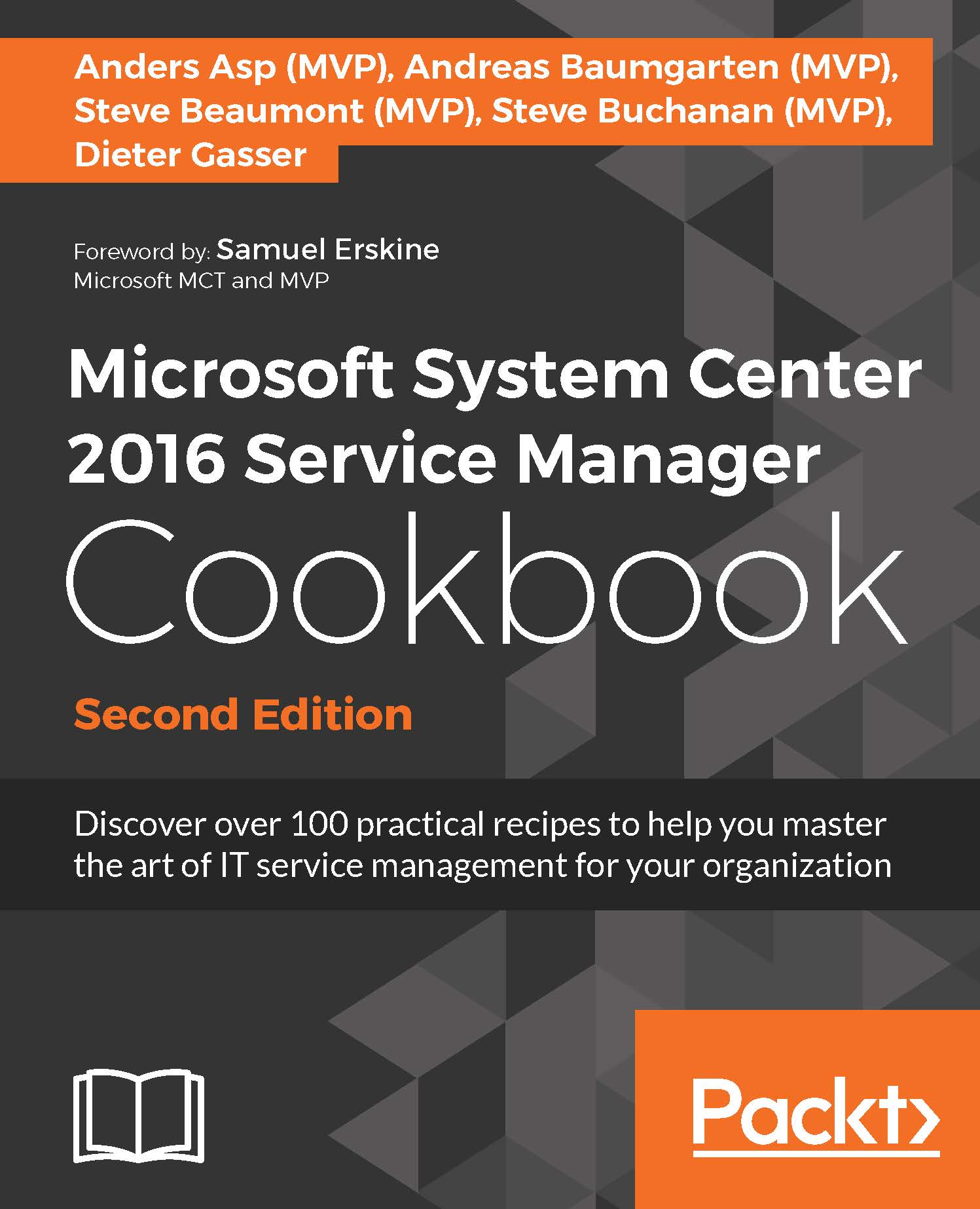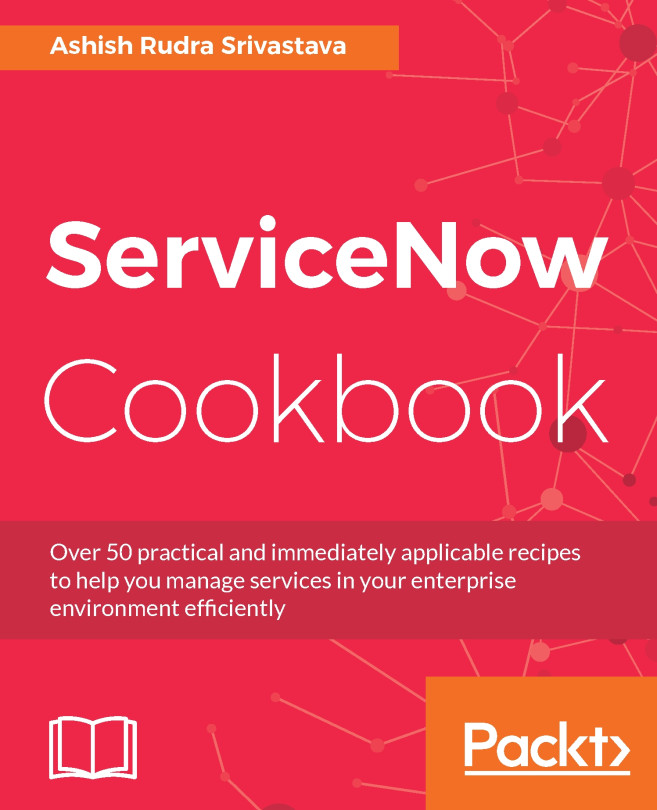Adding configuration items manually
This recipe will show you how to use the Service Manager console to manually create a computer configuration item without using the connector framework or by importing any information.
How to do it...
The following steps will guide you through the process of adding CIs manually to the Service Manager CMDB:
In the Service Manager console navigate to Configuration Items | Computers | All Windows Computers.
Click on Create Computer in the task pane on the right-hand side of the console.
A new form screen will open.
Fill out the form with relevant data, ensuring any field marked with a red asterisk is filled in as they are mandatory fields.
Click on OK.
How it works...
Filling in the form submits the data to the database, creating the CI and a unique GUID identifier within the database.
There's more...
This method can be repeated for any configuration item within Service Manager. For a basic installation, this includes CIs such as the following:
Computers/servers
Printers...