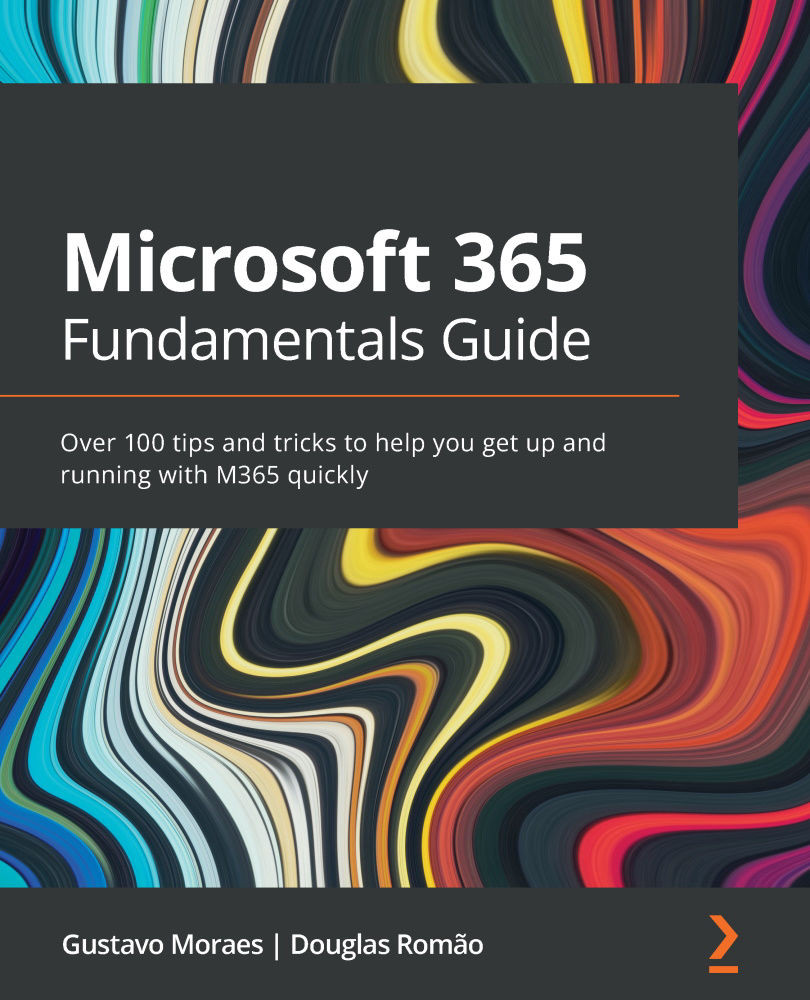Adding and editing tasks
Adding tasks is easy and flexible. You just need to click on Add task, as shown in Figure 10.10, and type the names of your tasks on each column or bucket. You can drag and drop tasks between buckets as needed:
Figure 10.10 – Adding tasks to Microsoft Planner
Once you have added a task, you can double-click on the task to edit it. You can assign one or more team members to a task, edit Bucket, and update the Progress and Priority fields. You can also add start and end dates; both are optional. You can include a description of the task under Notes, and you can create subtasks under Checklist, as shown in Figure 10.11:
Figure 10.11 – Editing tasks in Microsoft Planner
In Figure 10.11, as an example, I added more information to a specific task. It is also possible to add attachments, connecting files from the document library to the task, which is very useful in helping your team members to access...