Creating a raster composite
To combine many separate raster files (each representing one raster band) into a raster composite, we can use the r.composite tool in the Processing Toolbox. The Processing Toolbox (which is covered in detail in Chapter 8, The Processing Toolbox) allows us to access tools from GRASS GIS, which contains the r.composite tool. The r.composite tool assigns three singleband rasters to a red, green, and blue raster band and produces one multiband raster.
To open the r.composite tool, open the Processing Toolbox first by navigating to Processing | Toolbox. In the search box at the top of the Processing Toolbox, type r.composite to find the tool and then double-click on the tool to open it. This will open the r.composite tool window, as shown in the following screenshot:
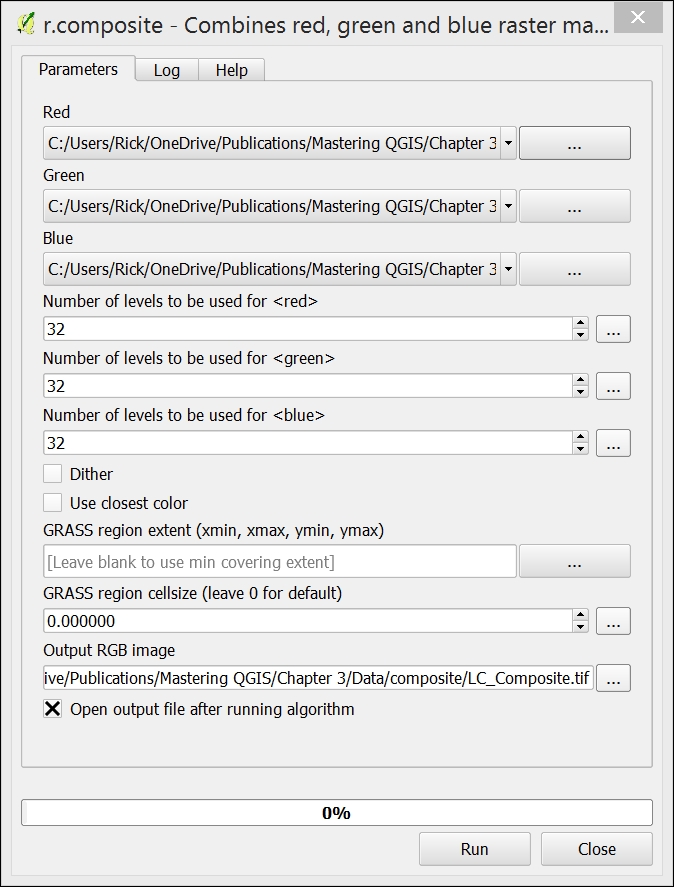
The r.composite tool has a number of parameters that can be set and these are as follows:
Red: This includes the raster that will be assigned to the red band.
Green: This include the raster that will be...
























































