Make a custom text tool
First we'll select the text tool (T), and then navigate to the Create custom sub tool setting under the Sub tool menu.

Clicking on this will open a menu that allows us to pick a few initial settings for our sub tool. Pick a name for your tool—maybe the name of the comic that you're going to be using this style of lettering on. I'm choosing the name Strange Text because of a character named Steven Strange that I will introduce you to later on in the book. Next click on OK and we'll be taken to the Sub tool detail screen. Here we can set our font face, size, and if we want to, we can use bold or underline styles on the Font tab.
For this tool, I'm going to use Arial Black as the Font and set it to 12.0 points.
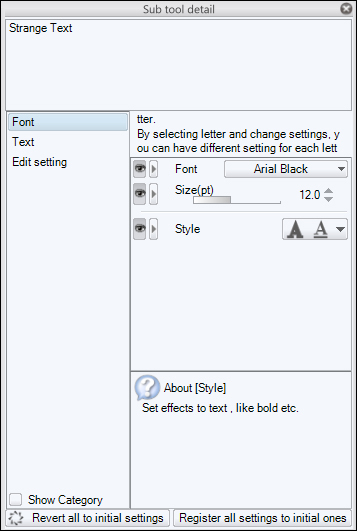
Clicking on the Text option to the left of this menu allows us to set Justification and Line spacing. Let's set our font tool to Center justification, so that our text lines for dialog will be centered to one another.
The Edit...
































































