Layer opacity
As the name suggests, use the Opacity feature to change the density, or opacity, of an individual layer. One way to blend one layer into another is to reduce the top layer's opacity. Another reason for lowering the opacity is to check what's underneath that layer if you needed to reposition the top layer precisely above an object below it. Once repositioned, you can reset that layer's opacity to 100% and carry on with the edit.
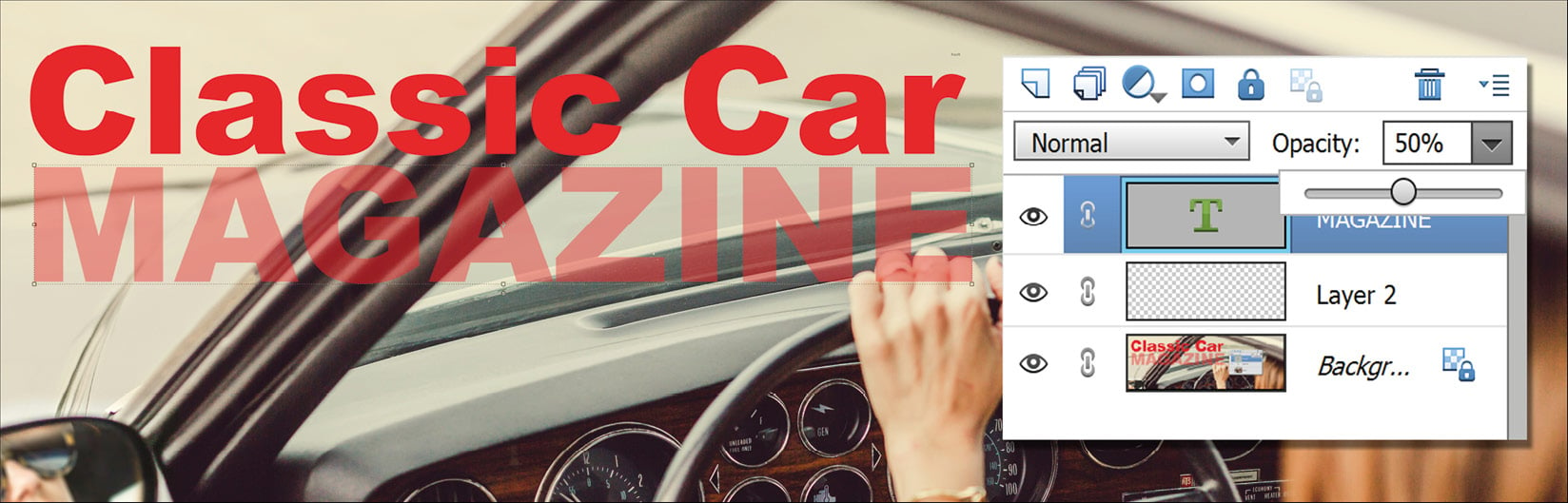
Here, I have reduced the MAGAZINE text layer to 50%. Generally, if you are going to create this kind of look, it pays to have all elements saved as separate layers, otherwise in this example the header 'Classic Car' would also fade, ruining the intended effect.
































































