My pictures never look 100% level
Most people lean slightly when taking a picture, right? You might not be aware that this is the case until you look at the photos on a computer screen. Fixing this slight error is easy. First, check your camera. Many feature an inbuilt digital level originally designed for use on a tripod. Ensure this feature is switched on and keep an eye for it in the viewfinder, or on the LCD screen when shooting. If you still get wonky horizons, it's easy to fix with software.
- Quick > Tool Bar > Straighten Tool. Click and hold the cursor on the horizon, then drag the cursor across where the horizon should be, and when you release the mouse button, the picture is automatically rotated to make your stretched line the new horizon.
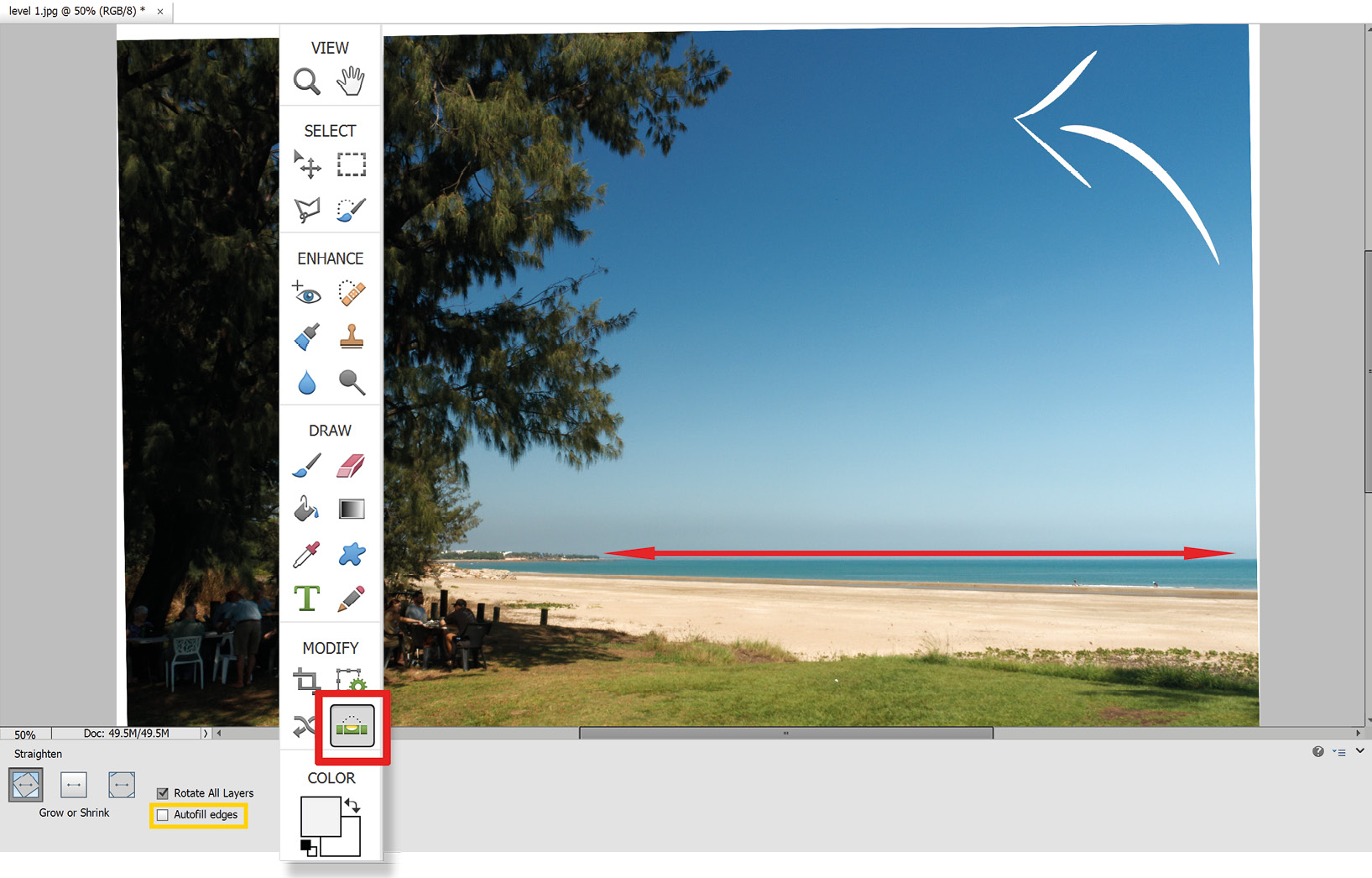
The Straighten Tool (the icon resembles a builder's level) allows you to make a very quick click, drag, and release action that 'tells' Elements that the line you have drawn...































































