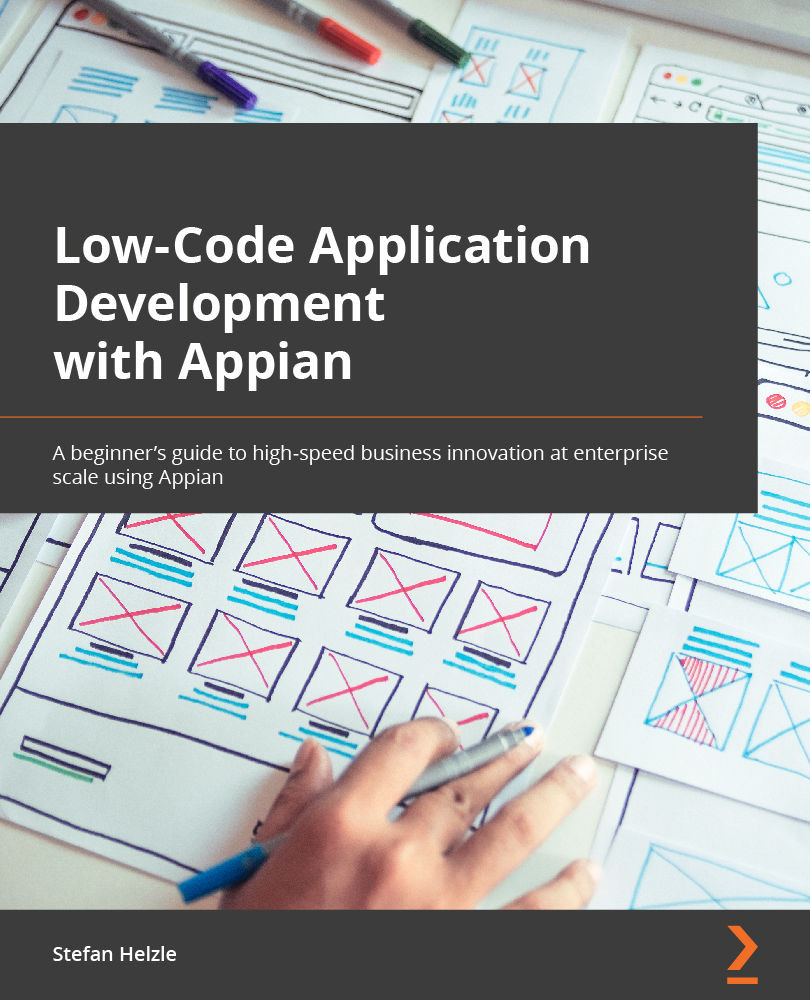Adding the process to the record
An Appian record as the center of Appian applications makes data accessible to the user but also allows interaction. I will show you how to add the just-created process model to the record.
Assigning the process
- Start by opening the IVP Invoice record from Appian Designer:
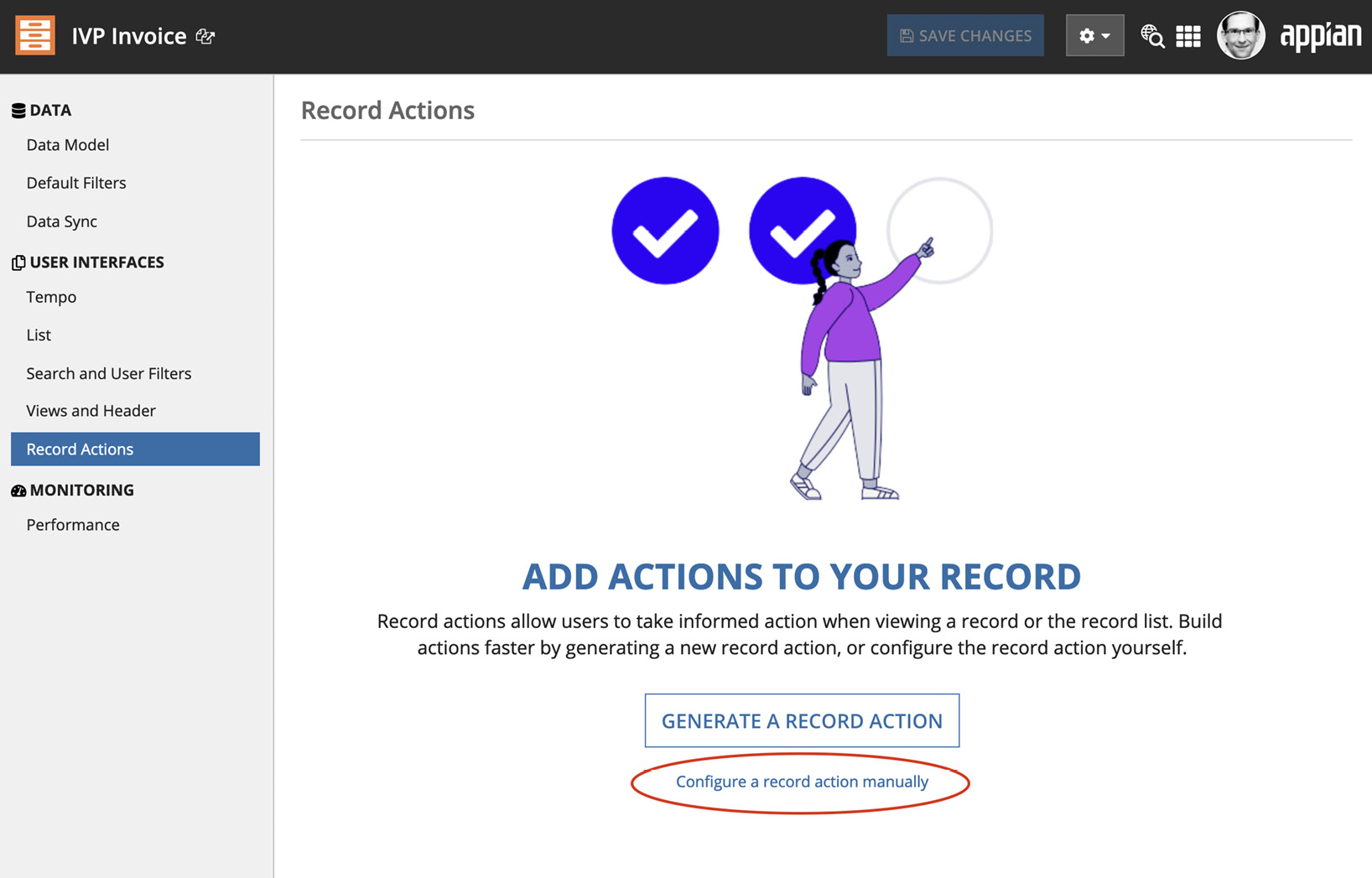
Figure 10.21 – The Record Actions tab in the Invoice record
- Click Configure a record action manually to switch to manual mode:
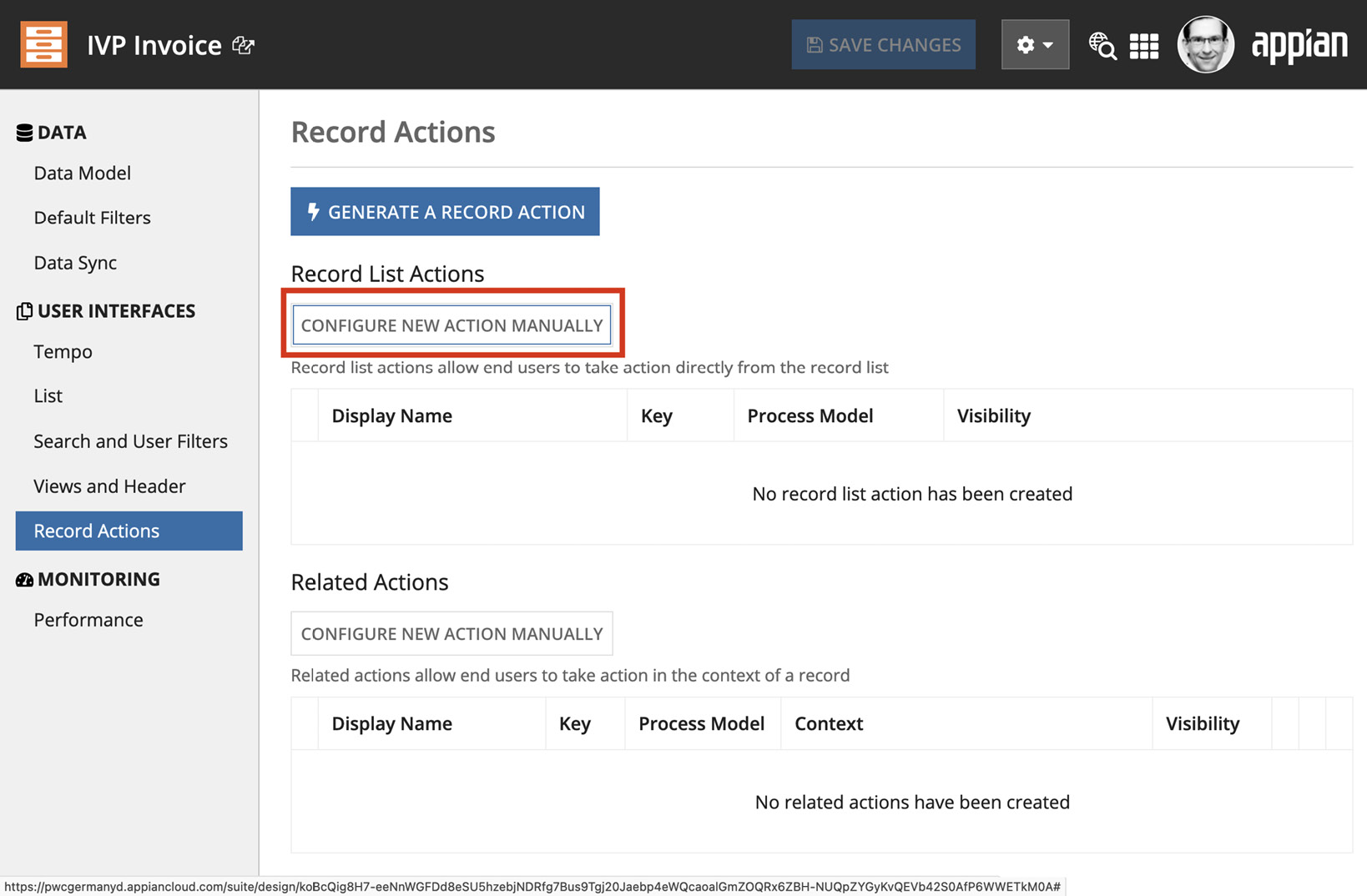
Figure 10.22 – Record Actions in manual mode
- Now, click CONFIGURE NEW ACTION MANUALLY to get started:
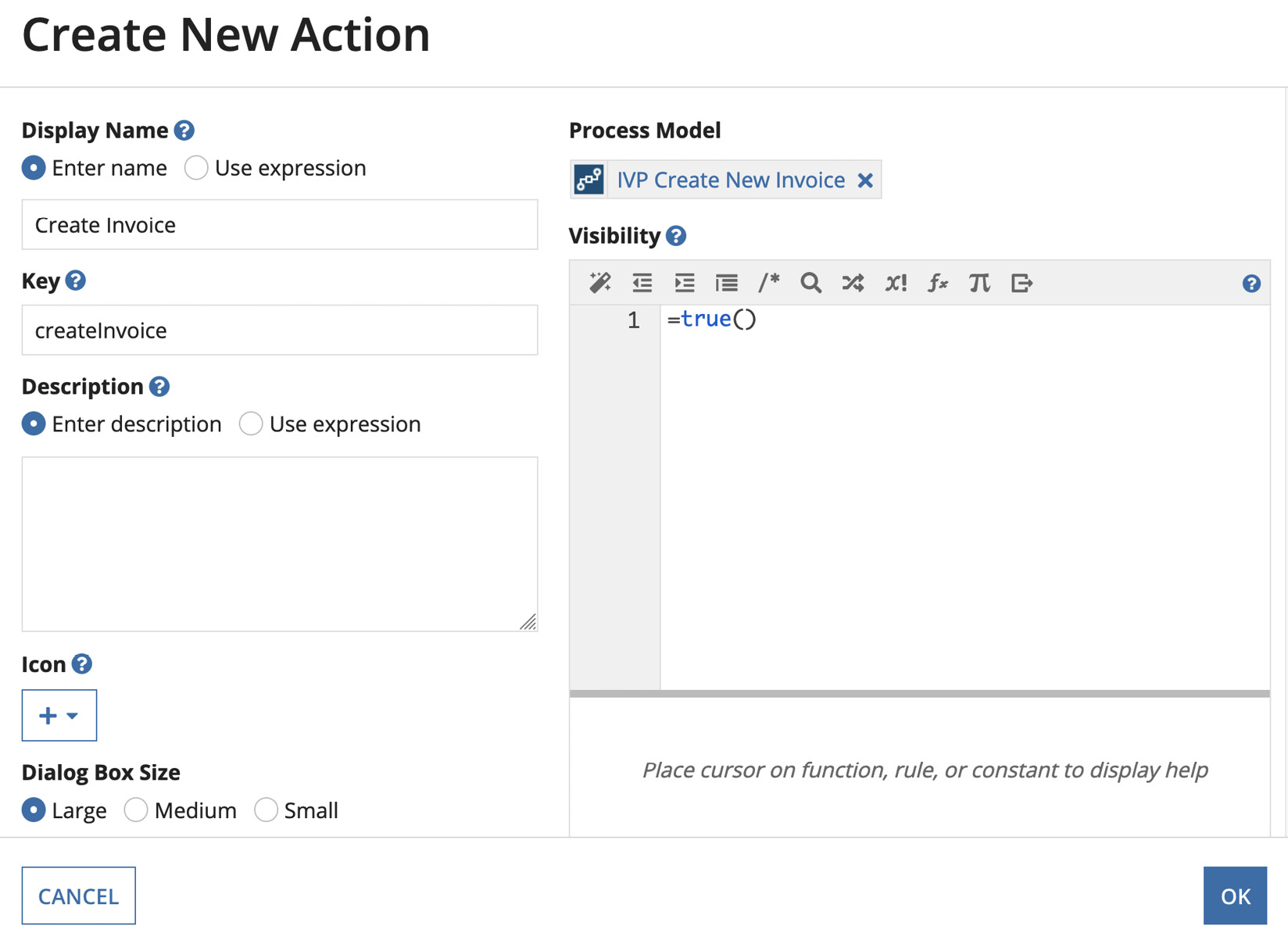
Figure 10.23 – The Create New Action dialog
- Enter a name for the new action and select the IVP Create New Invoice process model. Click OK to complete the configuration. Then, click SAVE CHANGES. To check how that looks for the end user, navigate to the List tab:
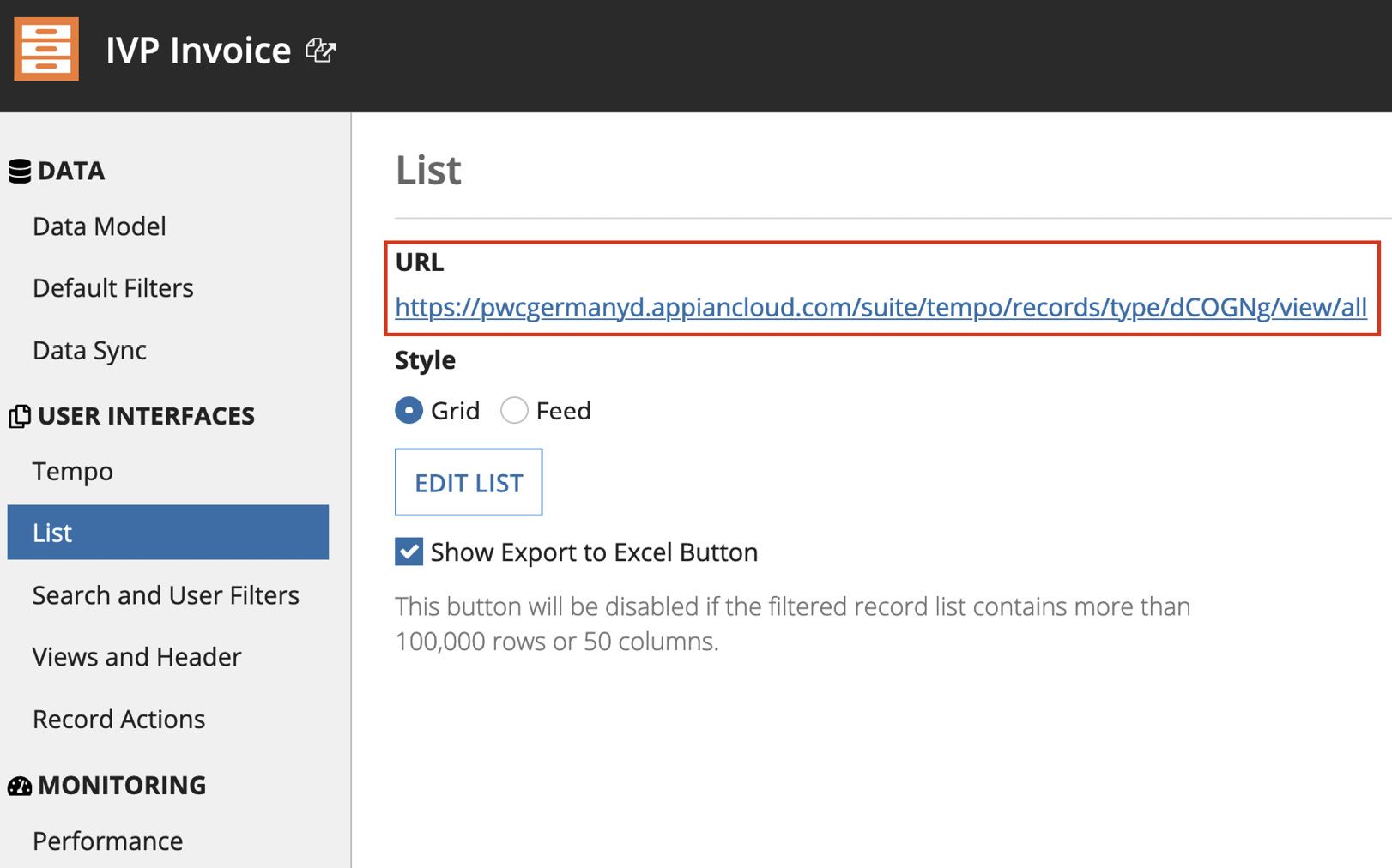
Figure 10.24 –...