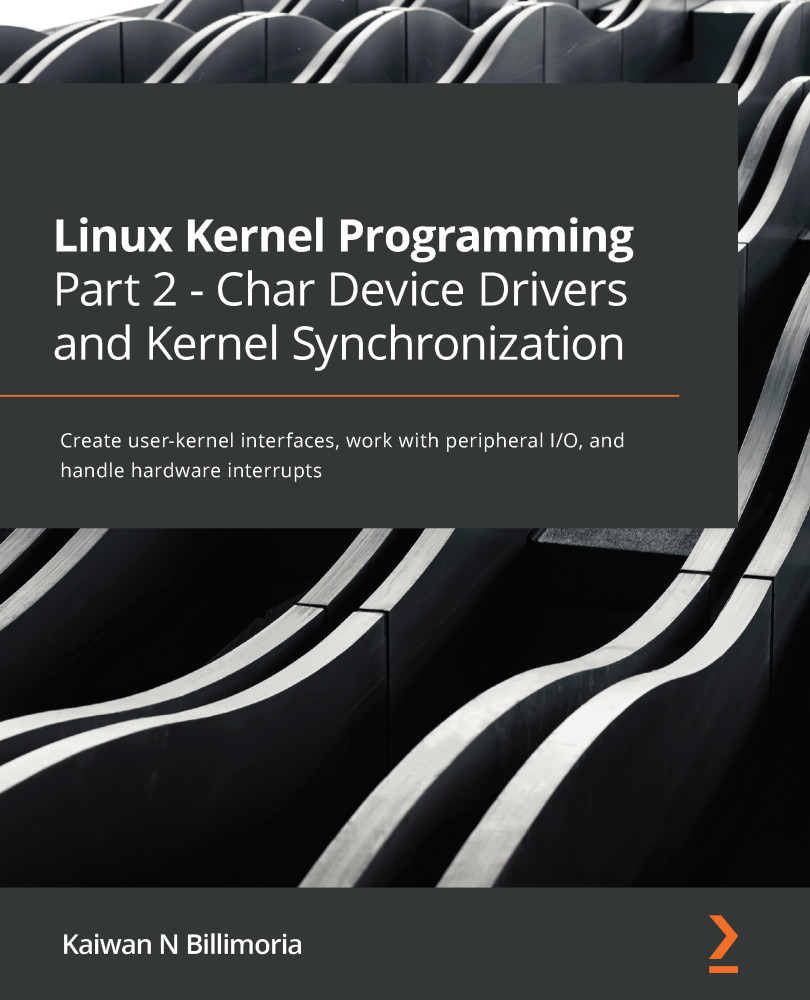Let's take a look at a sample run of our sed2 mini project over a couple of screenshots; ensure that you look at them carefully:
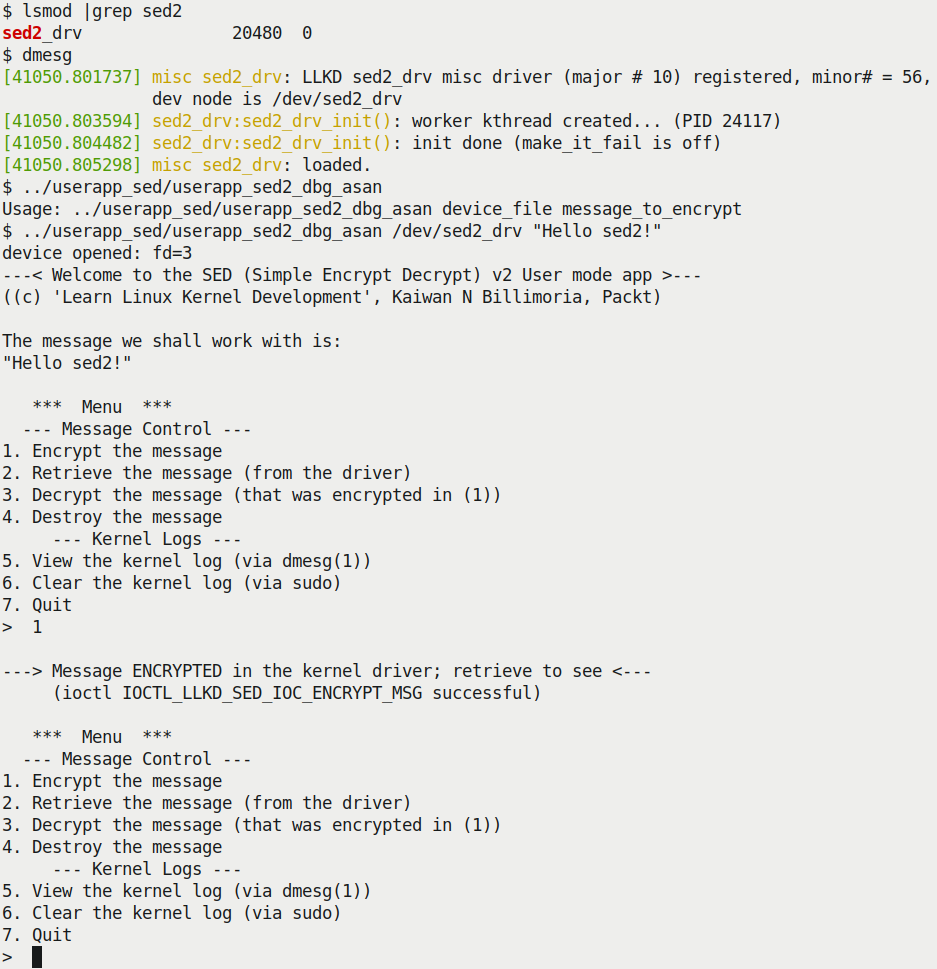
Figure 5.8 – Our sed2 mini-project showing off an interactive menu system. Here, a message has been successfully encrypted
So, we have encrypted a message, but how do we view it? Simple: we use the menu! Select option 2 to retrieve the (encrypted) message (it will be displayed for your leisurely perusal), option 3 to decrypt it, option 2 once more to view it, and option 5 to see the kernel log – quite useful! Some of these options are shown in the following screenshot:
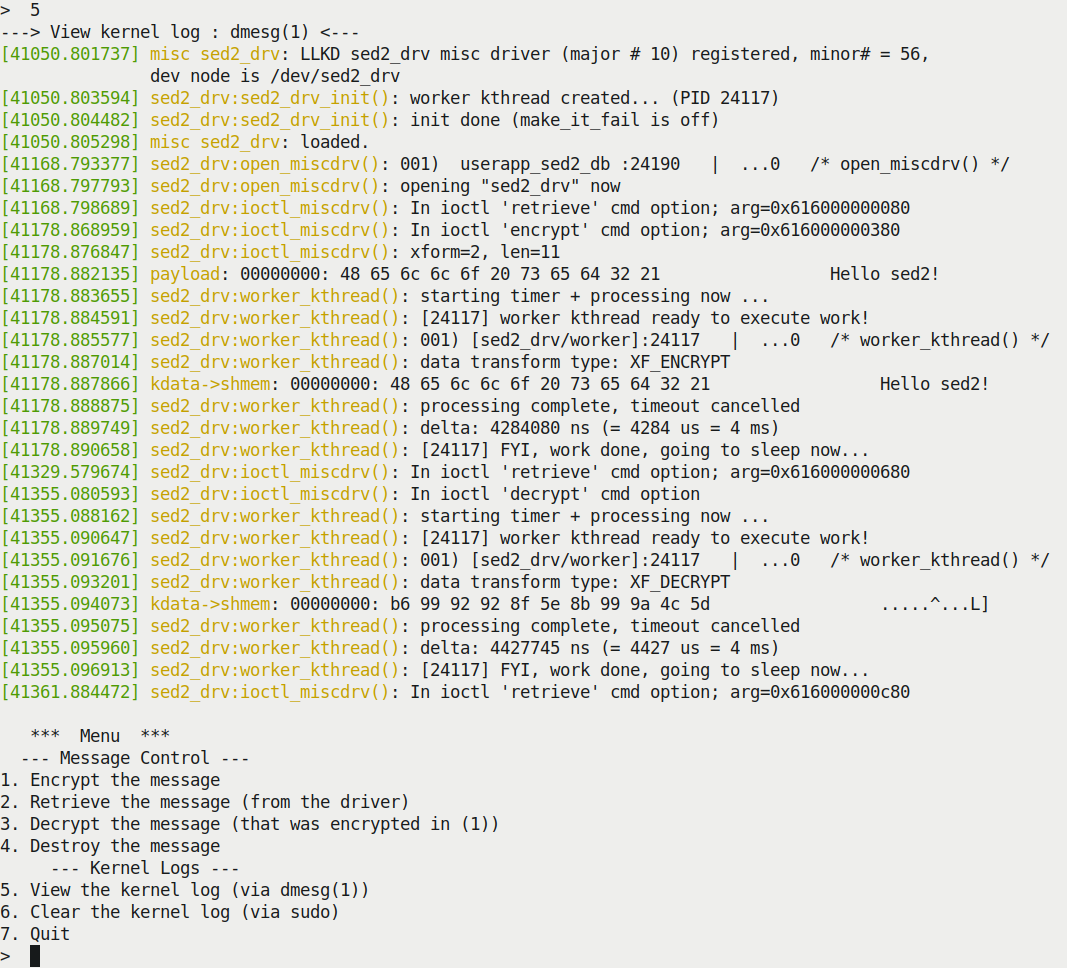
Figure 5.9 – Our sed2 mini-project showing off an interactive menu system. Here, a message has been successfully encrypted
As shown in the kernel log, our user mode app (userapp_sed2_dbg_asan) has opened the device and issued the retrieve operation, followed by the encrypt operation a few seconds later...