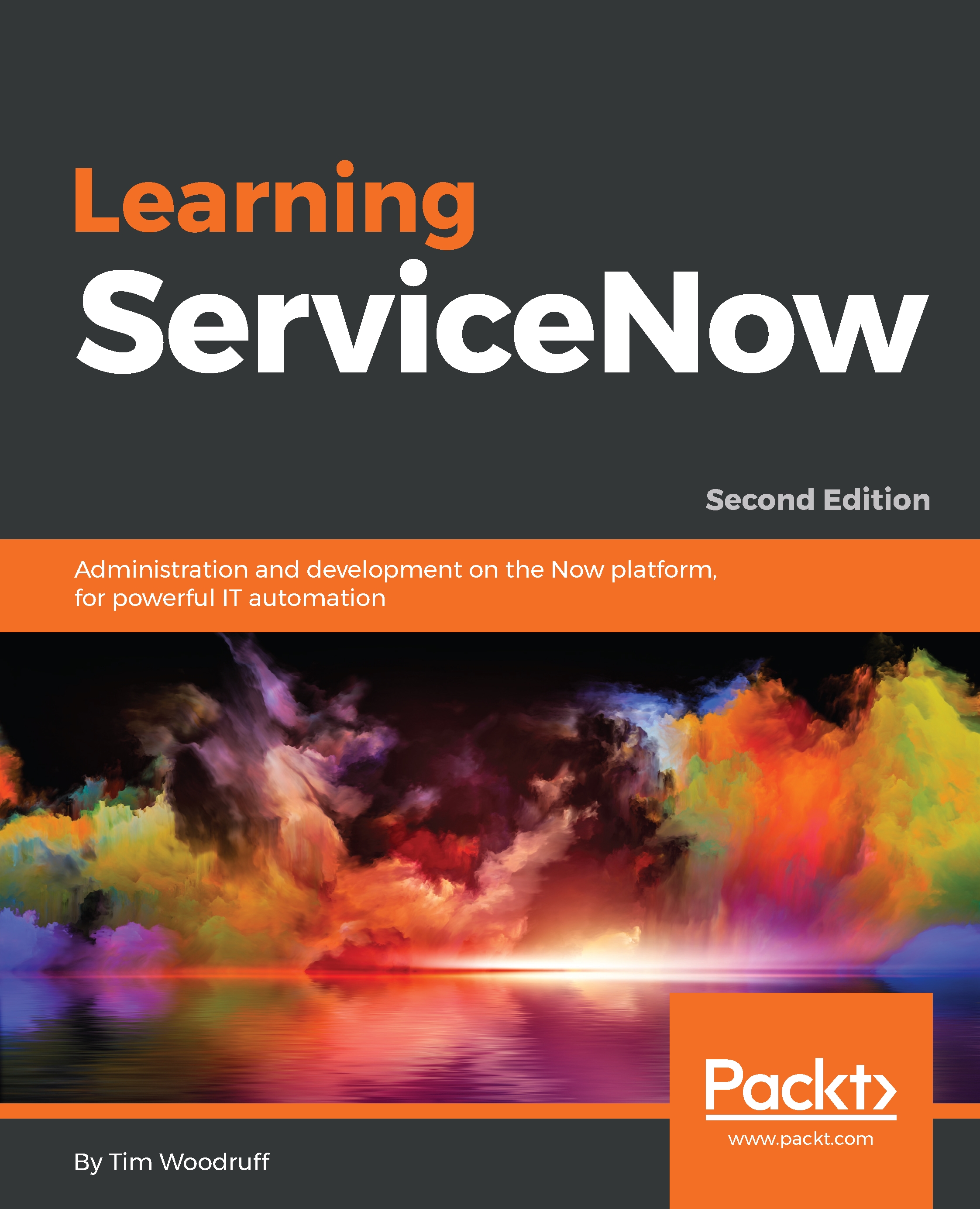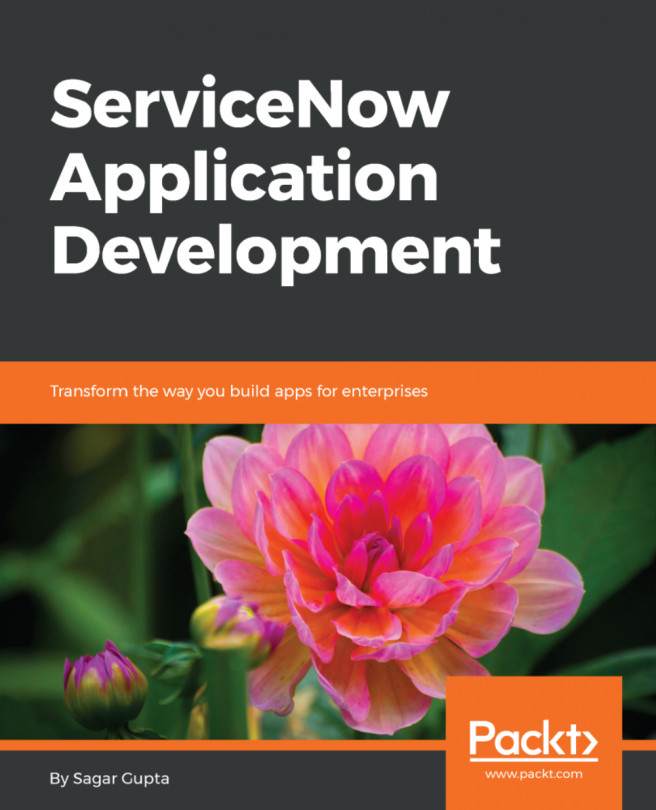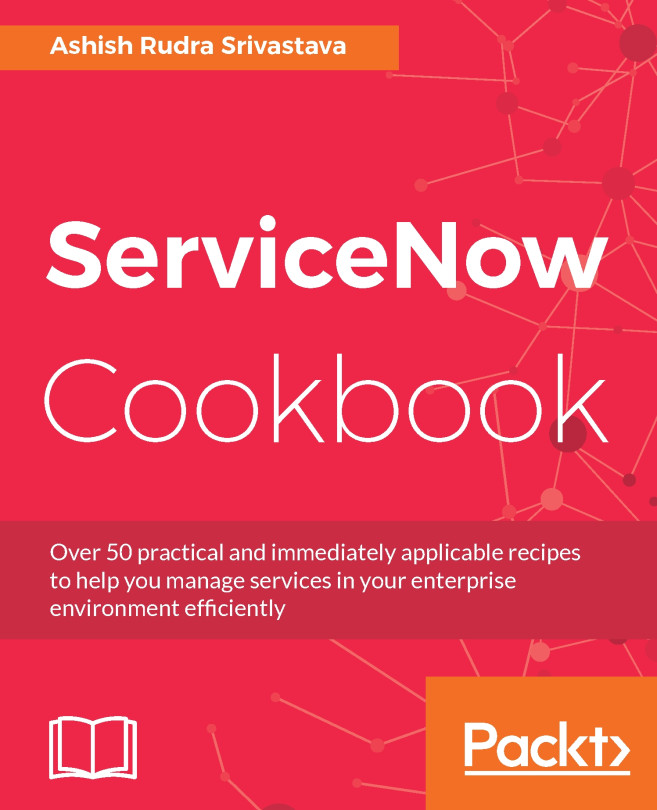Important application menus and modules
There are a few particular application menus and modules that developers and administrators should be aware of, as they're home to some of the more useful tools and parts of ServiceNow. You've already seen a few of them, and have added them to your favorites list! Here, I'll go through a few of the other more useful modules and what they're for:
- System Definition: Home to a great many useful modules, and contains definition information for various components of ServiceNow such as scripts and dictionary records.
- Catalog Definitions: Under Service Catalog | Catalog Definitions, Maintain Items allows you to see and modify catalog items, including related lists for their variables, categories, and other related records. Similarly, you can maintain categories, catalog shopping cart layouts, and even different service catalogs from this sub-menu.
Note
If you aren't familiar with these terms, such as Service Catalog or Catalog Items, refer to the ITIL (Information Technology Infrastructure Library) definitions.
- System Applications: Using the Studio link in the System Applications menu takes you to the Application Development Studio interface, where you can build powerful scoped applications to create or enhance the functionality of your instance. This is useful, especially as some applications are installed in a special walled-off scope (for example, the HR application).
- System Clone: Using this application menu, you can create a clone target (such as adding your company's development and/or UAT instance(s) as clone targets for their production instance) and initiate a clone from one instance, over another. This is an important bit of housekeeping, since the more development work done in an instance, the further it tends to drift from the state of the production instance, and thus the more likely any future development that's done in it is to have issues when pushed to production. To keep instances in sync, it's usually a good idea to clone regularly.
- Session Debug: Under System Diagnostics | Session Debug, you'll find all kinds of helpful debugging options. We'll go into detail on debugging in another chapter, but suffice it to say that Session Debug is a very useful section. Just remember to disable debugging when you're finished, as debugging usually impacts performance for at least your session!
- System diagnostics: This section contains several useful diagnostic tools, including my favorite: The Script debugger. We'll go into more details on how this works in a later chapter, but it's a fantastic tool for debugging server-side scripts, and well-worth bookmarking!
- System Logs: The System Logs application menu contains many helpful modules, such as System Logs | System Log | All, which can assist in troubleshooting and debugging. Any server-side Java/JavaScript errors are generally logged to the system log.
- System Properties: The System Properties application menu contains links to properties pages for various aspects of the UI, system configuration, service catalog, and more. Properties are just system values stored in a table which can be modified to change certain behaviors. For example, the
glide.ui.ui15_switch_rolesproperty controls whether users can choose to manually switch between UI15 (the old version of the ServiceNow interface) and UI16 (the new interface version) using a button in the System Preferences window, based on roles.