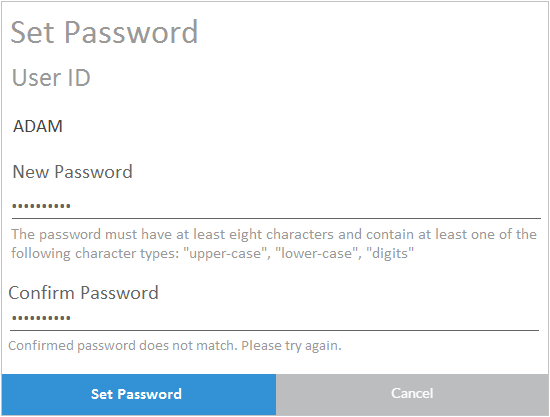When you click on the Save icon in step 6, the Set Password dialog opens to set an initial password for the new user. If you do not use SAP Cloud ID, a temporary password must be set for all new users.
- Enter a password, and then confirm this password in the second text box. Passwords must be at least eight characters long and should have uppercase and lowercase letters and digits. After entering the passwords, click on the Set Password button in the dialog box.
A welcome email including first-time login credentials will be sent to the user. The user will be prompted to change the temporary password when s/he logs in with these initial credentials: