As a system administrator, you often encounter situations in which you have to create some special roles. For example, you might be asked to create a role for a new employee who is authorized to access just one planning model. Note that you can create a new role from scratch or use the built-in roles as a template for creating a new role. Here are the steps to create a new custom role:
- Go to Main Menu | Security | Roles to access the Roles page.
- On the Roles page toolbar, click on the New icon to add a new row to the roles management table.
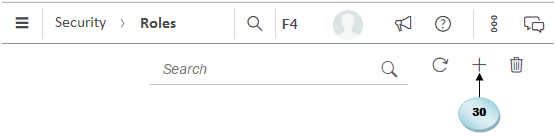
- Type a unique name (for example, Sales_Marketing_Plan_Role) for the roles name in the Create New Role dialog, and click on OK, as shown in the previous screenshot. Note that blanks are not allowed in the role name.
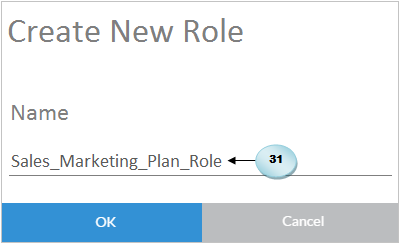
The role is created, and its permission page (discussed in a subsequent sub-section) is displayed...



































































