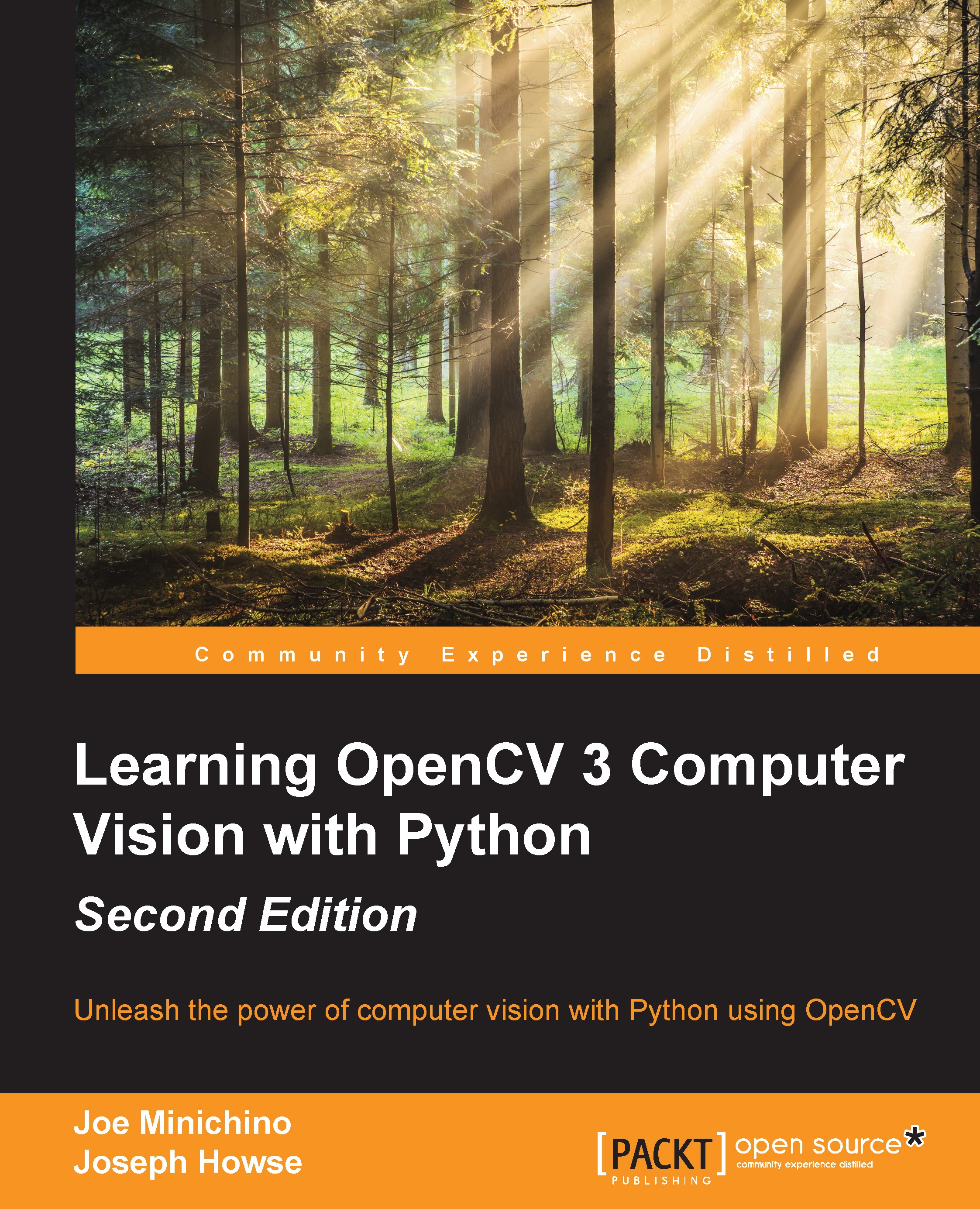Conventions
In this book, you will find a number of text styles that distinguish between different kinds of information. Here are some examples of these styles and an explanation of their meaning.
Code words in text, database table names, folder names, filenames, file extensions, pathnames, dummy URLs, user input, and Twitter handles are shown as follows: "We can include other contexts through the use of the include directive."
A block of code is set as follows:
import cv2
import numpy as np
img = cv2.imread('images/chess_board.png')
gray = cv2.cvtColor(img, cv2.COLOR_BGR2GRAY)
gray = np.float32(gray)
dst = cv2.cornerHarris(gray, 2, 23, 0.04)When we wish to draw your attention to a particular part of a code block, the relevant lines or items are set in bold:
img = cv2.imread('images/chess_board.png')
gray = cv2.cvtColor(img, cv2.COLOR_BGR2GRAY)
gray = np.float32(gray)
dst = cv2.cornerHarris(gray, 2, 23, 0.04)
Any command-line input or output is written as follows:
mkdir build && cd build cmake D CMAKE_BUILD_TYPE=Release -DOPENCV_EXTRA_MODULES_PATH=<opencv_contrib>/modules D CMAKE_INSTALL_PREFIX=/usr/local .. make
New terms and important words are shown in bold. Words that you see on the screen, for example, in menus or dialog boxes, appear in the text like this: " On Windows Vista / Windows 7 / Windows 8, click on the Start menu."
Note
Warnings or important notes appear in a box like this.
Tip
Tips and tricks appear like this.