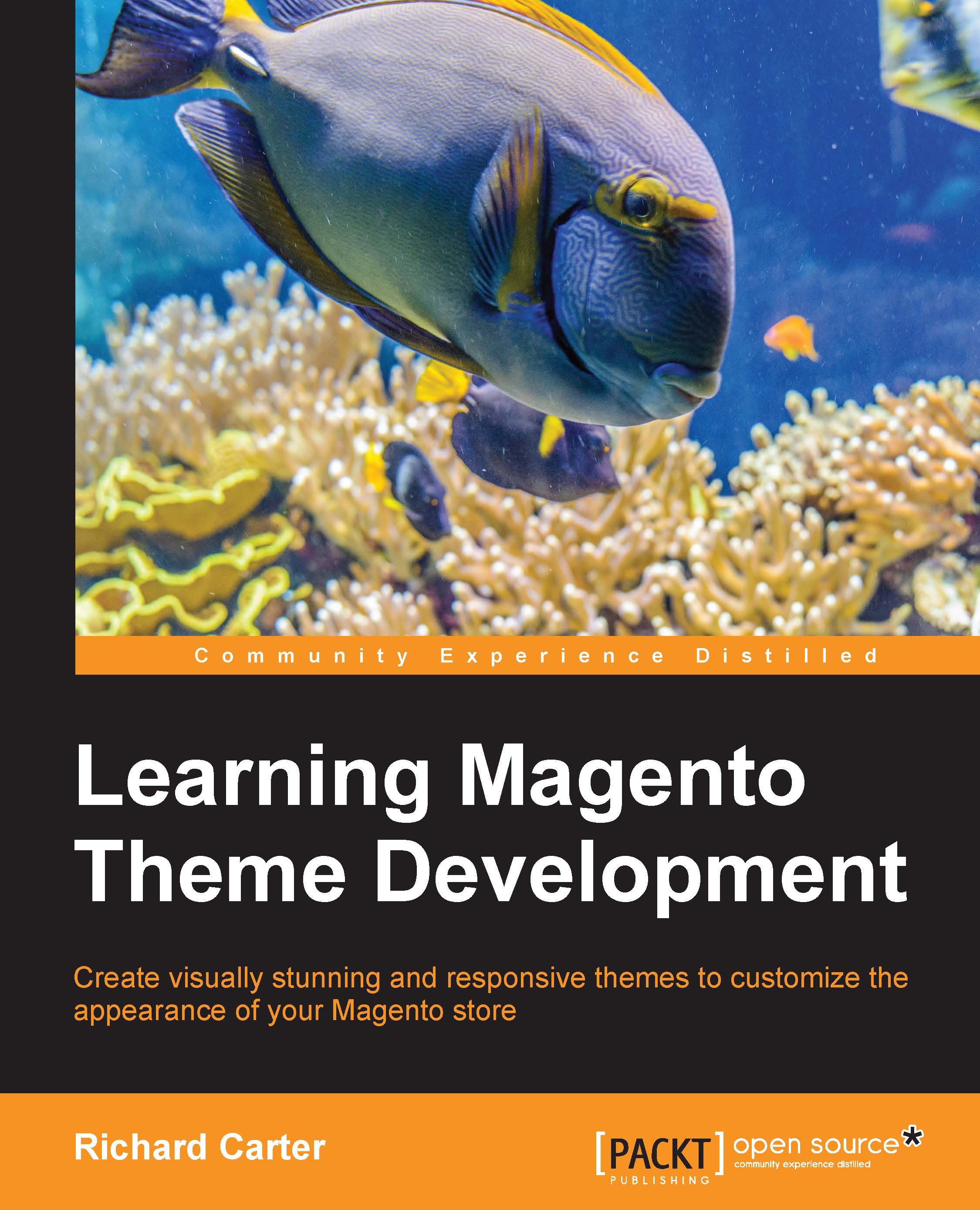Changing a page's layout using Magento's CMS tool
Apart from using Magento layout files to define which pages use which page layouts, you can also use Magento's CMS to apply specific layouts to specific pages created through the content management tool.
Note
Layout changes specified in Magento's CMS tool will overwrite layout changes made within your theme's XML files.
The following example will edit the layout of the About Us page in the store, which has a two column including the right sidebar layout assigned to it by default, as you can see in the following screenshot:
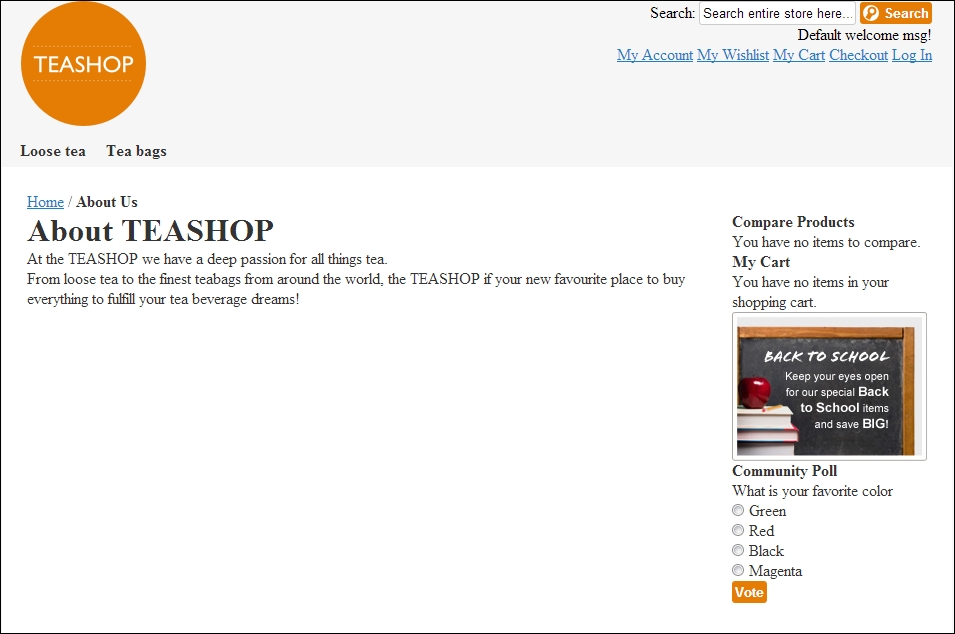
Log in to your Magento administration panel and navigate to CMS | Pages:
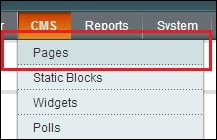
From here, select a page to edit by clicking on its corresponding row in the list of pages:
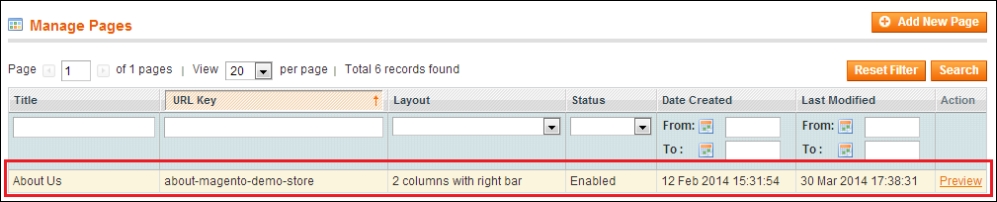
When editing the page you want to change the layout for, navigate to the Design tab that appears in the left-hand side column:
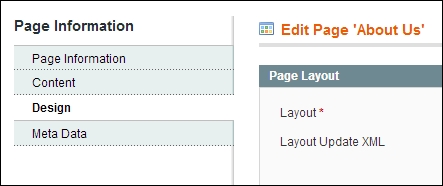
In the Layout field that appears under the Page Layout block, as shown in the following screenshot, you can select an available page layout...