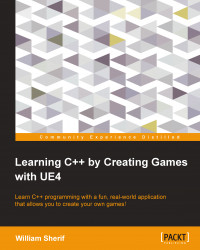The UE4 editor
We will explore the UE4 editor here. We'll start with the controls since it is important to know how to navigate in Unreal.
Editor controls
If you've never used a 3D editor before, the controls can be quite hard to learn. These are the basic navigation controls while in edit mode:
Use the arrow keys to move around in the scene
Press Page Up or Page Down to go up and down vertically
Left mouse click + drag it left or right to change the direction you are facing
Left mouse click + drag it up or down to dolly (move the camera forward and backward, same as pressing up/down arrow keys)
Right mouse click + drag to change the direction you are facing
Middle mouse click + drag to pan the view
Right mouse click and the W, A, S, and D keys to move around the scene
Play mode controls
Click on the Play button in the bar at the top, as shown in the following screenshot. This will launch the play mode.

Once you click on the Play button, the controls change. In play mode, the controls are as follows...