Deploying the ASP.NET Core application in Azure
Let's create an ASP.NET Core application that we can deploy in Microsoft Azure:
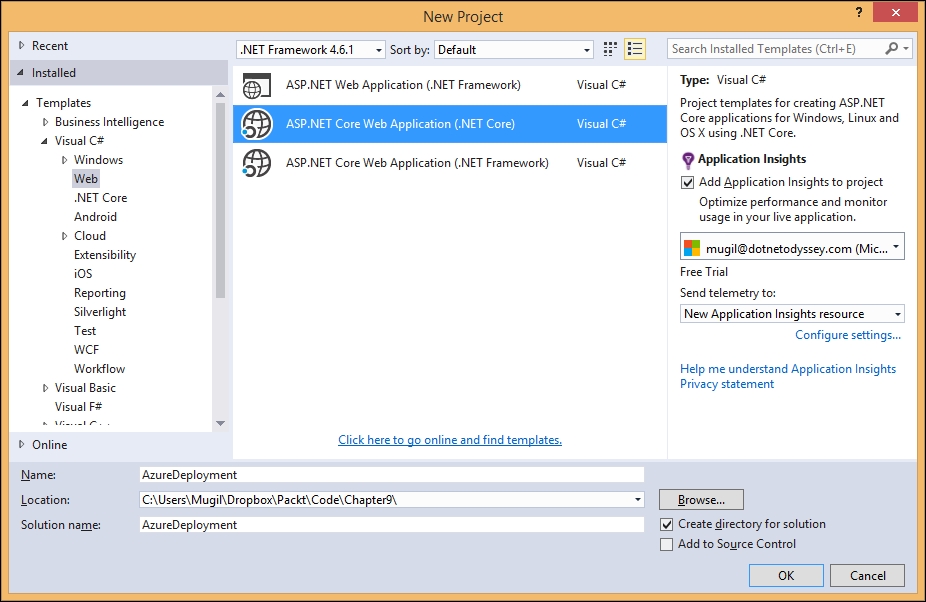
The ASP.NET Core application will be created once you click the OK button:
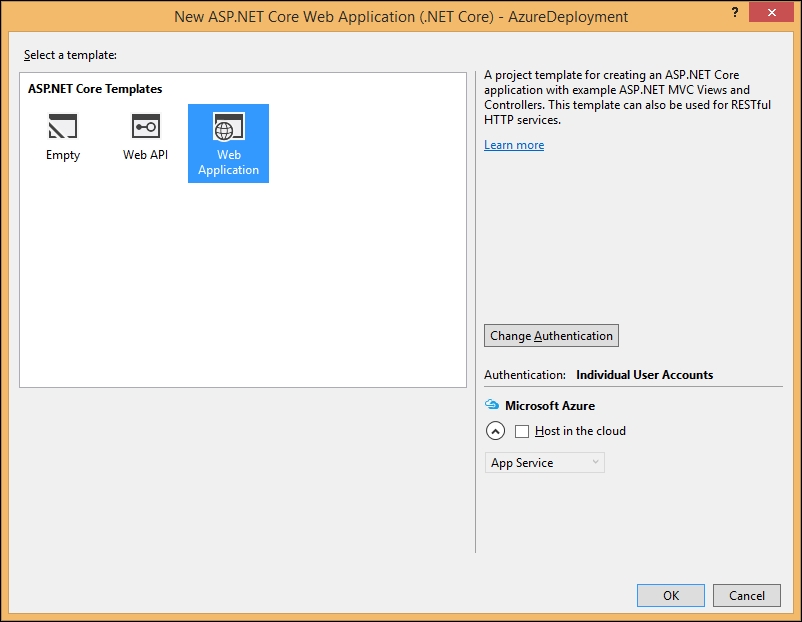
As the default ASP.NET Core Web Application template uses the Entity Framework, we need to execute the following command in order to create the database migration:
dotnet ef database update
Once you enter the command in Command Prompt (in the project's path), the migration file will be created. This migration file will contain all the changes to the database. This migration will be applied at the time of deployment at Azure so that Azure can create the necessary database scripts for Azure deployment:
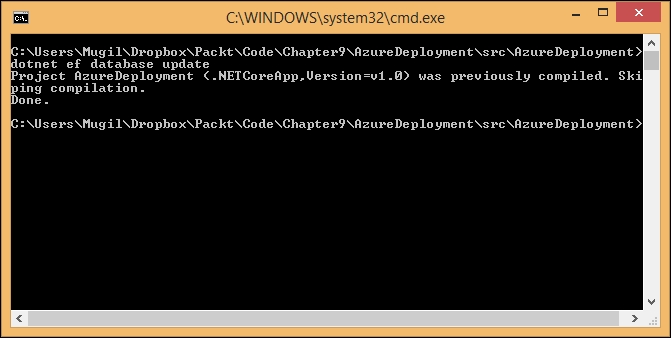
Once the database migration is completed, right-click on the created Core application and select the Publish option, as shown in the following screenshot:
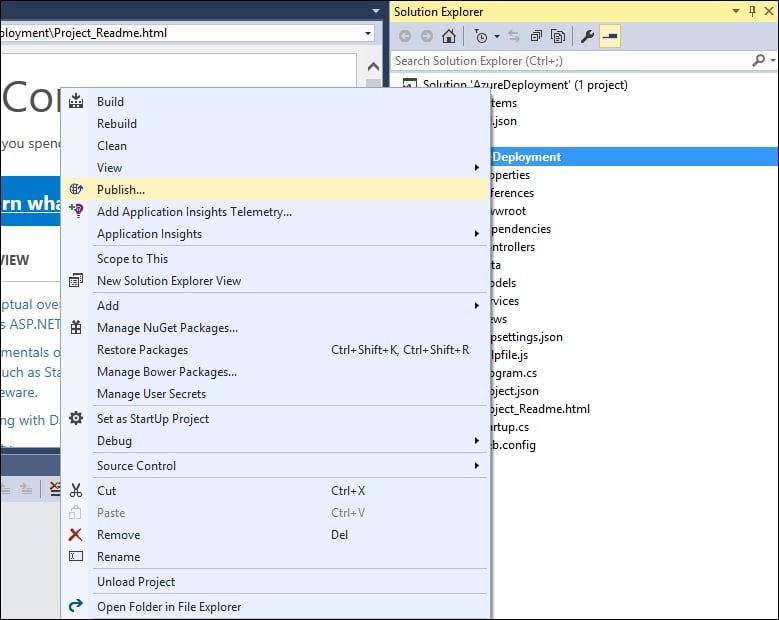
When you click the Publish option, you'll be shown the following screen, depicting various publishing options available for you:
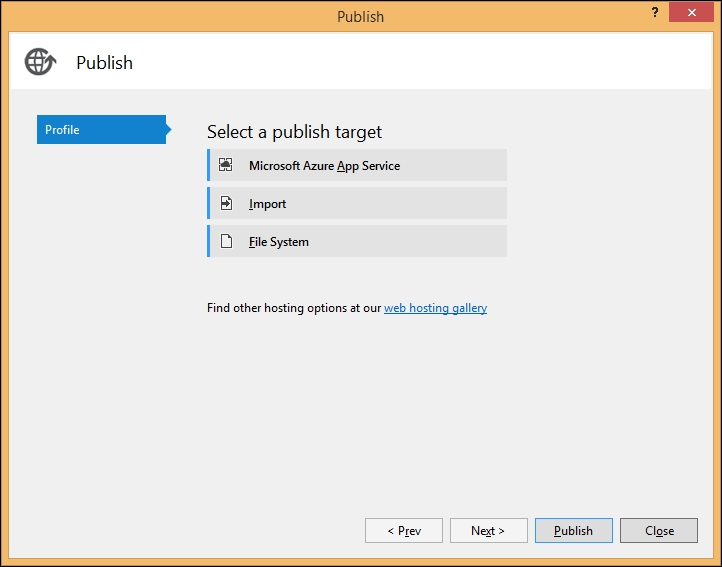
Please...
























































