Understanding basic Smart Bone actions
Smart Bones are actions used to correct defects that may occur during the animation process. Let's say you bend an arm using Region binding and the inside of the arm happens to cave in. You could correct this movement with a couple of actions through Smart Bones. There are more advanced uses with this feature, but we'll focus on something simple first.
Smart Bone actions are controlled through the Actions panel, which is located in the Window menu.
Open the example file BasicSmartBones.anme for this exercise. We will, once again, see the arm we were working with earlier in the chapter. When we bend the arm to the right, you will notice that the inside portion of the arm caves inward, as pictured in the following screenshot:
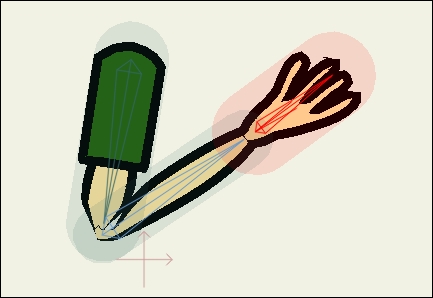
We will be using a Smart Bone action to correct this. Perform the following steps to do so:
Navigate to Window | Actions. A new panel will appear.
There are regular actions that can be set for animation. However, in order to determine...






















































