About graphics tablets
When working in an art software such as Clip Studio Paint, having a graphics tablet makes life a lot easier. So, what is a graphics tablet and where can you obtain one?
What is a graphics tablet?
A graphics tablet is a computer peripheral that comes with a stylus. It allows you to hold a stylus and draw the way that you would with a pencil or pen on paper. The following diagram illustrates a basic tablet and stylus:
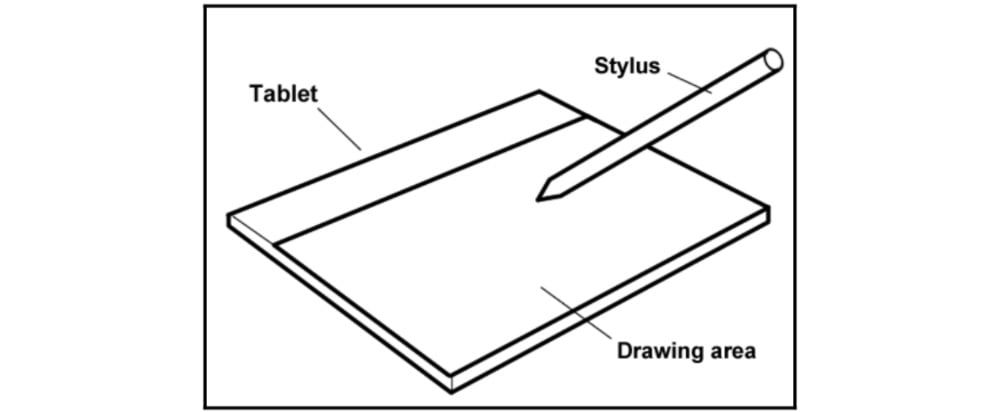
Figure 2.1 – A graphics tablet
There are many different types and brands of graphics tablets, all ranging in price from under $100 to over $2,500, so it is easy to find a tablet that is within your budget. I cannot express enough how much easier working in Clip Studio Paint is when you have a tablet!
There are many different factors to consider when shopping for a graphics tablet. Let's break some of those options down so that you can make a good choice when purchasing your tablet.
What type of tablet should I buy?
There are two primary types of tablets: traditional tablets and monitor tablets. Traditional tablets are slates that plug into or connect wirelessly to your computer. You then use the stylus to draw on the tablet while looking at the separate monitor, just like using a mouse on a computer.
A monitor tablet is a tablet with a monitor screen built into it. You then use the stylus directly on the screen so that you can see your hand and what you're drawing at the same time. This method feels more like using traditional paper and pencil and requires less of an adjustment period for new tablet users because there is less disconnect between what your hand is doing and what your eyes are seeing.
However, this comes at a price. Monitor tablets are becoming more affordable every year, but they are still much more expensive than a traditional tablet. If you are purchasing a tablet for a young artist or are someone just getting into digital art, I always recommend getting a traditional tablet. They are far more affordable and usually easy to find second-hand, but still in good working order. For more established artists who do a lot of art and know for certain that they like working digitally, investing in a larger tablet or a tablet monitor will usually speed up your workflow and make life easier, so it makes sense to invest in a higher-end tablet.
How large of a tablet should I buy?
Tablets come in all sizes, from no bigger than a traditional mouse pad to the size of a tabletop. The size of the tablet that you buy is very much dependent on how you draw. Sit down and draw on a piece of regular paper and try to pay attention to how large or small you draw. You'll need to figure that out before you can decide on the size of the tablet you want to buy!
Another thing to consider when looking at different sizes of tablets is the space you have to store it. If you are using the tablet with your laptop and will be traveling with it often, or if you have only a small amount of space on your desk, you will want to purchase a smaller tablet that is more easily transported. However, if you have a larger area or will only be using the tablet at a desk, a larger tablet could be the right fit for you. I find that people who draw small can be comfortable with a small tablet size. Personally, I draw rather large and tend to take up the whole sheet of paper when I draw, so I like a larger-sized tablet when I work because it gives me more room to work with.
What tablet brand should I buy?
It used to be that you only had one choice of tablet brand, but in the past several years, more companies have started manufacturing their own graphics tablets. This means that there is a wide selection of tablets available, all with their own pros and cons. Some of the most well-known of these tablet brands are Wacom, Yiynova, and Huion. Each brand has a wide range of different sized and priced tablets, most of which you can find on their websites or by searching for them on sites such as Amazon.
I often get asked what brand of tablet I would recommend, and for me, there is one clear winner: Wacom. From my personal experience, Wacom tablets are of the highest quality and last the longest. Their cheapest tablets are in the 50-100 USD range, and you can often find them used on eBay and Amazon as well, so with a bit of searching, you should be able to find a tablet for any budget.
Where can I purchase a graphics tablet?
It can be difficult to find a tablet in a local store, but ordering online allows for a better selection, and you may be able to find one for a much better price.
Tablets can be ordered from lots of websites. Many manufacturers sell them directly from their own sites. You can also find used or new tablets on sites such as Amazon or eBay. Some websites even sell refurbished tablets: tablets that are used but have been repaired or have had hardware replaced in them. When purchasing a monitor tablet, it may be best to look for a refurbished one to get the best deal if cost is a concern.
Important note
The Clip Studio Paint iPad version is as good as the computer version. But please remember that purchasing Clip Studio Paint on a computer doesn't mean you can use the iPad version for free. You need to pay the monthly fee for the iPad version regardless of whether you already have Clip Studio Paint on your computer. To learn more about the Clip Studio Paint price range, go to ClipStudio.net/en.
Now that we have Clip Studio Paint installed, and we have chosen our graphics tablet, it's time to start getting to know this amazing art software.



























































