Exploring the Auto Action palette
Let’s start by looking at the Auto Action palette and what it contains.
Do you have a specific process when you create digital drawings, such as always adding a clipping mask for a clothing color layer of your character or always duplicating a line drawing layer, then adding a blur effect to it? Wouldn’t it be a brilliant time saver if you could let Clip Studio Paint do these actions automatically? Your dreams have come true. In this section, you will learn the first step of how to use auto actions: finding the Auto Action palette and then opening it.
The Auto Action palette (Figure 17.1) can be found by clicking on the Window heading in the File menu and then clicking on Auto Action. If this menu item is already checked, then the palette is already in the interface somewhere. By default, it is a tab in the Layer palette.
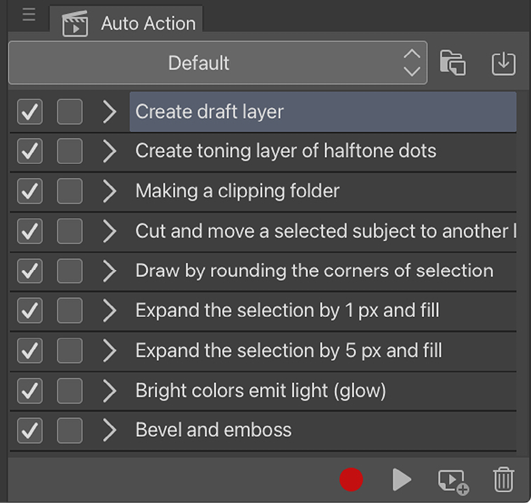
Figure 17.1: Auto Action palette (1)
Let’s break down the parts of this palette. The...
































































