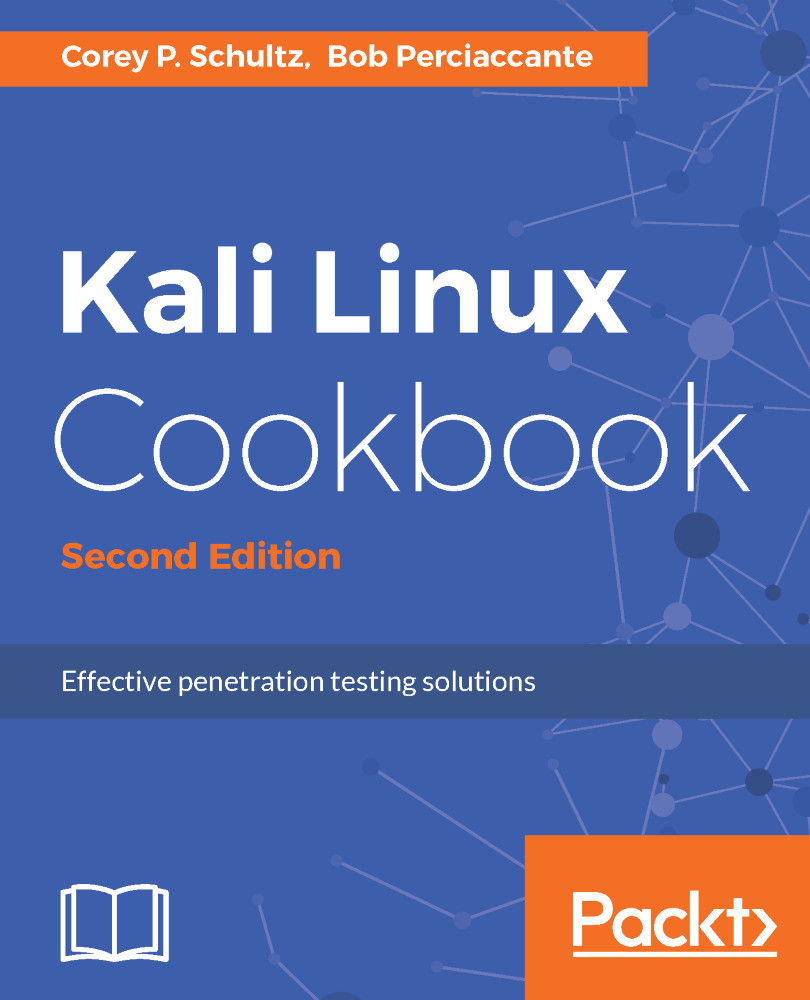Metasploitable is a key component of our testing environment. It is based on the Ubuntu Linux operating system and is made specifically exploitable for penetration testing purposes. This VM should never be exposed directly to the internet, and, for our purposes, we will use the host-only network to bind to.
Installing Metasploitable
Getting ready
Before you start, ensure the following prerequisites:
- The VirtualBox hypervisor is running
- The Kali Linux VM is shut down
- You download the Metasploitable image from https://sourceforge.net/projects/metasploitable/files/Metasploitable2/
- Take note that the default username, and the password is msfadmin for both
How to do it...
The installation of Metasploitable is done in the following manner:
- Start by unzipping the Metasploitable ZIP (at the time of publication this was metasploitable-linux-2.0.0.zip) file that you previously downloaded.
- Change the directory name that was extracted to metasploitable.
- Find where your main VirtualBox storage is.
- Windows default: c:\users\<username>\virtualBox VMs
- Mac default: /users/<username>/VirtualBox VMs
You should see a directory under the main path for the Kali Linux VM you installed earlier.
- In this directory, create a new folder called Virtual Disks. This will make the following path:
...\VirtualBox VMs\Virtual Disks.
- Move the metasploitable directory that was created when you unzipped the file earlier under the \Virtual Disks\ directory you created.
- Open the VirtualBox manager application, and select New from the top-left corner. To quicken the installation if we are not in expert mode, let's select it by clicking on Expert Mode at the bottom.
You will know you are in Expert Mode if you see an option for Guided Mode at the bottom.
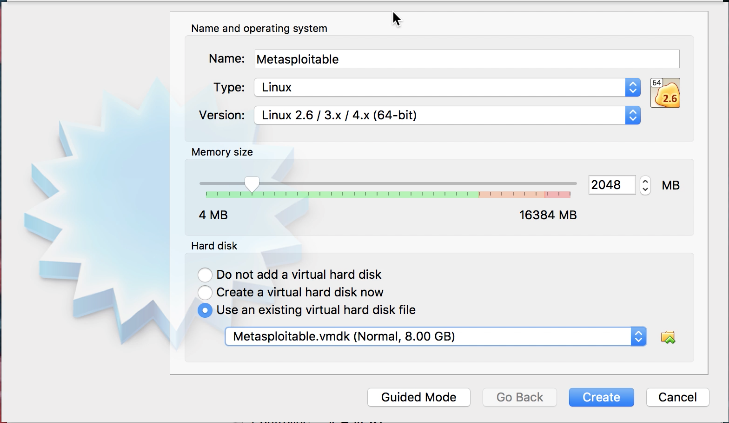
- Let's name our VM Metasploitable. Select Type as Linux and Version as Linux 2.6 / 3.x / 4.x (64-bit), enter 2048 for the memory size.
- Select Use an existing virtual hard disk file, and click on the file icon on the right; and browse for the metasploitable.vmdk file under the directory from the prior step; then click on Create.
- We will now be brought back to the main VM VirtualBox manager screen. Click on the Metasploitable VM to highlight it, and then click on Settings.
- Click on Network and, for Adapter 1, select the Host-only Adapter and the Name as vboxnet0; lastly, click on OK:
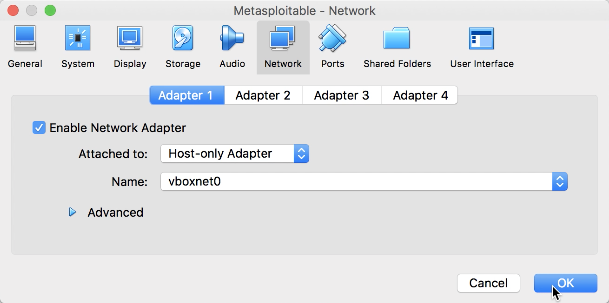
Metasploitable - network dialog
- You will now be brought back to the main VirtualBox manager screen. Click on Metasplotable to highlight it and click on Start.
- Once the VM is started, you will be brought to the main login screen:
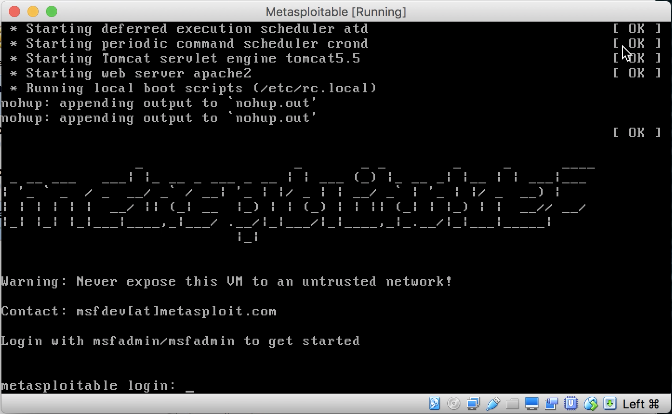
Metasploitable main login screen
To shut down this VM, you have to log in and issue the command, sudo shutdown -h now. Although the VM itself shuts down, it will not end the VirtualBox session. You must select the Red X at the top of the screen. This will provide a dialog box; select the radio button Power off the machine and click on Ok.