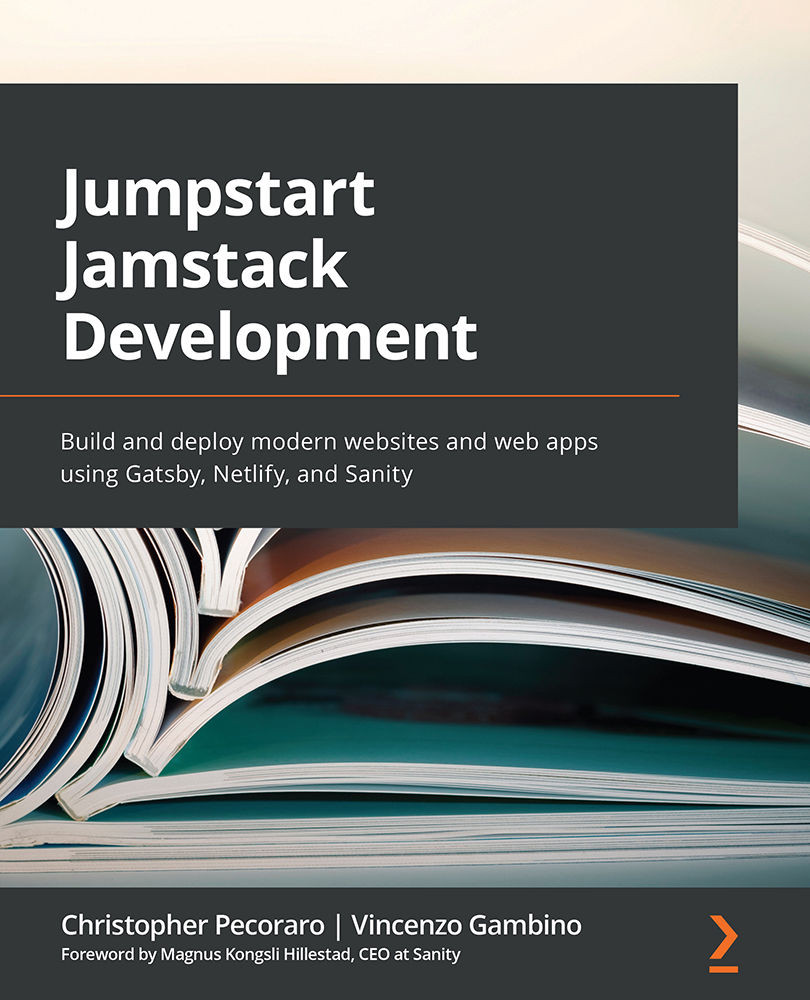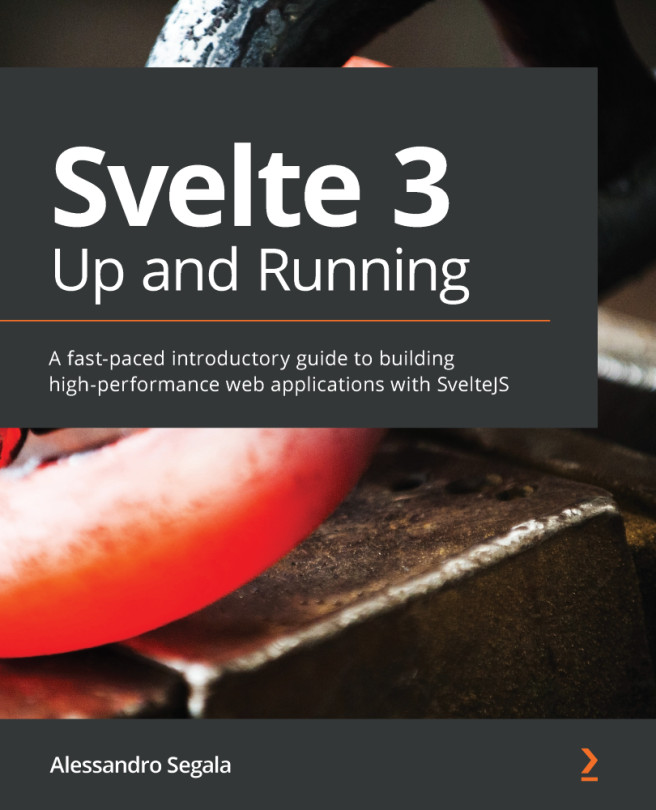Modifying the example author
The sample author created in the previous chapter is simply an example, so we will modify and personalize the author to our own name. Follow along with each step as we use Sanity Studio to modify the author.
Modifying the existing author
Follow these steps in order to learn how to do this task:
- Click the Desk icon in the top navigation bar, as shown:
Figure 3.1 – Sanity Studio
While Dashboard provides a broad overview of the contents, Desk provides a means to view, create, modify, and delete the project's contents.
- Click Authors in the Content navigation menu (located on the left), as shown:
Figure 3.2 – Authors navigation menu item
- Click on the example author, My Name, in this case.
- Change Name to your actual name. Here, the name Christopher John Pecoraro is used as an example.
- Click the Generate button to generate a new slug. This will be the URL used for the author's profile page.
- Click the Upload...