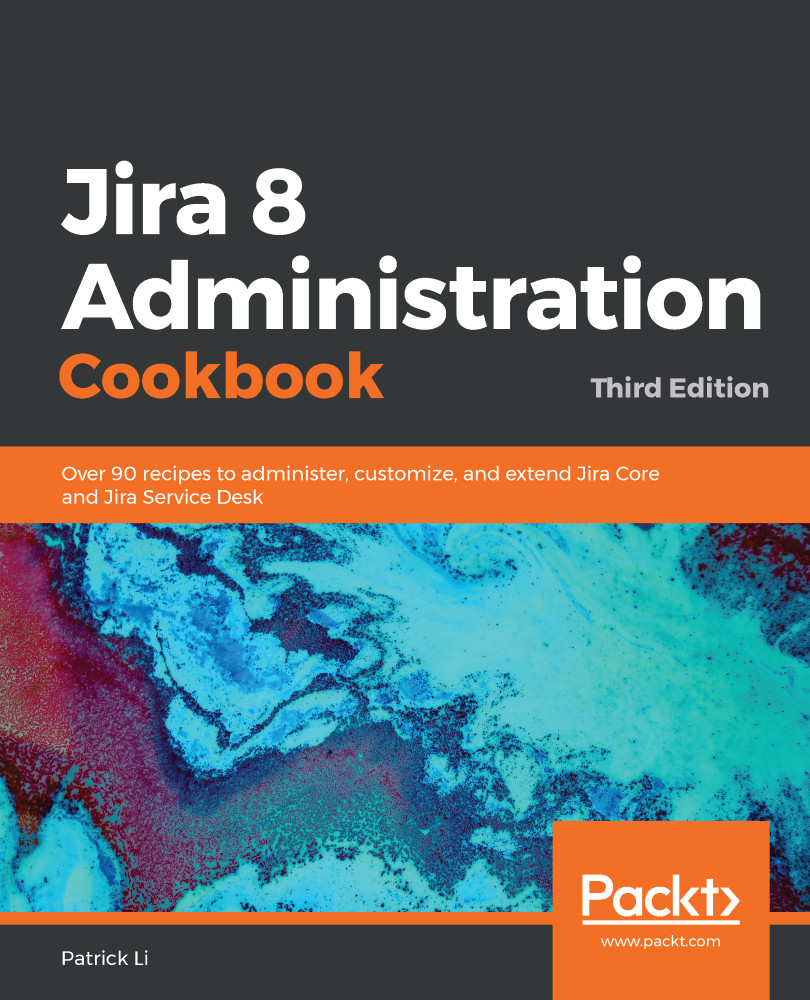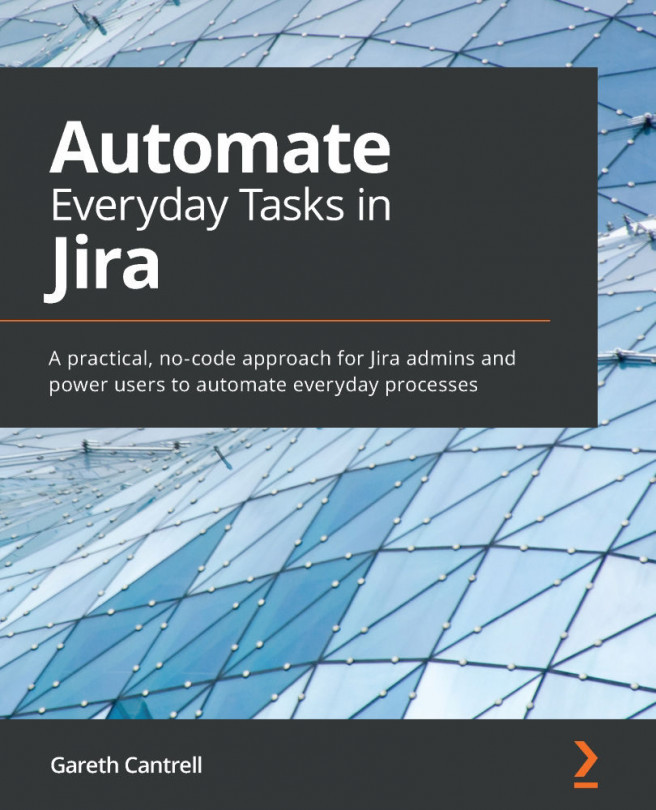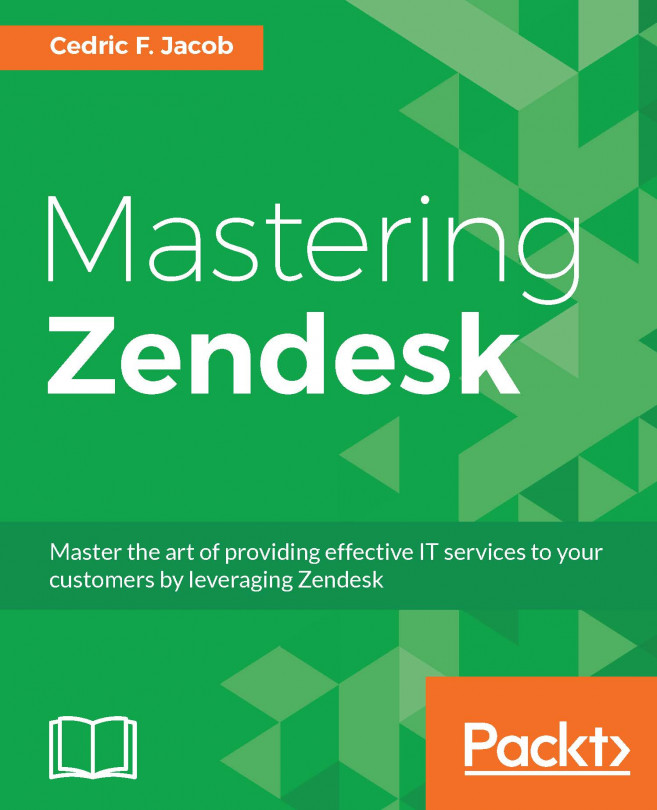Now that we have gone through upgrading a Jira instance, we will look at how to move a Jira instance to another server environment. This is a common use case when you need to move an application to a virtualized environment or data center.
Migrating Jira to another environment
Getting ready
The following things need to be checked before you start with this recipe:
- Make sure you have a valid Jira license.
- Check whether your new environment is compatible with Jira system requirements.
- Ensure that both the old and new Jira instances are of the same major or minor version. If you intend to run a newer version of Jira in the new environment, it is recommended that you upgrade once the migration is successful.
Migrating a system can be very disruptive for users. Make sure you communicate this to your users and allocate sufficient time for rollbacks.
How to do it...
To migrate an existing Jira instance to another server, perform the following steps:
- Download and install a brand-new Jira instance in your new environment with an empty database.
- Note down the files listed under Modified Files and Removed Files in the System Info page for your current Jira. The following screenshot shows an example:

- Shut down your current Jira instance.
- Back up your current Jira database with the database's native backup utility.
- Back up your current JIRA_HOME directory.
- Take your new Jira offline.
- Copy over your JIRA_HOME backup and replace the new JIRA_HOME directory with it.
- Update the dbconfig.xml file with the new Jira database details.
- Copy your database backup and restore the new Jira database.
- Start up the new Jira instance.
- Apply the same changes to the new Jira instance from step 2.