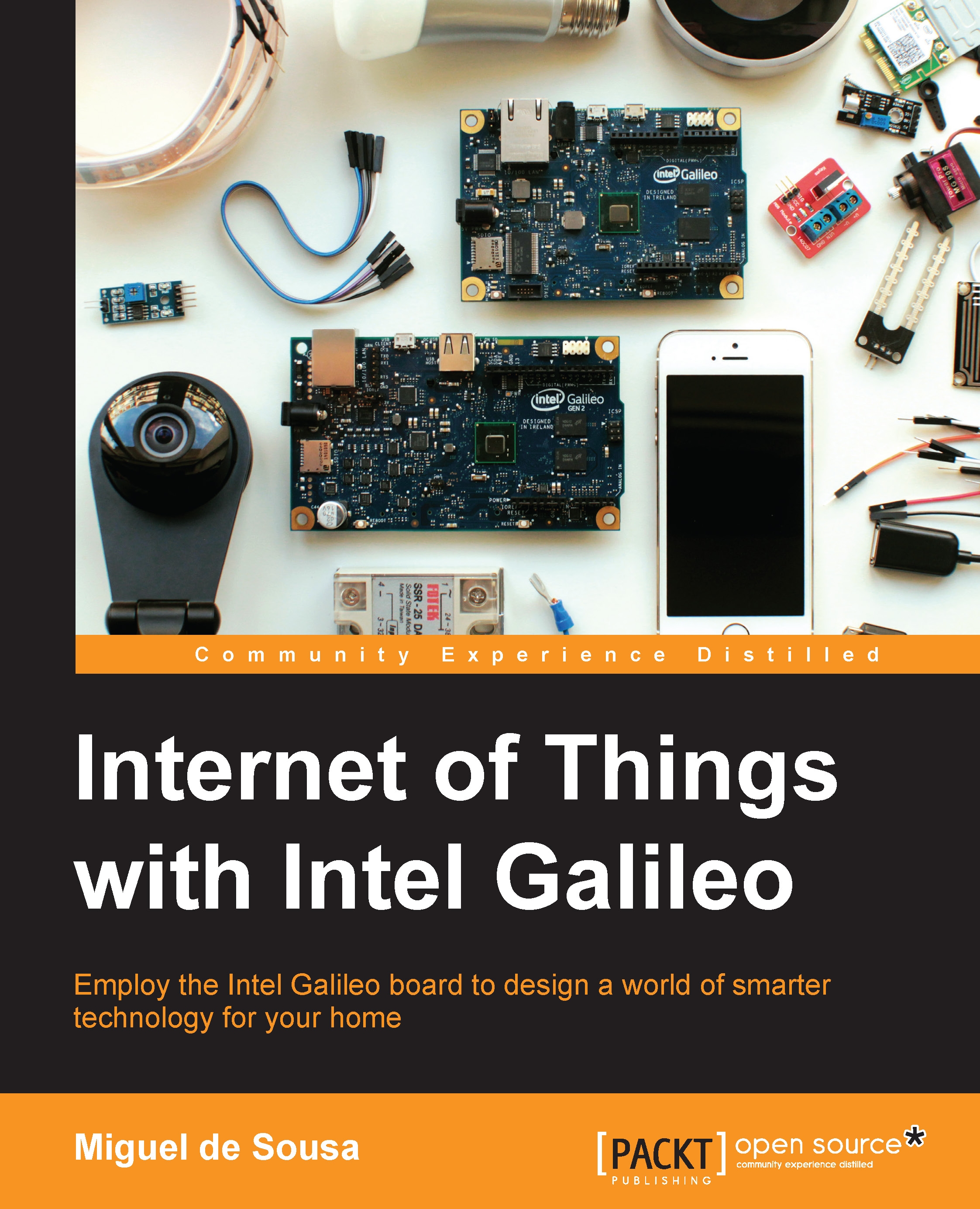Building the image
Let's start by building the IoT Developer Kit image. For this, you'll only need a computer with an SD card reader and a blank 4 GB microSD card. Feel free to pick the SD card size up to the maximum supported size of 32 GB.
Download the latest image version from http://iotdk.intel.com/images/iot-devkit-latest-mmcblkp0.direct.bz2. Once the download finishes, enter the downloaded file folder. Depending on the operating system you are using, follow the following correspondent instructions to build your bootable image:
Linux: On a Linux platform, go through the following steps to extract and build an image:
Extract the image file by using the bunzip2 tool. Open the terminal, navigate to the downloaded file folder, and type the following command:
bunzip2 iot-devkit-latest-mmcblkp0.direct.bz2Use the
sudo fdisk –lcommand to locate your SD card in the file system. If you are not sure which one it is, execute the command with and without the SD card placed in the reader. It will...