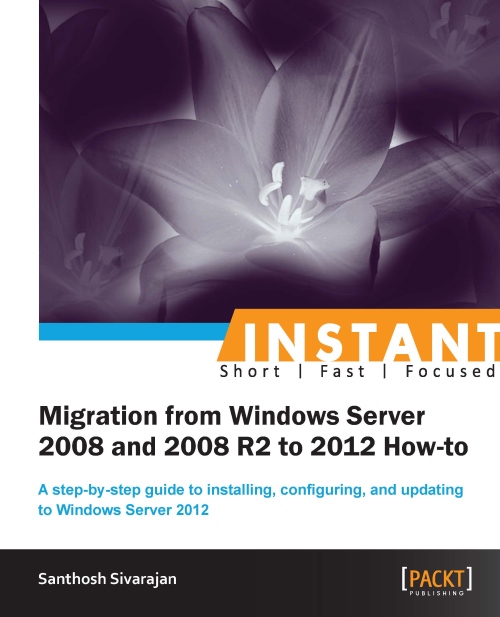Add and remove roles and features (Must know)
Additional roles and features can be deployed onto local or remote machines using the same procedure described in the Installing Administration Tools (Must know) recipe of this book. In this recipe we will explain a procedure to remove roles and features using Server Manager.
How to do it...
- Open Server Manager.
- From the Manage tab, select the Remove Roles and Features option.
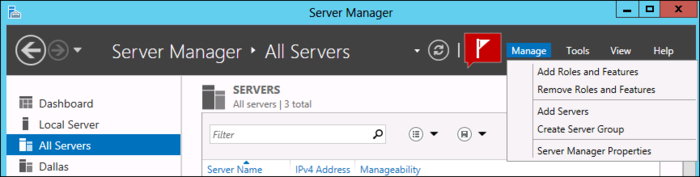
- Click on Next on the Remove Roles and Features Wizard window.
- In the Select Destination Server window, select the Select a server from the server pool option and select the appropriate server name and click on Next.
- Click on Next in the Select server roles window.
- Select the appropriate server roles. In this example I am planning to remove graphical tools. So in the Remote Features window, uncheck Graphical Management Tools and Infrastructure and Server Graphical Shell. Uninstalling Graphical Management Tools and Infrastructure will automatically uninstall Server Graphical Shell and Windows PowerShell ISE. Click on Next. Server Manager will automatically detect the dependent software and uninstall them if necessary.
- On the Confirm Removal selection, select Restart the destination Server automatically if required checkbox and accept the warning message. Click on Remove.
How it works...
The preceding procedure adds or removes roles and features from a local or remote server. You can deploy multiple roles and features to multiple servers using this procedure.
There′s more...
In the previous 10 recipes, I have explained the Windows Server 2012 installation, configuration, and administration details. With this knowledge, it is now time for you to prepare and migrate your existing environment using Windows Server 2012. In the next few recipes, I will be explaining the details of migrating all services from the current operating system into Windows Server 2012.