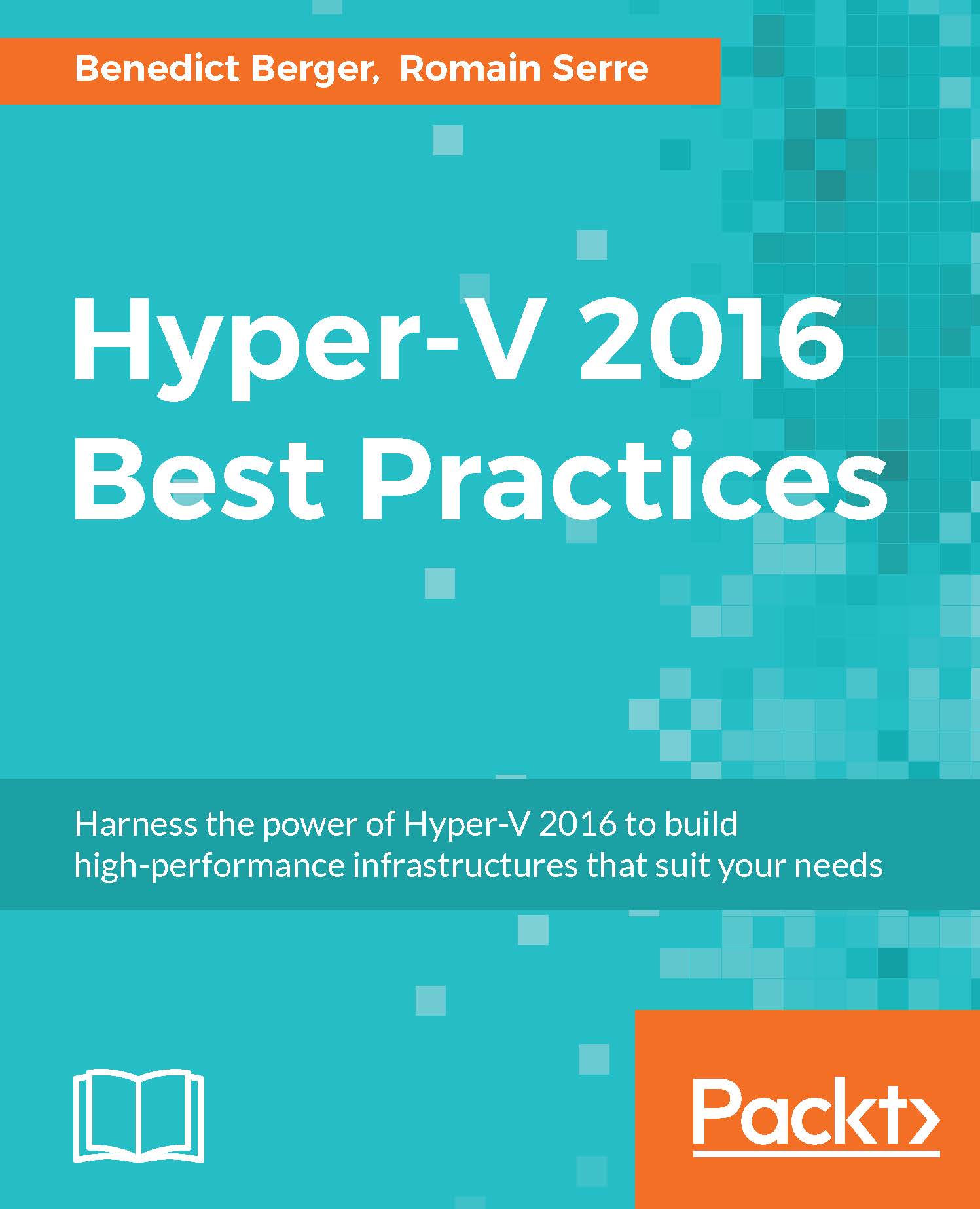Working with virtual disks
There are several configuration options for virtual hard disks, starting from the disks format. Hyper-V supports, currently, the classic VHD format and the newer VHDX format. VHDX disks are preferable in many ways, starting with their increased size, up to 64 TB, over their better performance and reliability options, and to their better management capabilities such as resizing the disks both ways. The only reason to use VHD files now is their backwards compatibility with Hyper-V versions prior to 2012. If you don't need this, don't use VHD files. If you are still using VHD files, convert them via PowerShell when in the offline state:
Convert-VHD -Path d:\VM01.vhd
-DestinationPath d:\VM01.vhdx
After setting the format of the virtual disk, the next decision will be about the type of the virtual disk. Hyper-V supports three types of virtual hard disks:
Fixed
Dynamic
Differencing
Fixed disks allocate their maximum storage at creation time. The size of a fixed...